Ship and Create Item Fulfillments
Outbound Inventory Workflows
Shipping
Once NetSuite and DataNinja are connected, your Sales Orders will flow from NetSuite into DataNinja automatically. To ship inventory by Sales Order, click on "Ship" in the left-hand sidebar, then select the "Orders" tab and search/click on the desired Sales Order. You can also search for partial completed shipments on Sales Orders under the "WIP" tab, or ship inventory based on part type under the "Lines" tab.
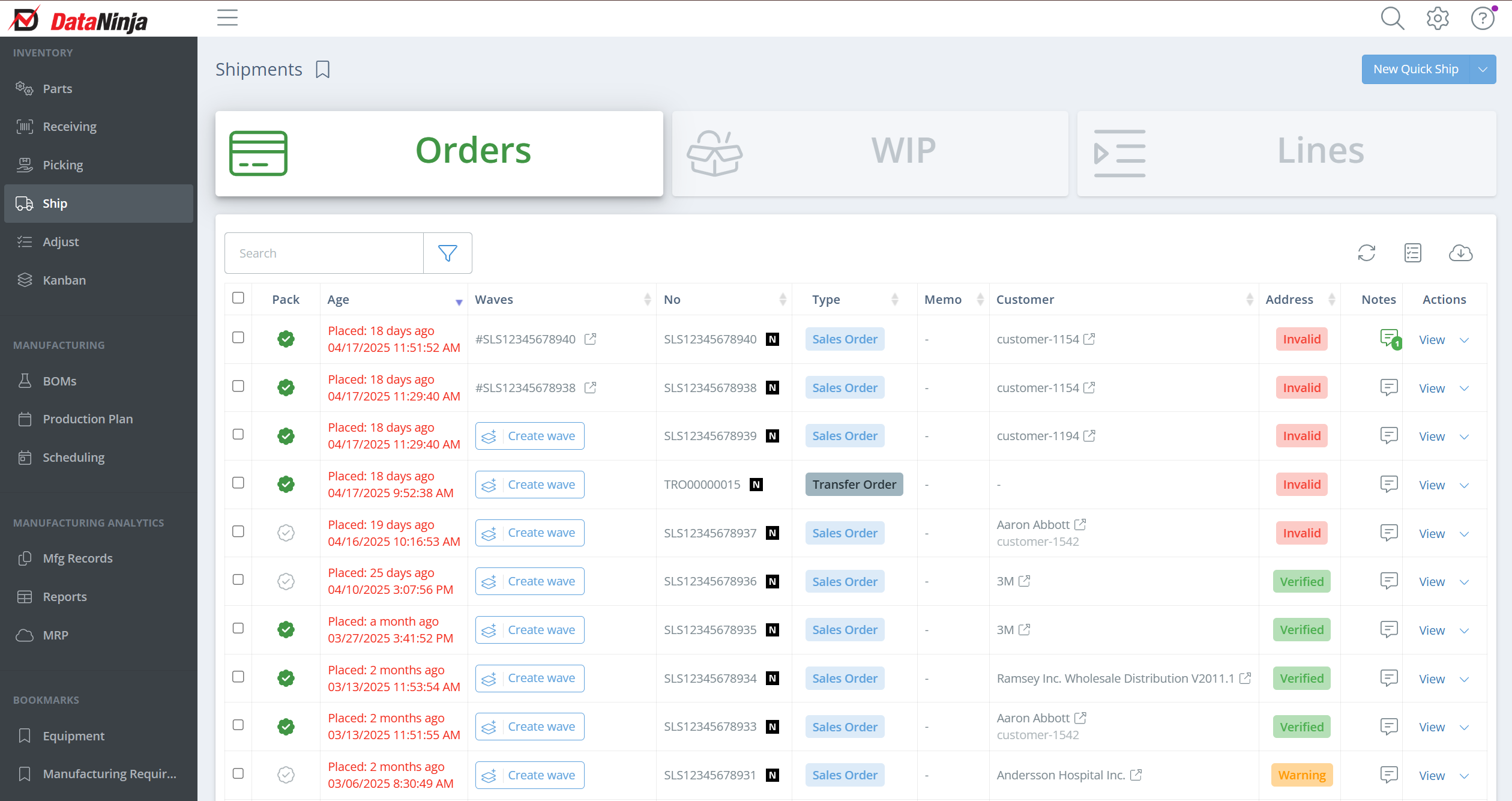
What is Progressive Shipping?
Progressive Shipping, sometimes called progressive invoicing, is the ability to partially fulfill customer orders and invoice for the portion of the order that is complete (shipped). To fulfill a customer order via multiple shipments, scan inventory directly into the shipment, or click "Locations" in the Actions column to add inventory to the shipment. You can manually adjust the inventory on the shipment if needed, by clicking directly on the Quantity.
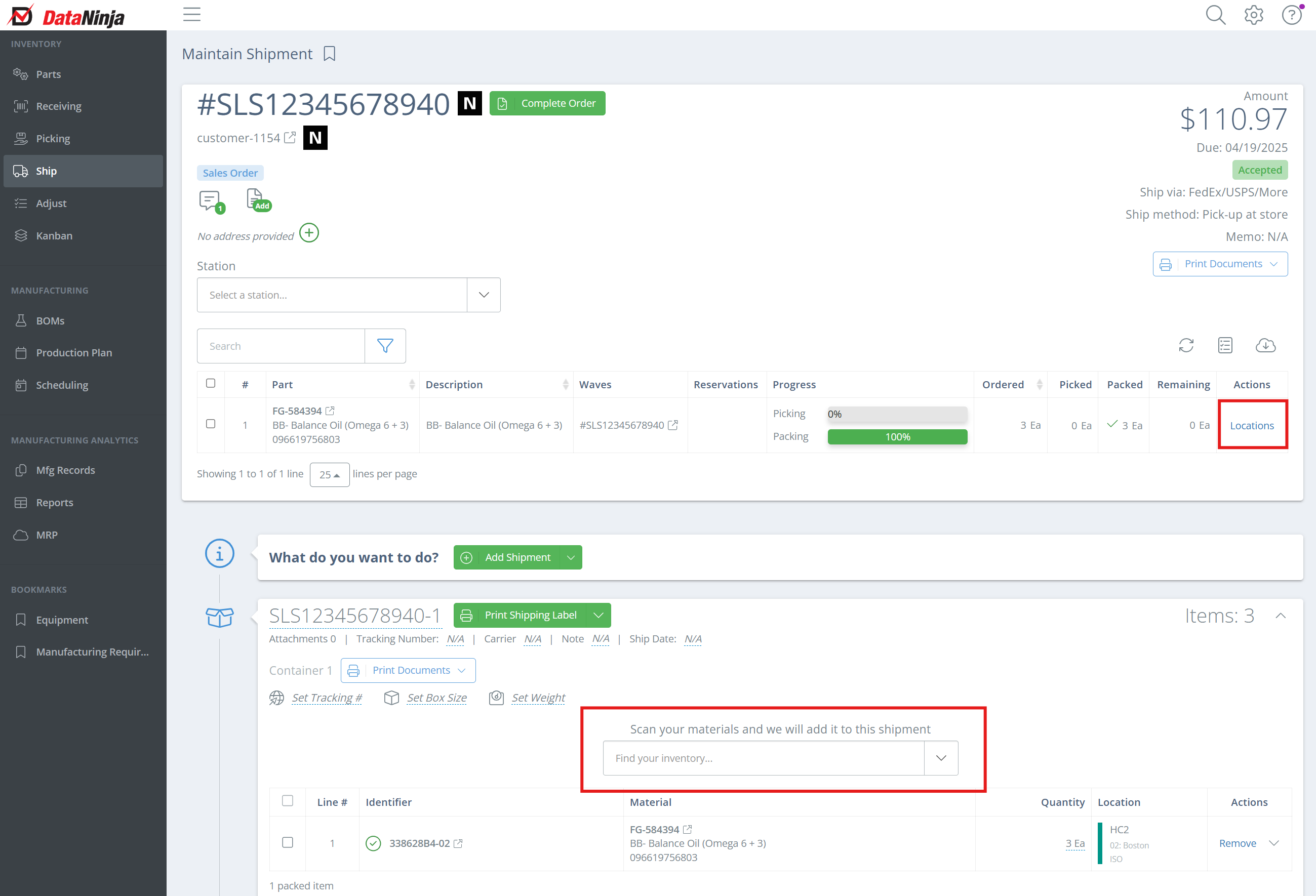
Once the shipment is ready to ship, print the shipping label, then click the drop down arrow and select "Complete Shipment". Once the shipment is marked complete, the Item Fulfillment (IF) for the shipment will generate in NetSuite. Note that the IF will only include items from the closed shipment.
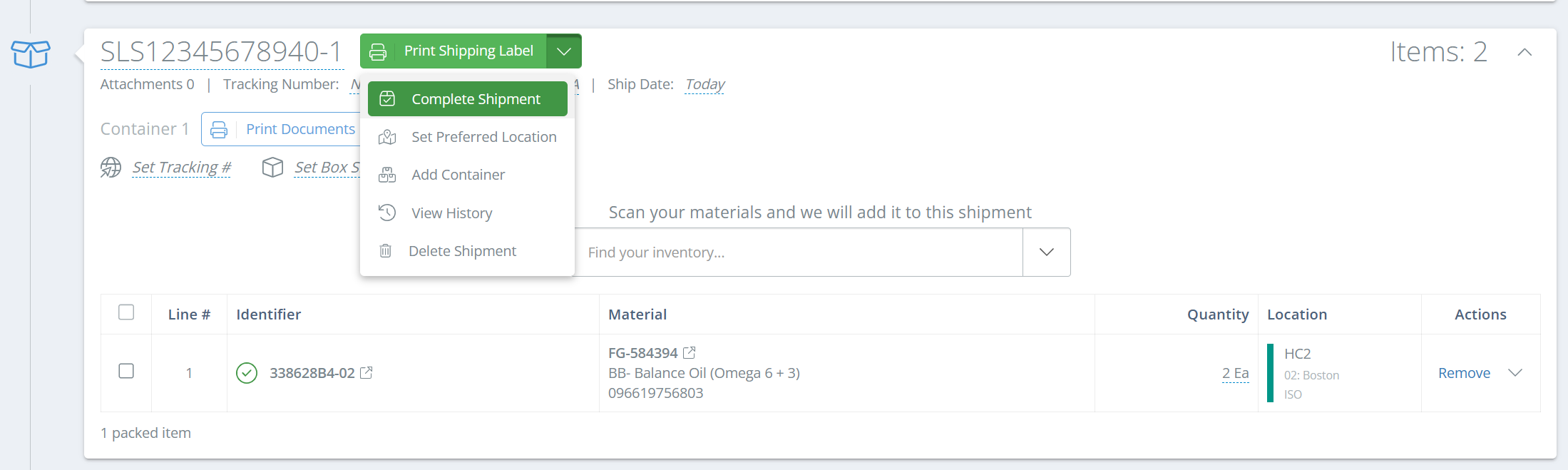
To add an additional shipment to a Sales Order, click "Add Shipment", then follow the same steps as above. DataNinja will allow any number of shipments on a Sales Order.

When the Sales Order is complete, click "Complete Order" next to the Sales Order number in DataNinja. This will close the Sales Order in NetSuite.
Updated 2 days ago
