Removing and Restoring Users
Removing Users
To delete a user go to settings in the upper right corner and click on "My Team".
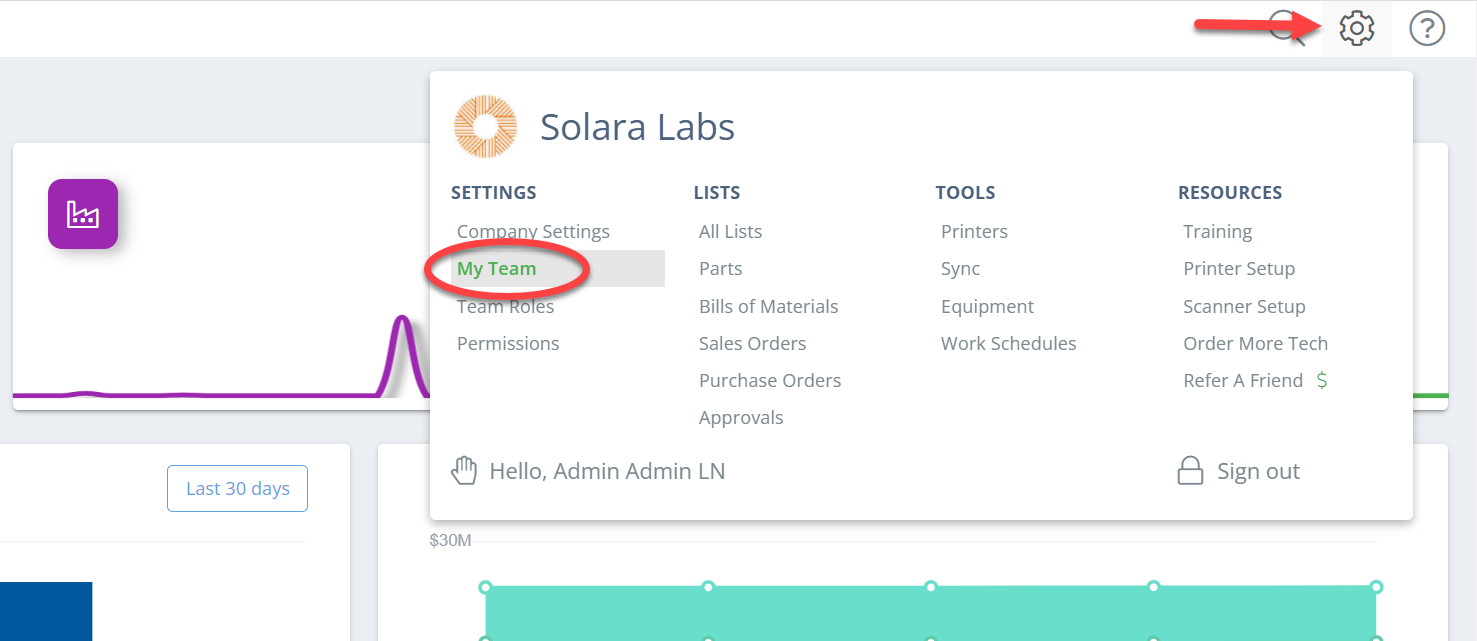
Find the user by scrolling or using the search function on the left side of the screen.
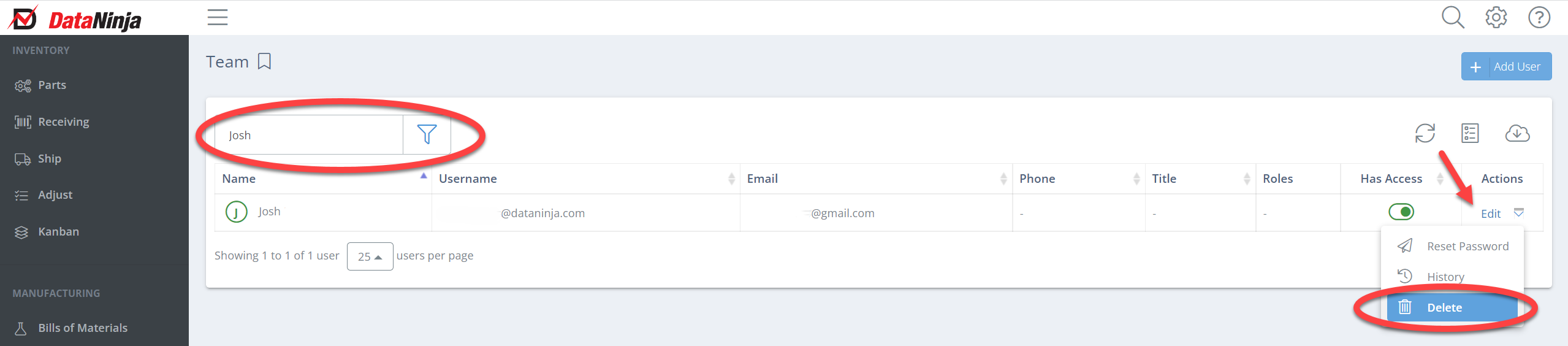
Click on "Edit" on the right of the screen and click delete.
Restoring Users
You can quickly restore users by clicking on "Settings" then "My Team" as shown above. There are two ways to find a deleted user. We recommend the filter function if you aren't sure of the name, username, or email of the user. Click on the filter next to the search bar.
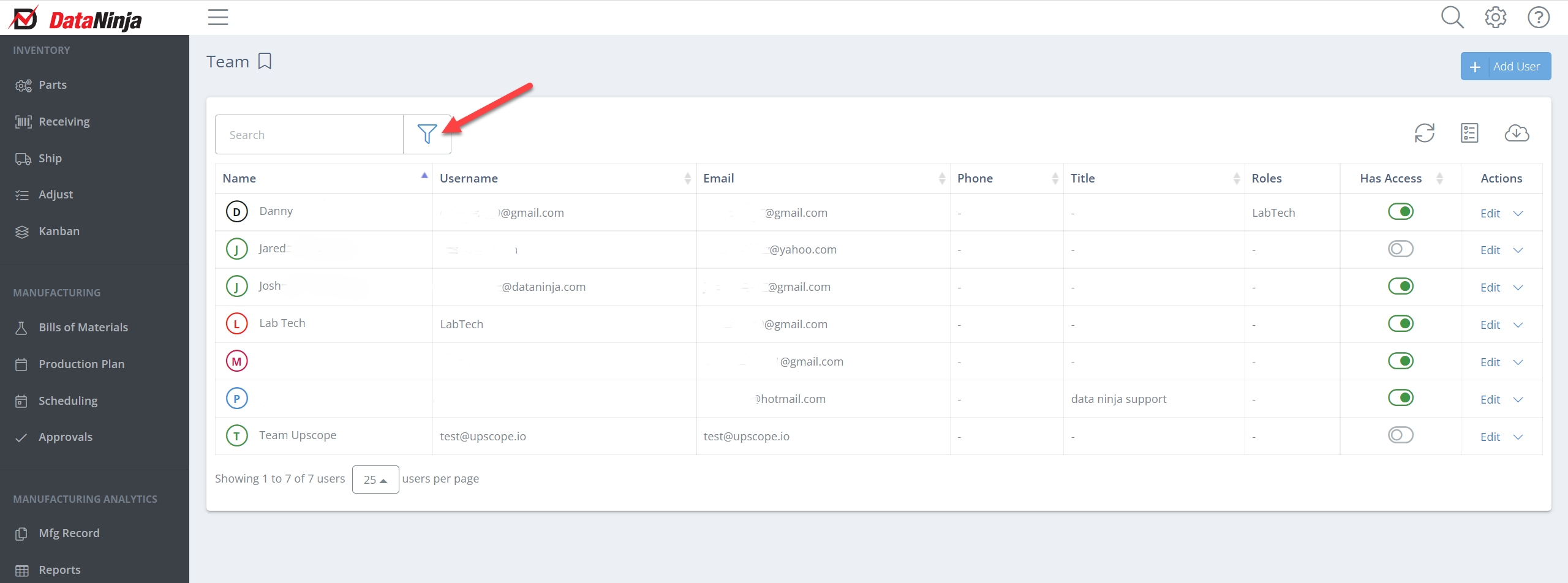
Find "Is Deleted" at the bottom of the options and select either "Yes" or "All". The "All" option is a great way to see all users that you have created.
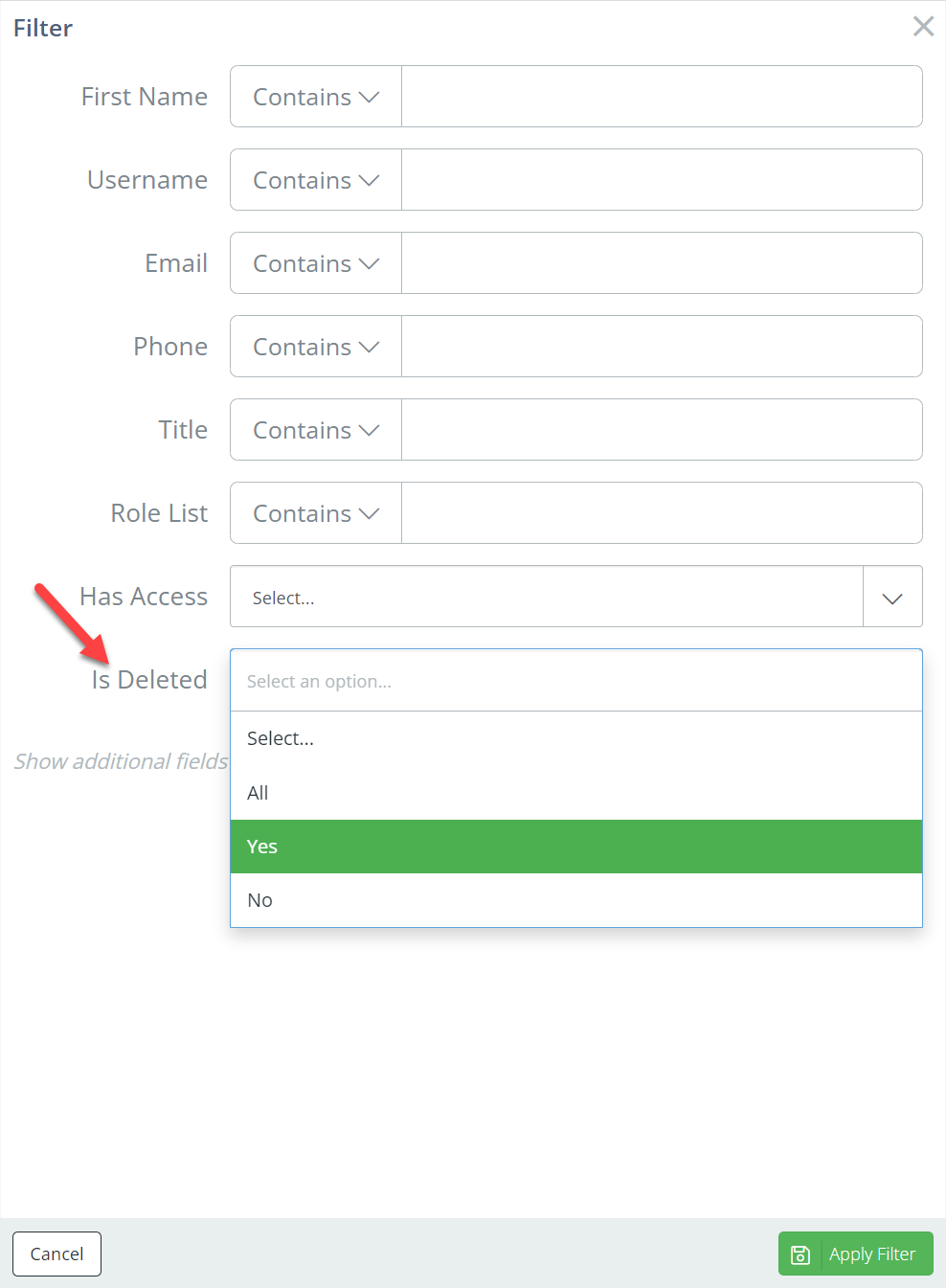
After clicking "Apply Filter" you will see the deleted users.

If you know the name, username, or email of the user, search the user in the search bar.
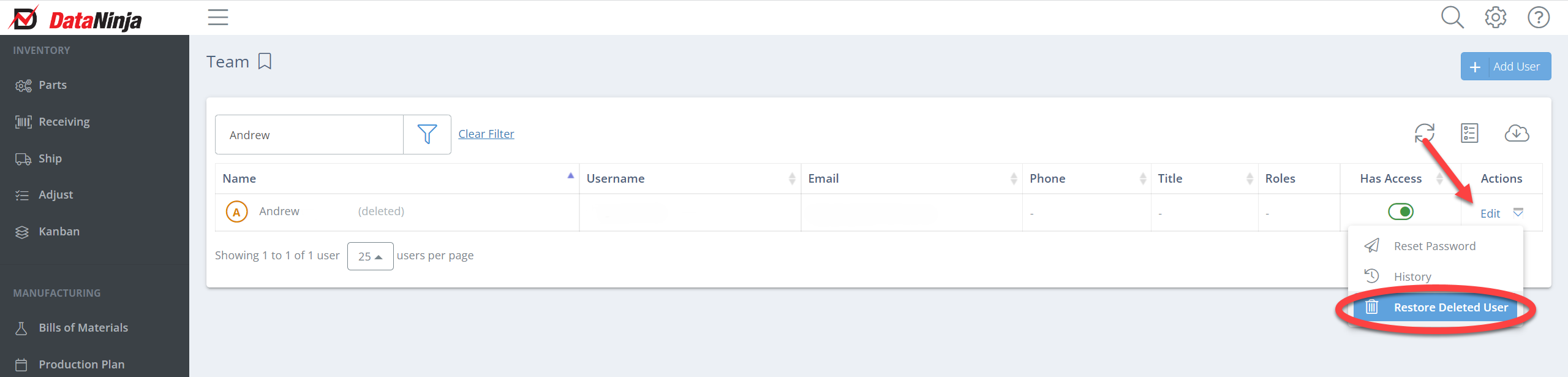
From here click on "Edit", then "Restore Deleted User". You will be prompted to confirm you want to restore the deleted user. Restoring a user doesn't restore the roles the user had prior to being deleted, so make sure you assign any roles that the user previously had.
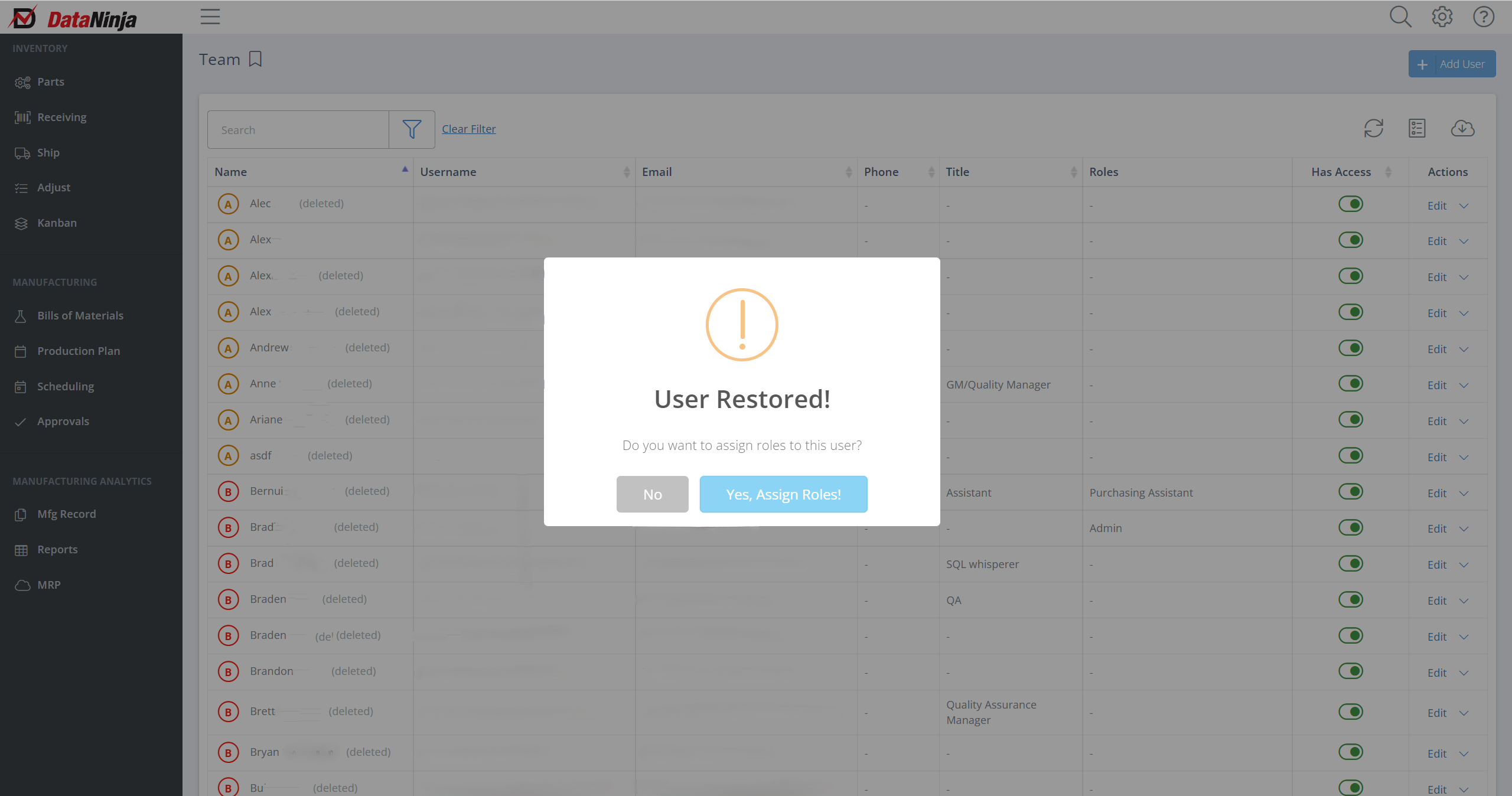
Updated 4 months ago
