Scheduling Production
Scheduling ProductionHaving a production plan is an integral part of your business. DataNinja allows you to schedule and manage your production in a few easy steps. You can schedule production through the Production Plan, MRP page, or from the BOM page.
Production Plan
Open the “Production Plan” tab under “Manufacturing” on the left side of the screen. This page will show you all of your currently scheduled jobs. Click the blue “Add to Schedule” button in the top right corner.
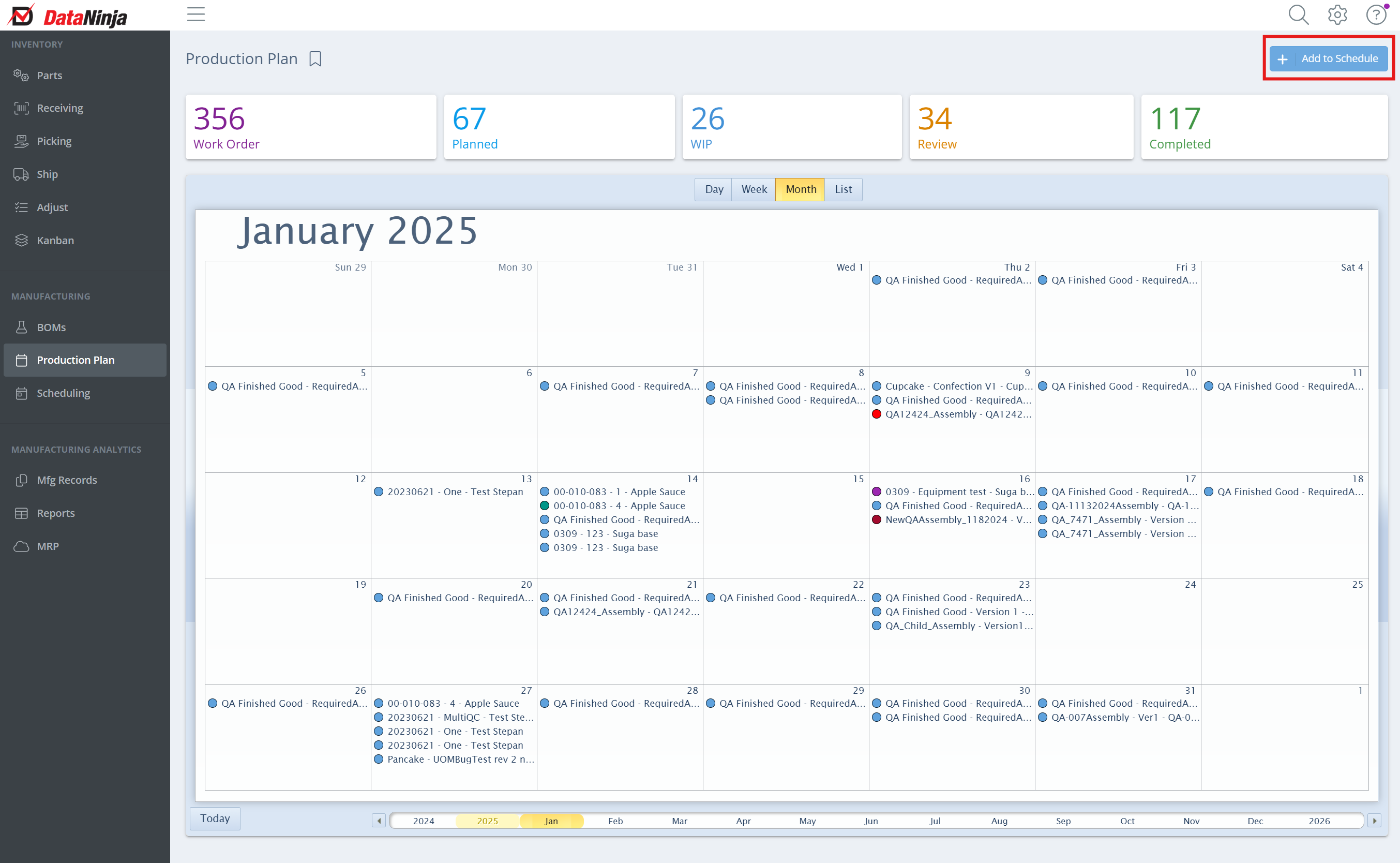
Select the BOM you want to schedule.
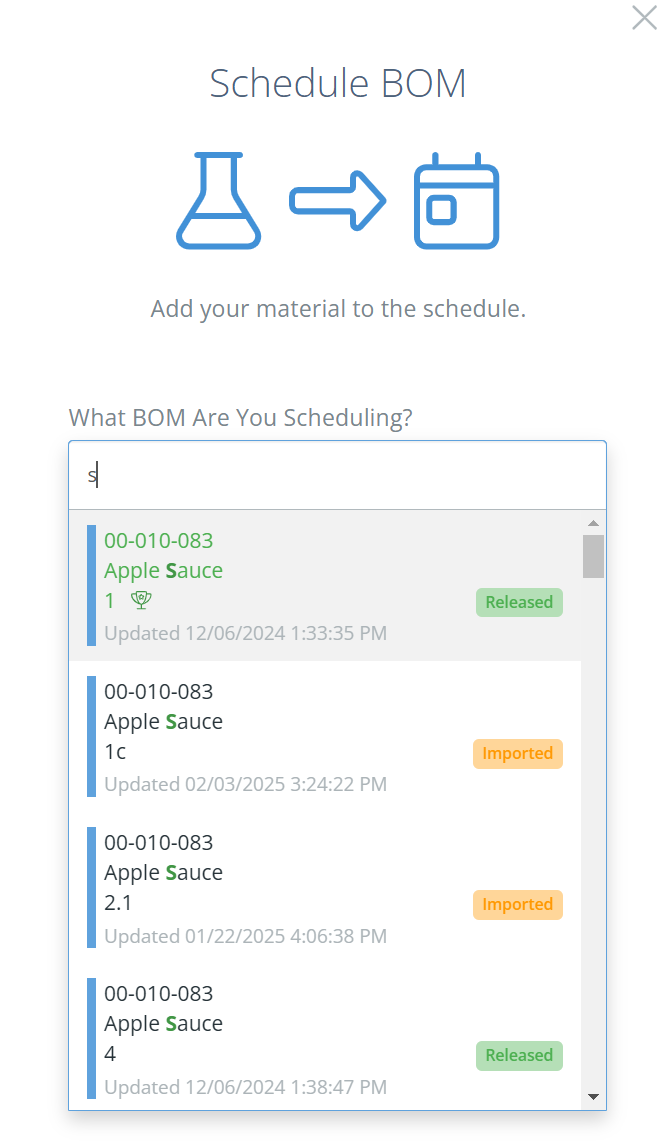
Enter the date and time for the job.
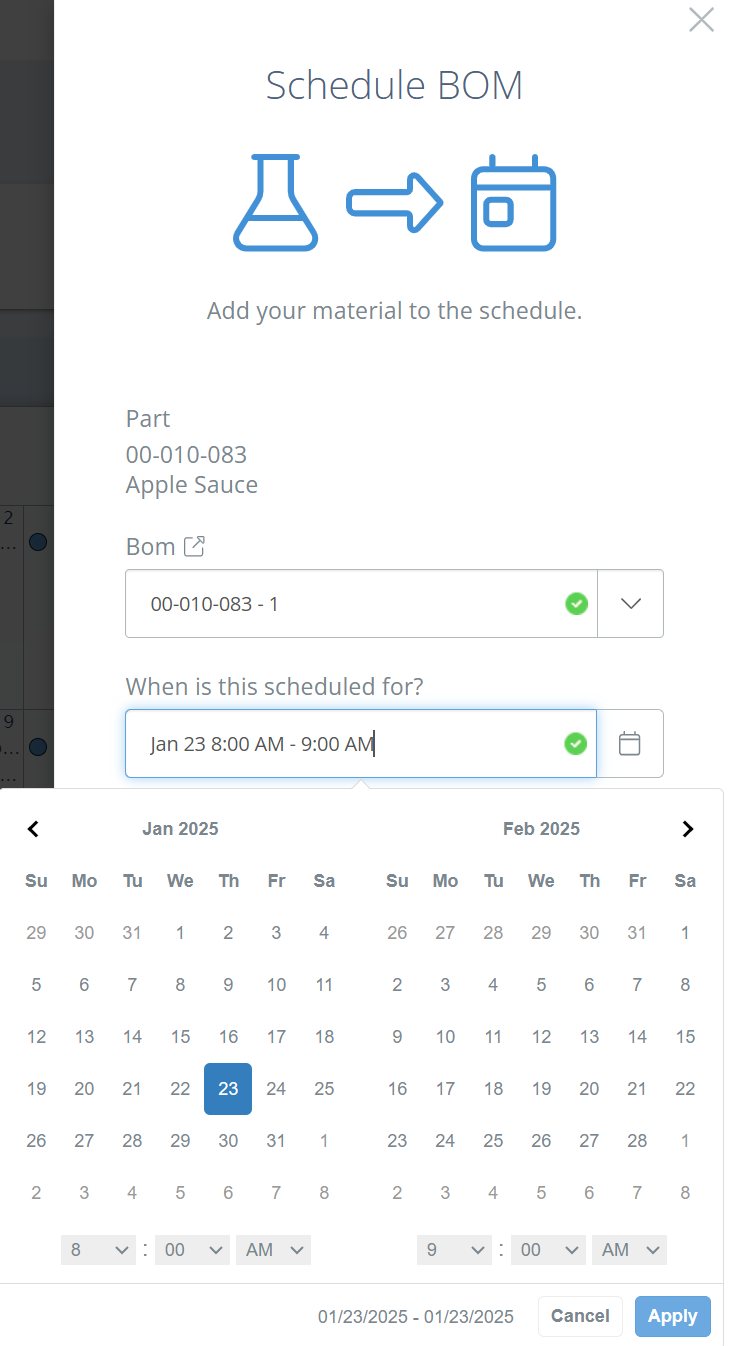
Enter the quantity you would like to schedule for production.
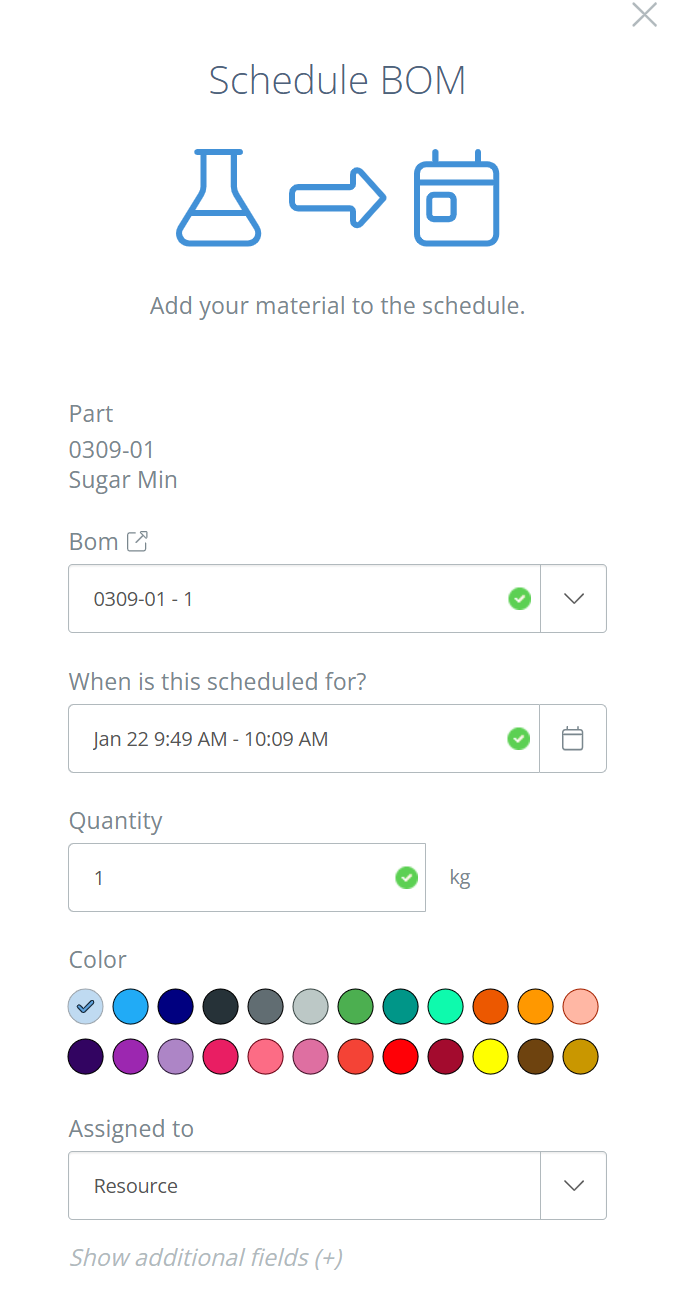
Click “Save” or “Save and New” in the bottom right corner.
Save and New"Save and New" will save the current production and add it to the calendar, but will leave the sidebar open so you can schedule the same BOM a second time. So if you need to schedule a BOM multiple times, we recommend using the "Save and New" option.
From MRP
Find and click on MRP on the left of the screen. Find or search for the finished good you wish to produce, then click "View" in the Actions column.
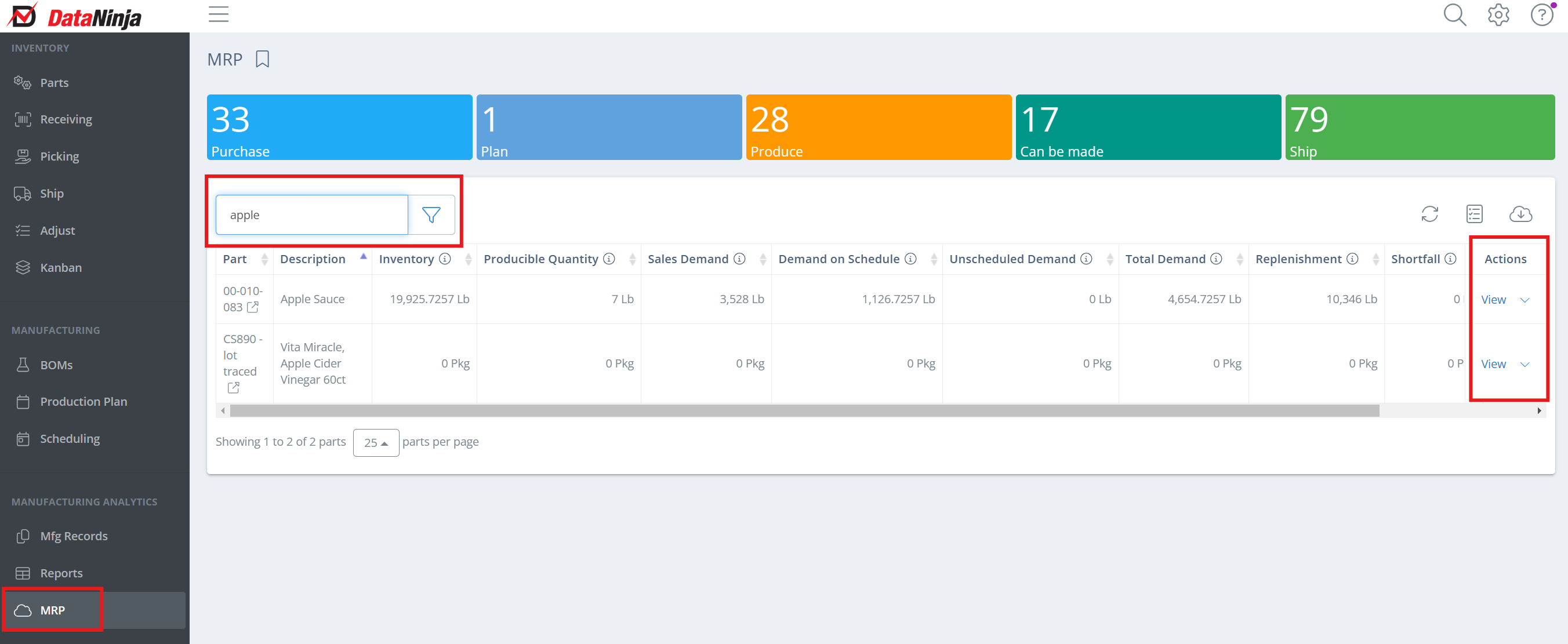
Click on "Plan and Schedule".
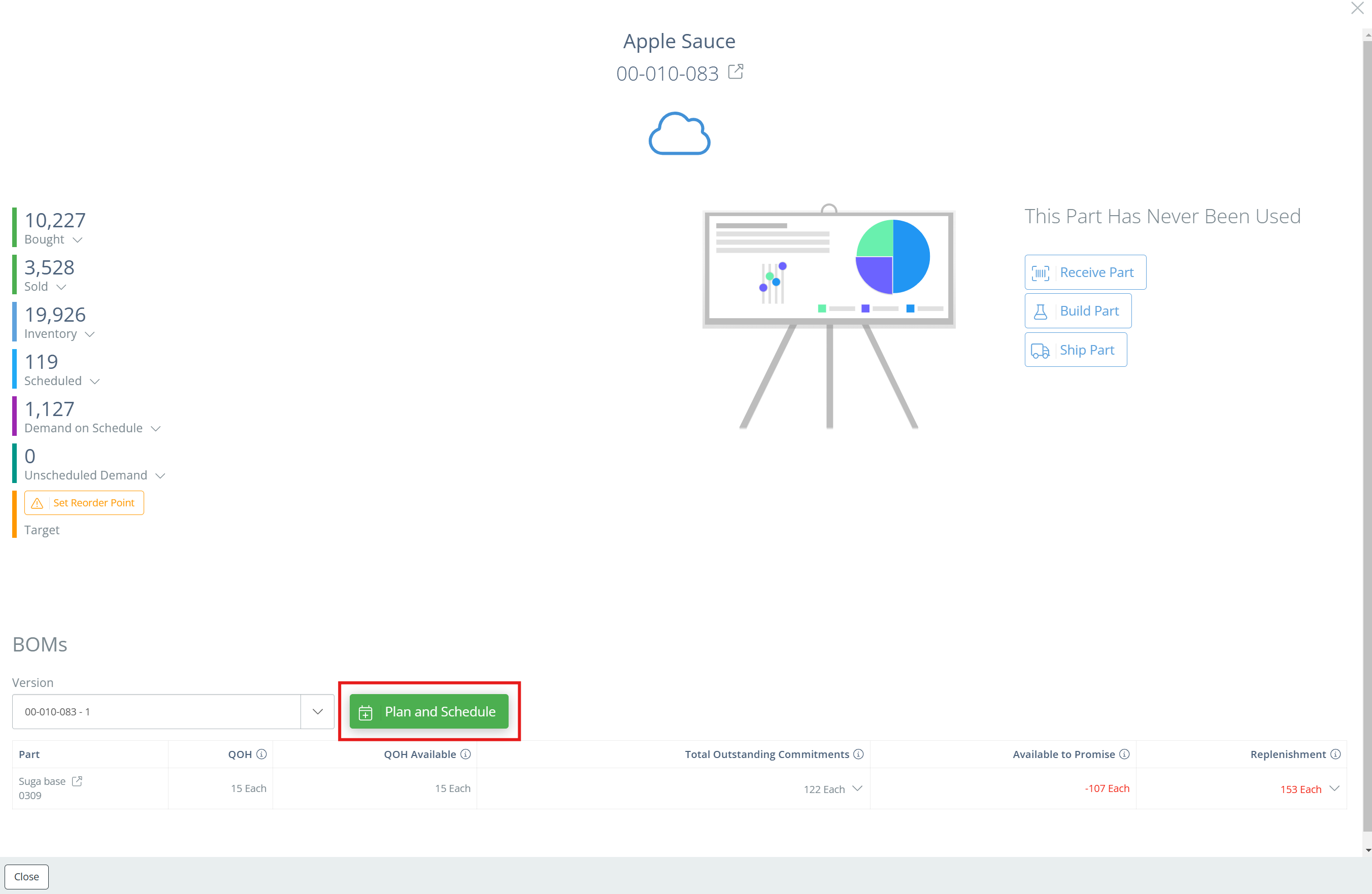
Use the slider to click the amount you want to produce or you can click on the pencil to type in the amount to produce. Use the Calendar to schedule the date and time (if the time doesn't show on the screen, try zooming out). Once those are selected, click "Schedule".
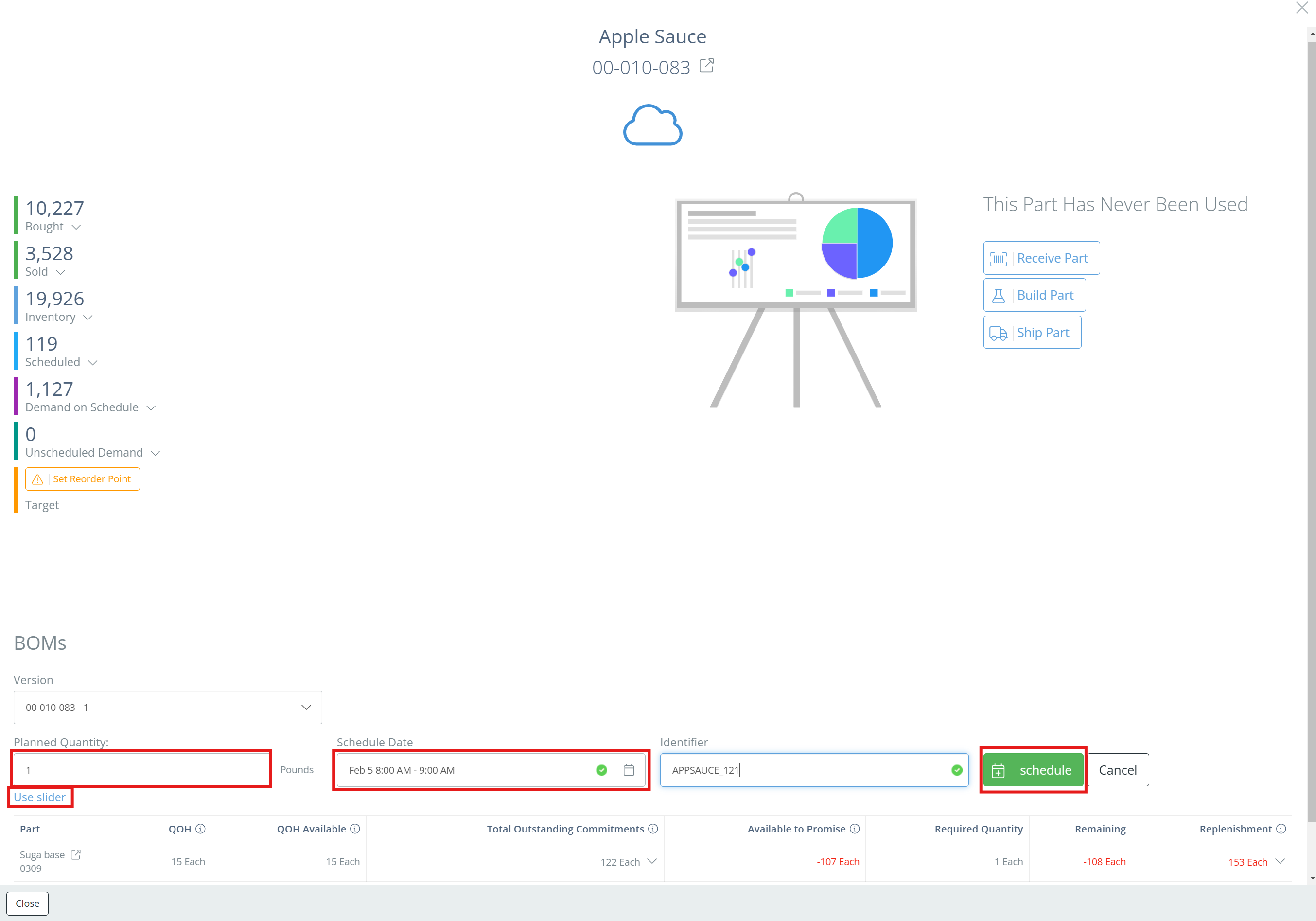
From BOM
Click on the BOMs page on the left side of the screen, then search for the BOM. Double click on the BOM or click "View" in the Actions column.
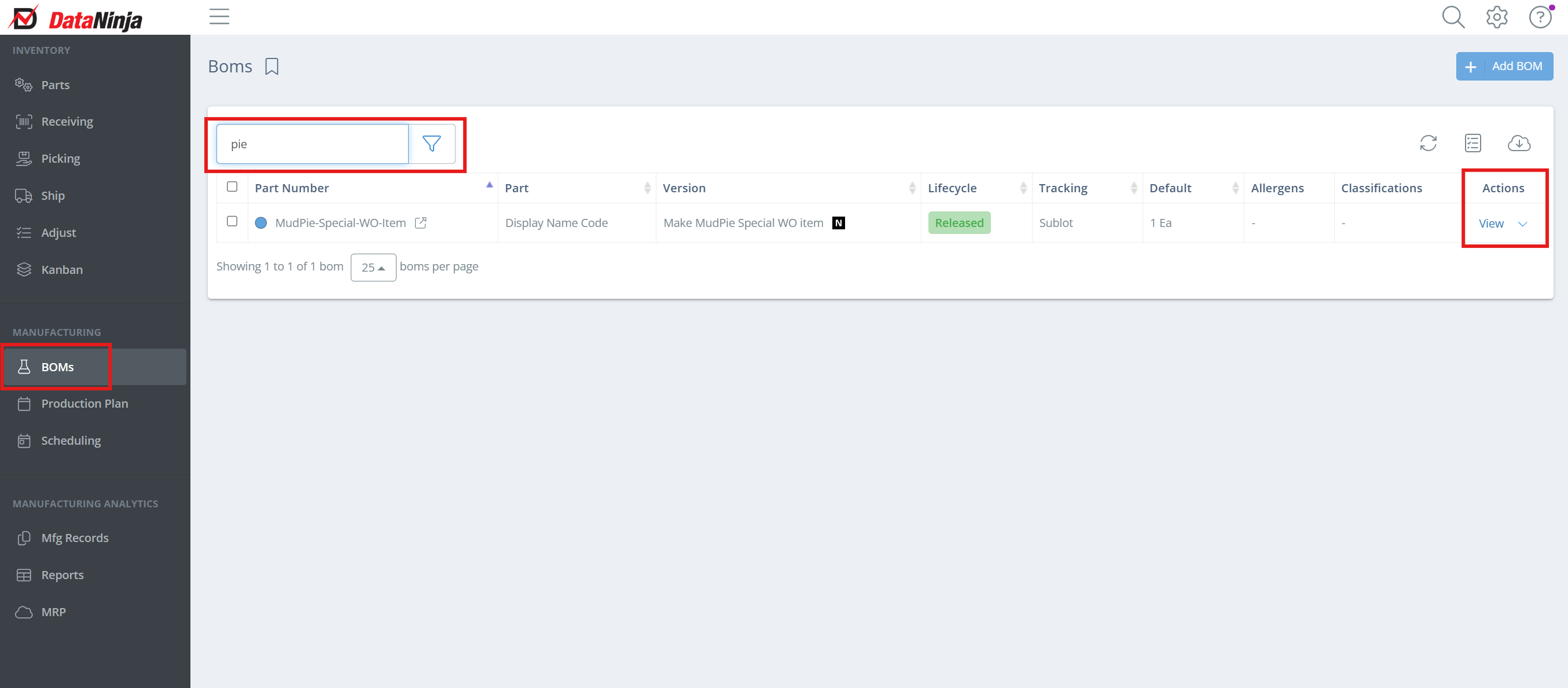
Find the calendar icon and click on it.
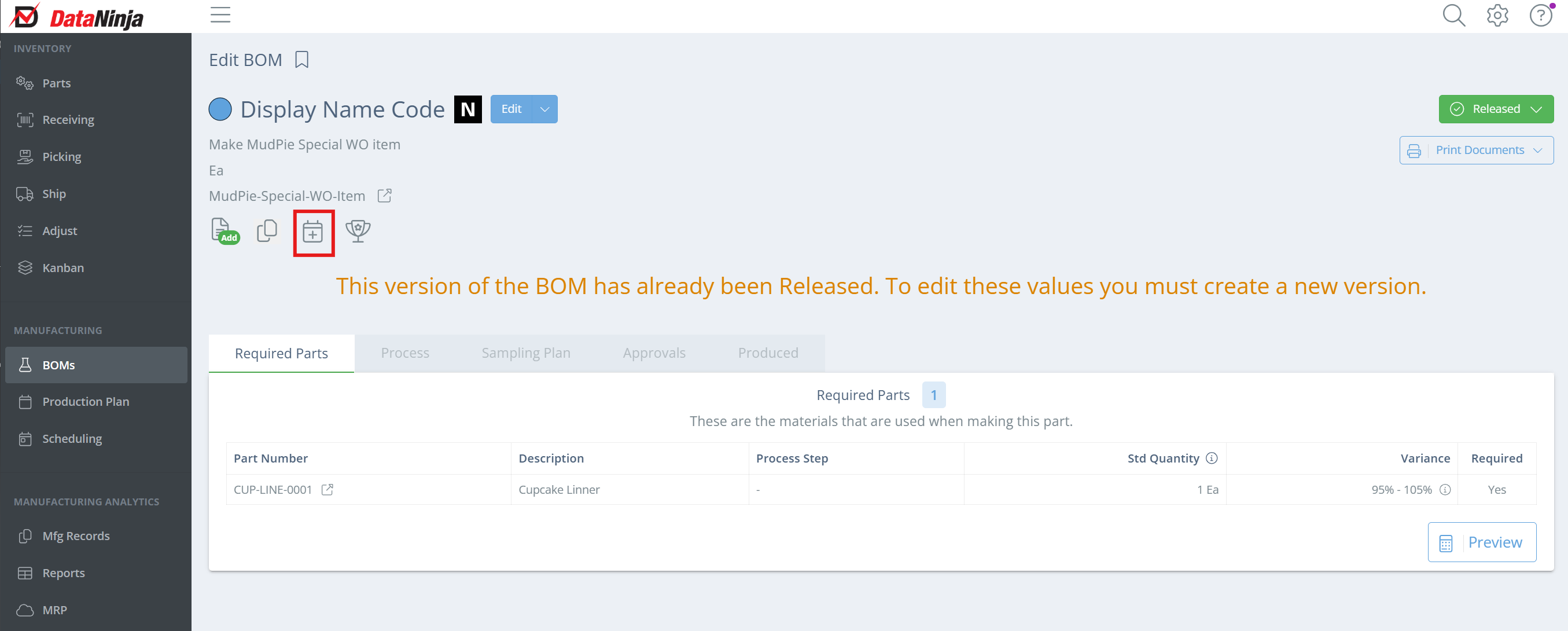
Enter the date, time, and quantity to produce, then "Save".
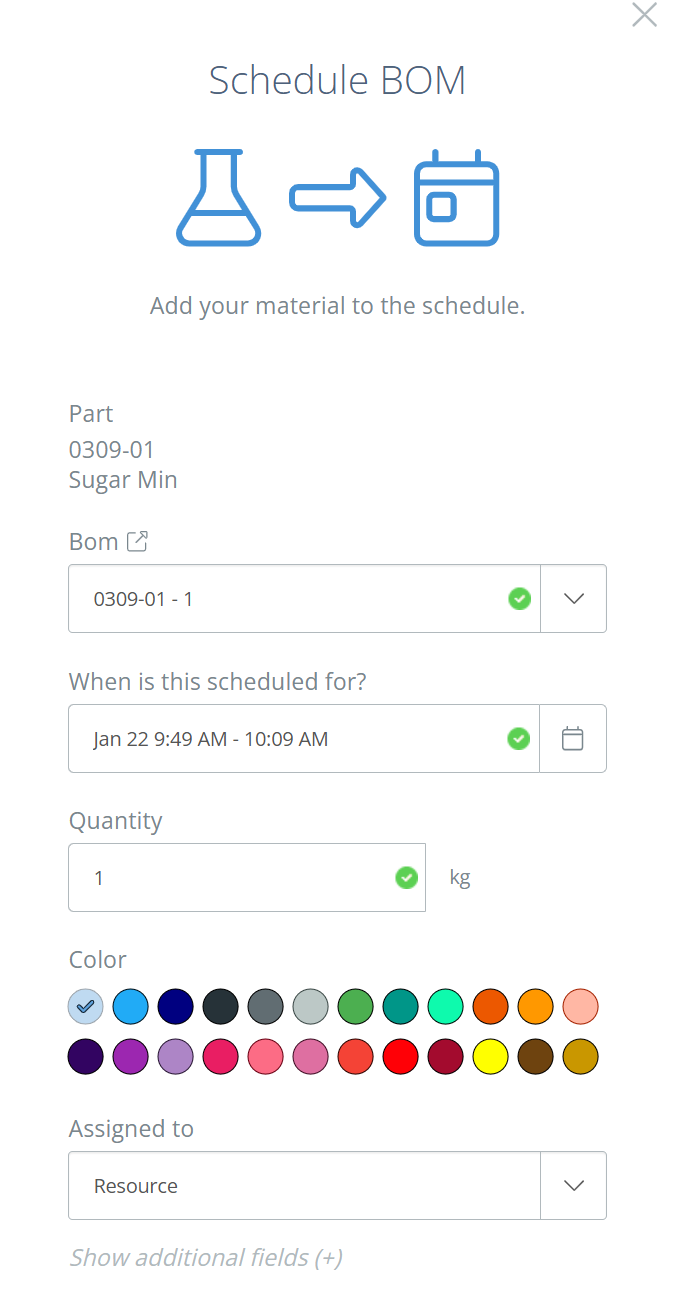
Your BOM is now on the Production Calendar.
Editing Scheduled ProductionYou can edit or delete any scheduled production from the calendar on the "Production Plan" tab in DataNinja by clicking on the item in the calendar.
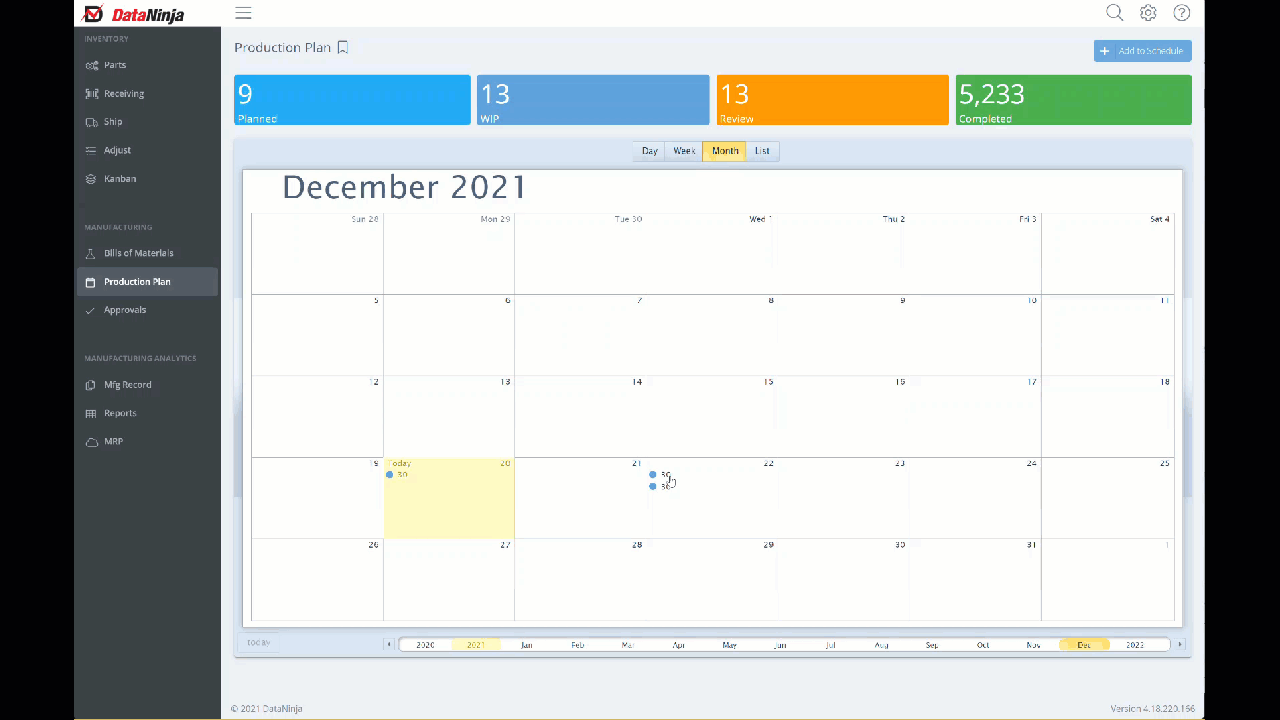
Viewing Scheduled & Completed Productions as a ListYou can view all of your scheduled or completed productions as a list by clicking on the banner at the top of the "Production Plan" page in DataNinja. To view scheduled WO's, click the "Work Order" tab and search for the WO or part number.
Updated about 2 months ago
