Connecting with QuickBooks Online
How to connect QuickBooks Online and DataNinja
1. Company Settings
Log into your account and click on the gear icon at the top right of any screen.
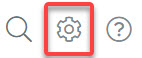
Click Company Settings under Settings in the gear menu.
2. External Integration
On the company settings page locate the Finance section. You will see options to connect to QuickBooks Online. Click on Connect to QuickBooks.
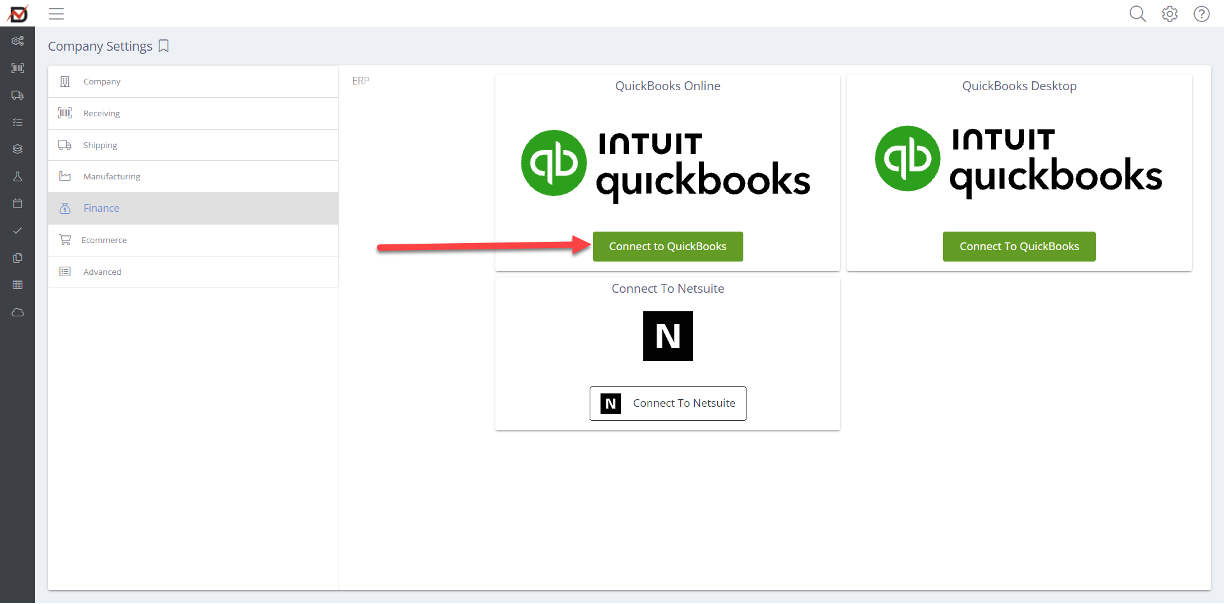
3. Authenticate with QuickBooks Credentials
Enter your QuickBooks username and password in pop-up window from Intuit.
QuickBooks Online AccountantIf you use QuickBooks Online Accountant, choose the Company/Firm and Client you want to connect with DataNinja.
Click Connect.
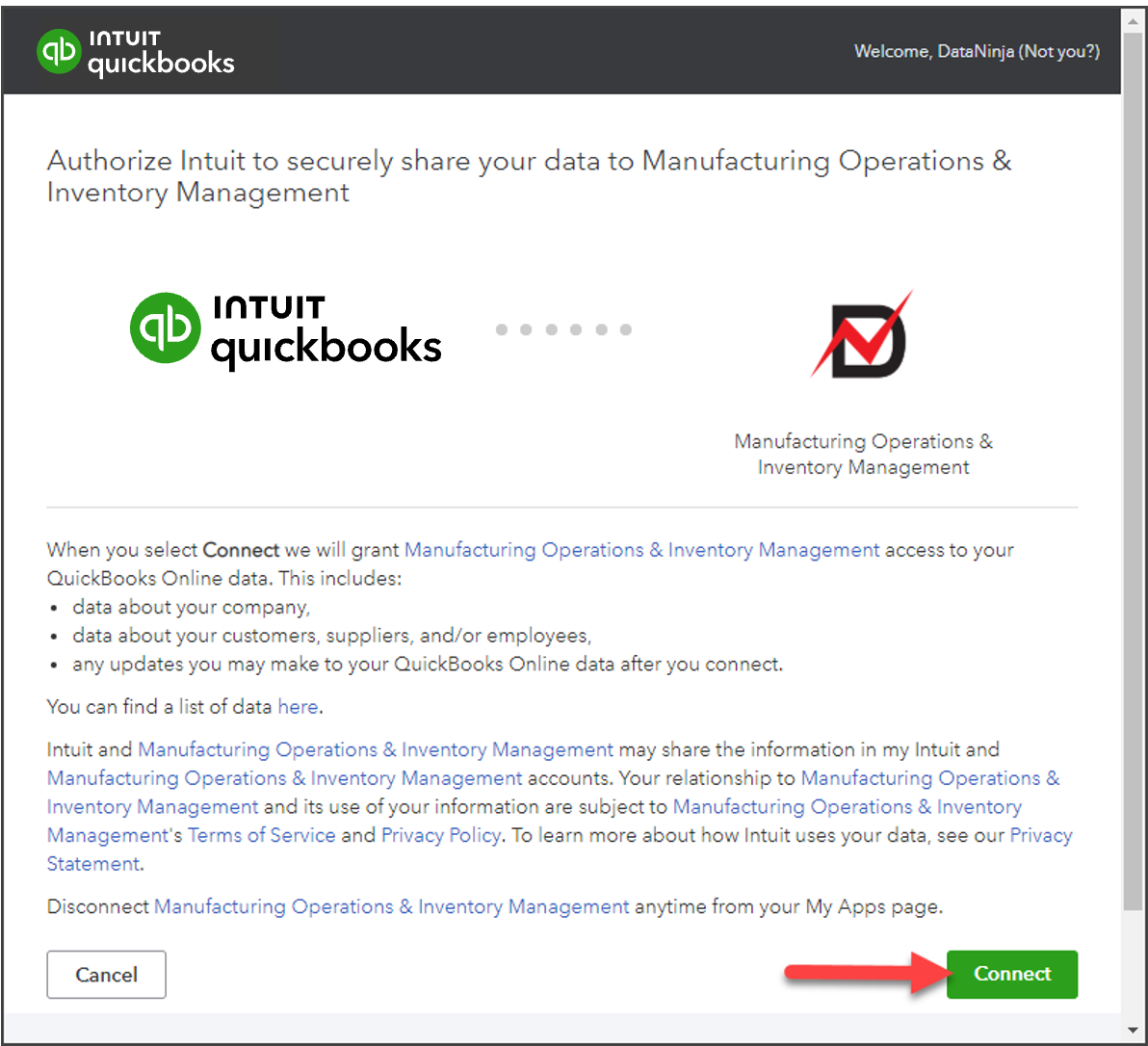
4. Choose Default Inventory Item and Manufacturing Cost Accounts
Select the accounts DataNinja should use when creating new inventory items in QuickBooks and for recording manufacturing and labor costs.
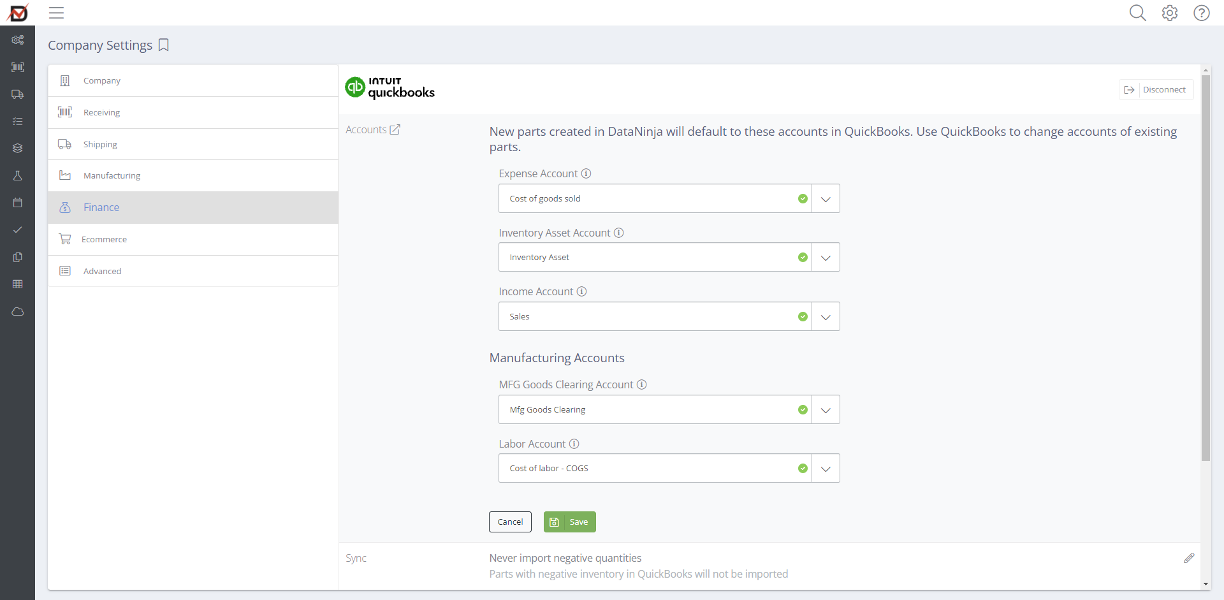
Inventory, Sales, and COGS AccountsWhen you initialize new parts in DataNinja, QuickBooks needs to know which default accounts should be associated with the item. You can customize item account mappings in QuickBooks Online later.
Labor and Mfg Goods Clearing AccountUse the labor account if you have setup fixed and variable rates for workcenters in manufacturing. If you are not sure what to select, use "Uncategorized Expense"
The Mfg Goods Clearing Account is where Manufacturing Expenses will be grouped. Select the account you wish to use in grouping production cost accounting transactions.
5. Celebrate!
You just seriously upped the game on real-time financial controls. The bidirectional sync with QuickBooks is up and running.
Updated about 2 months ago
