DataNinja Hub and Printer Configuration
What does the DataNinja Hub do?

The Hub's purpose is to communicate with DataNinja and ask for print jobs from the cloud. Through the IP address listed in DataNinja, the Hub sends a print job to the specified printer.
DHCP Reservations
For Label Printers:
DataNinja needs to have an up-to-date IP address for each label printer. Setting up a DHCP Reservation or a Static IP will save time and avoid potential issues.
For DataNinja Hubs:
This appliance does NOT require a DHCP reservation. It acts only as a proxy for cloud-based printing to LAN printers. The only requirements for the HUB to function properly are:
- Access to the internet (via Ethernet cable).
- Be on a routable subnet.
- Be able to reach the label printer(s).
Updating the Printer IP Address in DataNinja
- Find the printer's IP address.
- See step 6 of Printer Wi-Fi Setup if IP address is unknown.
- In the top right, click the gear icon and go to the Printers page.
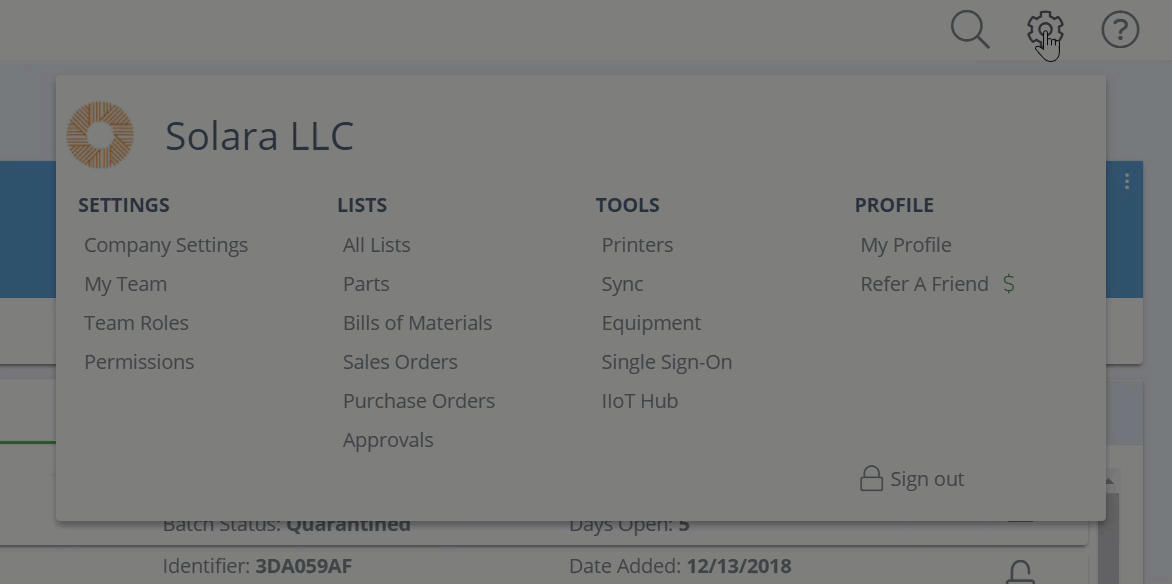
- Click "View" under Actions on the printer you wish to update.
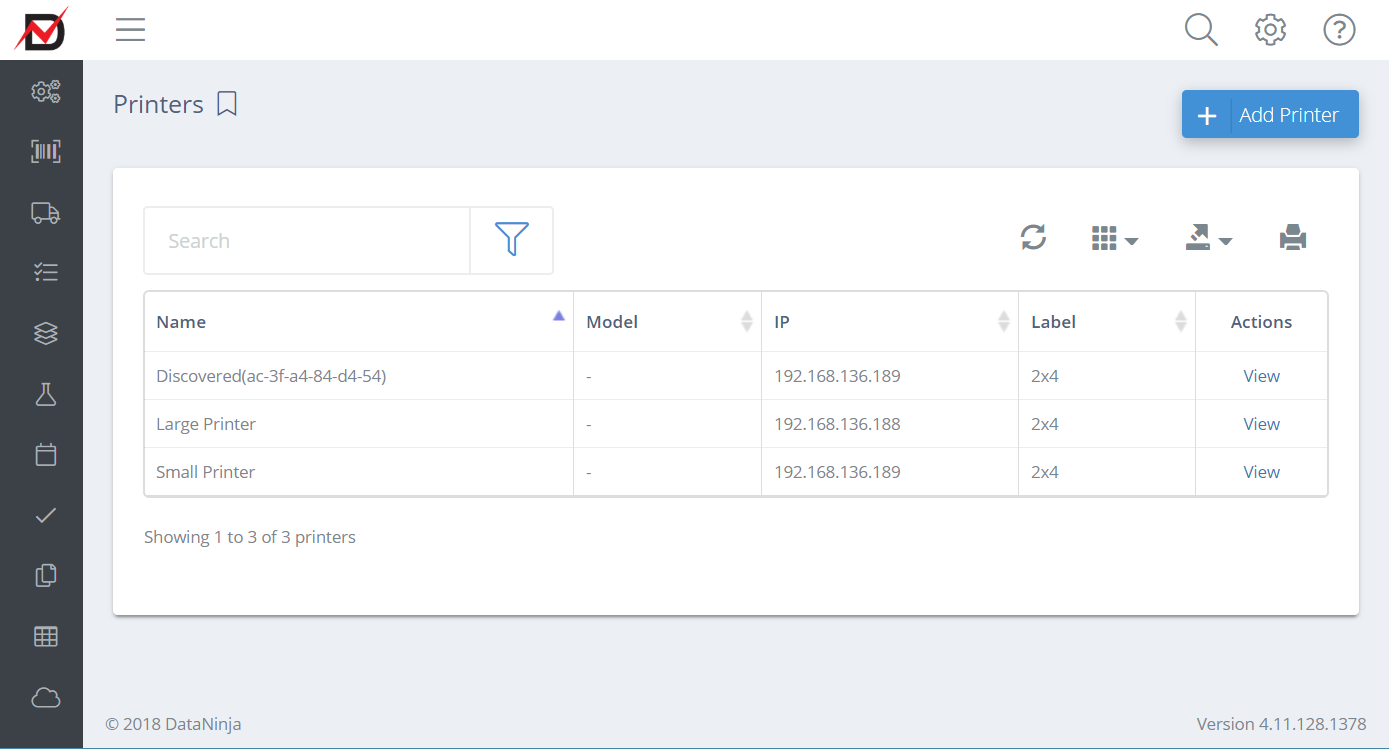
- Click "Edit" next to the printer name.
- Update the IP address in the "IP" text field.
- Be sure to remove any leading zeros. If an error shows that the IP address is invalid, double check for leading zeros.
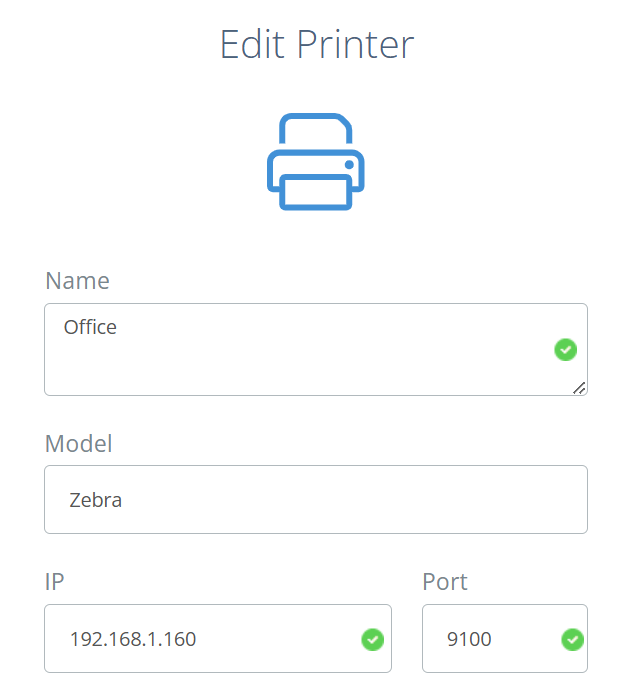
- Verify the port is correct.
- The default port is 9100.
- Changes will save automatically. This will be indicated by a green check mark).
Updated 17 days ago
