The Beginning
It's a very good place to start.
Welcome to DataNinja!
We are excited to help you simplify the complexities of Inventory and all the related tasks.
The goal of this guide is to make your implementation as straightforward as possible. Because of the unique nature of what you do, there is no one-size-fits-all solution when it comes to your individual DataNinja configuration. Keep your account representative's direct number handy and please let them know if you have any questions. Or, use the blue online chat bubble (found in the bottom right corner of this page) to reach any of our implementation experts.
You can also view our newest updates and additions to DataNinja in our Release Notes, which can be found by clicking on the "?" button in the top right of any DataNinja website, then selecting "Release Notes".
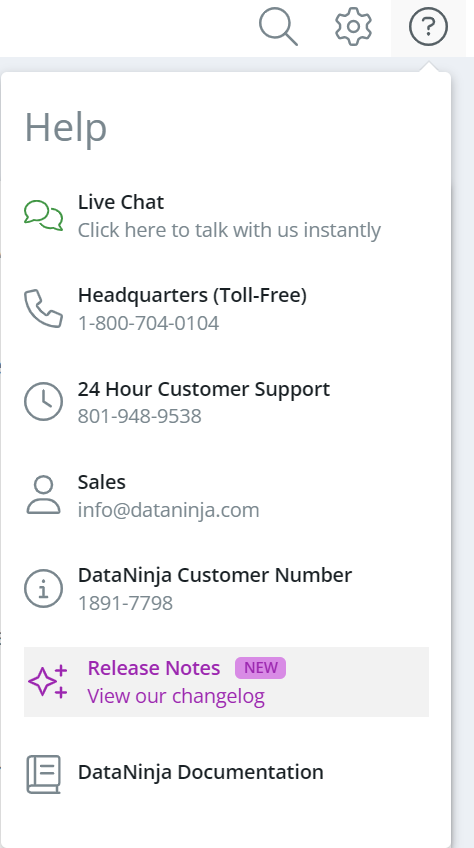
Not interested in the do-it-yourself approach, or having trouble getting things working? Contact our Sales team and ask about DataNinja Professional Services.
Updated about 2 months ago
