Open Shipments
How to Reconcile Open Shipments
An Open Shipments notification means inventory has been shipped to your customers, but the quantity decrease has not yet been synchronized to QuickBooks. To resolve, mark the shipments for this part as "Complete".
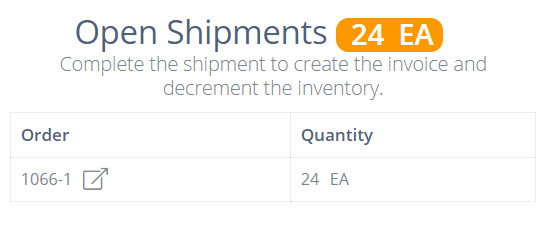
How to Reconcile
- Go to the Sales Order containing the Open Shipment.
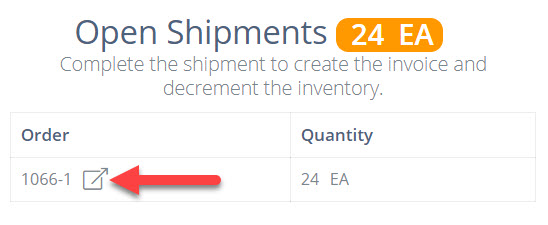
- Tap "Complete Shipment" to mark the Open Shipment as Complete.
Once an Open Shipment has been completed, DataNinja will sync the inventory into QuickBooks.
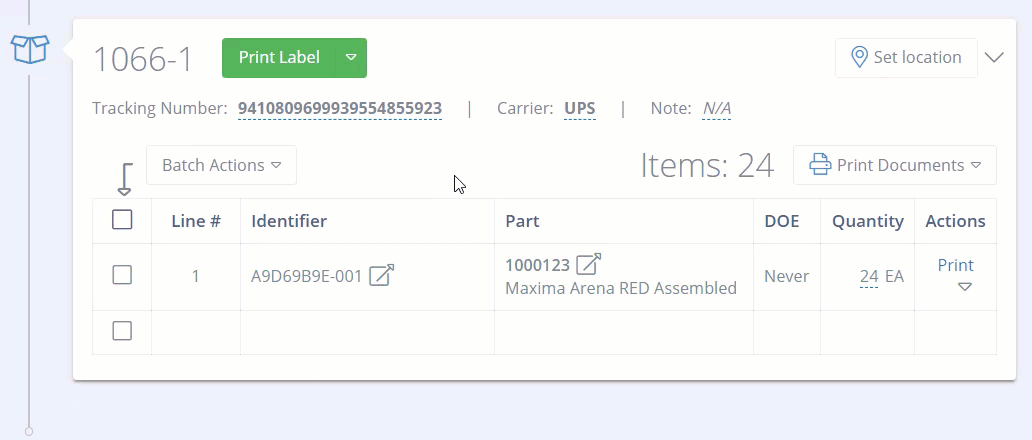
Context
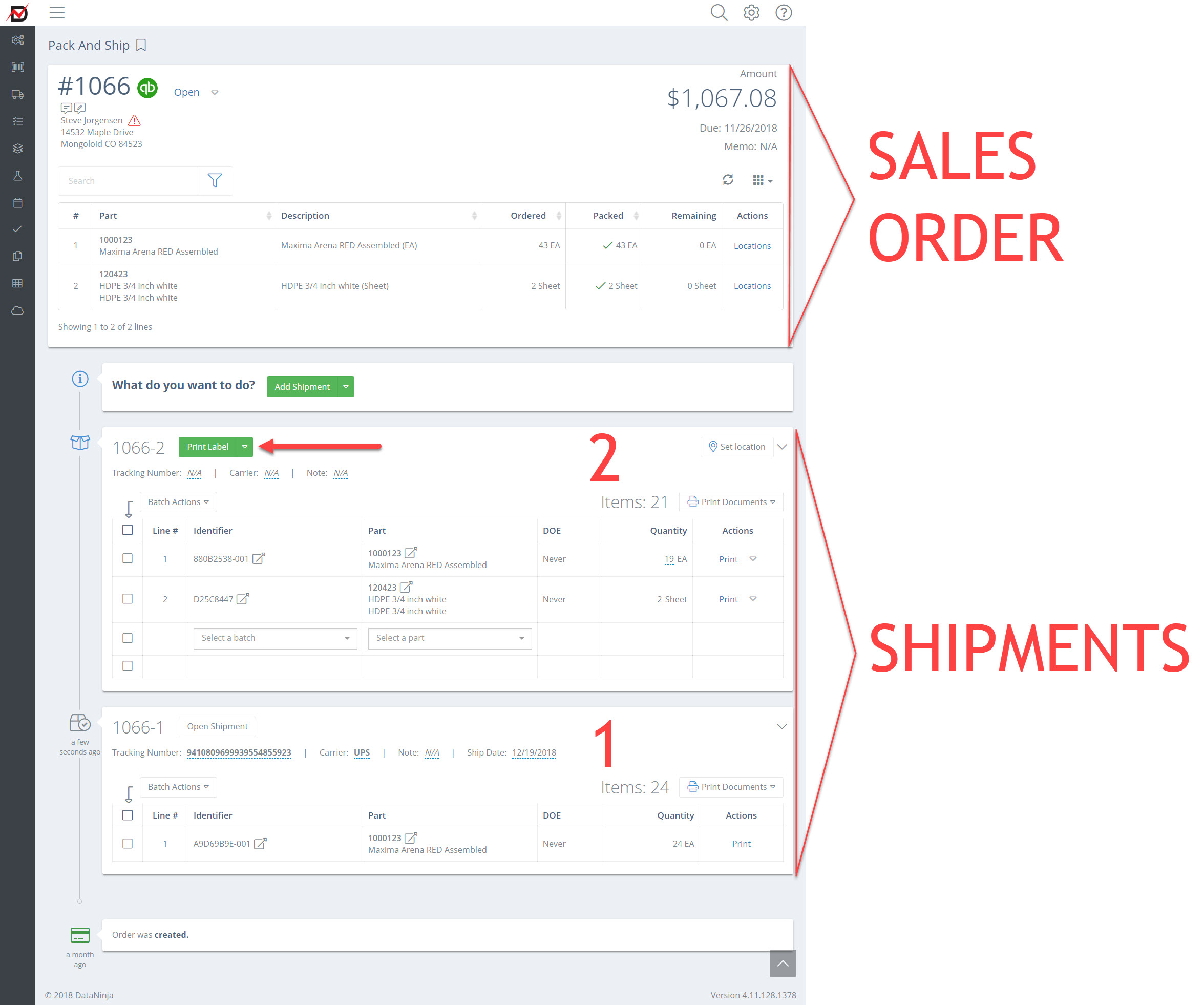
When Finished Good inventory is scanned into a customer order, it is recorded on a shipment.
For the Sales order pictured above, Shipment 1 has been completed, Shipment 2 remains open.
TipIts best to complete shipments as soon as they leave your facility, even if the shipment only partially fulfills the customers order.
Updated about 2 months ago
