Inventory Adjustments
Three most common ways to adjust inventory
DataNinja makes inventory counts quick and easy by allowing you to update as you count. If you forgot your scanner, simply make note of the part number, batch identifier that needs to be adjusted, and amount.
Making an Adjustment
From the Adjustments Page
From the left-hand sidebar, click "Adjust", and an aside will open- click on "Inventory".
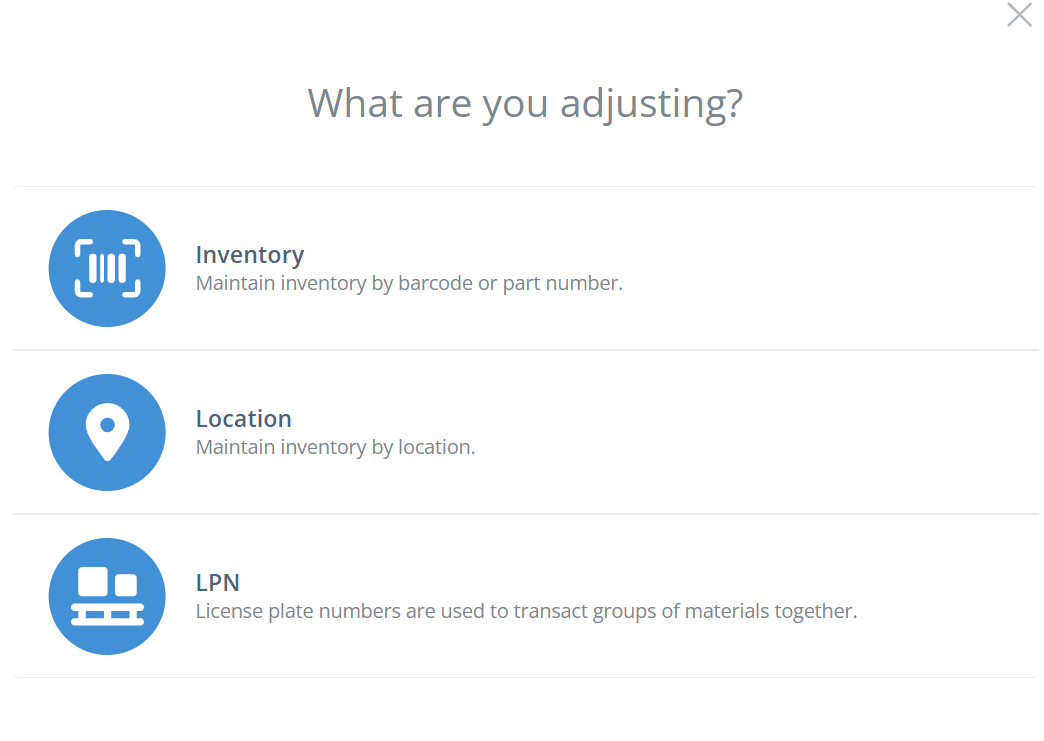
Scan the barcode that needs adjustment, record changes and then save by hitting "Adjust" in the bottom right.
You can also manually type in the batch identifier or part number/name, then click "Adjust" in the Actions column.
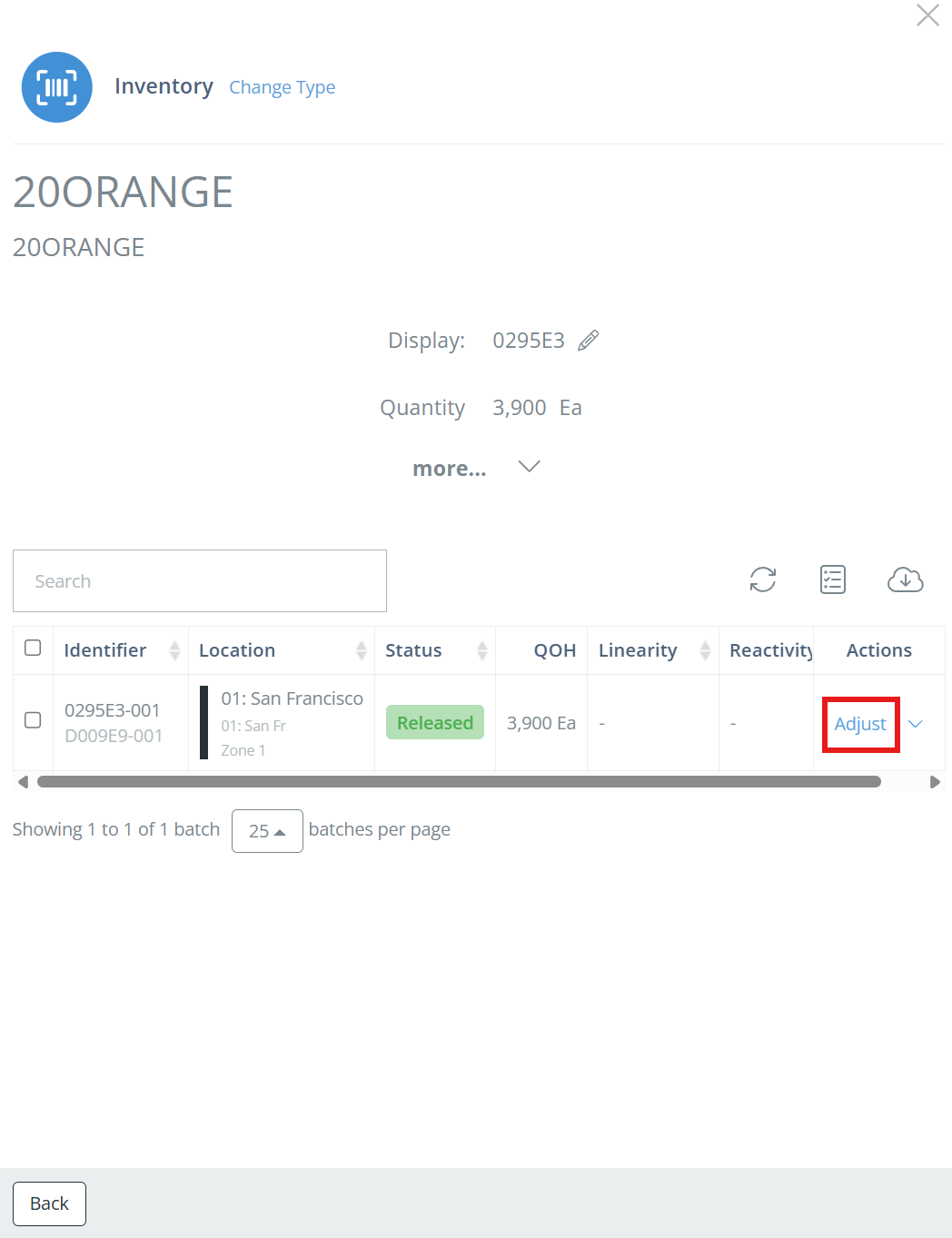
On the Adjust Inventory aside, enter the correct amount of inventory, the Reason Code (if your company has them set up), and a note (this can be optional or required, depending on your Company Settings). You can view the changes to be made by clicking on "View Changes" in the bottom left corner. Click "Adjust" to save the adjustment.
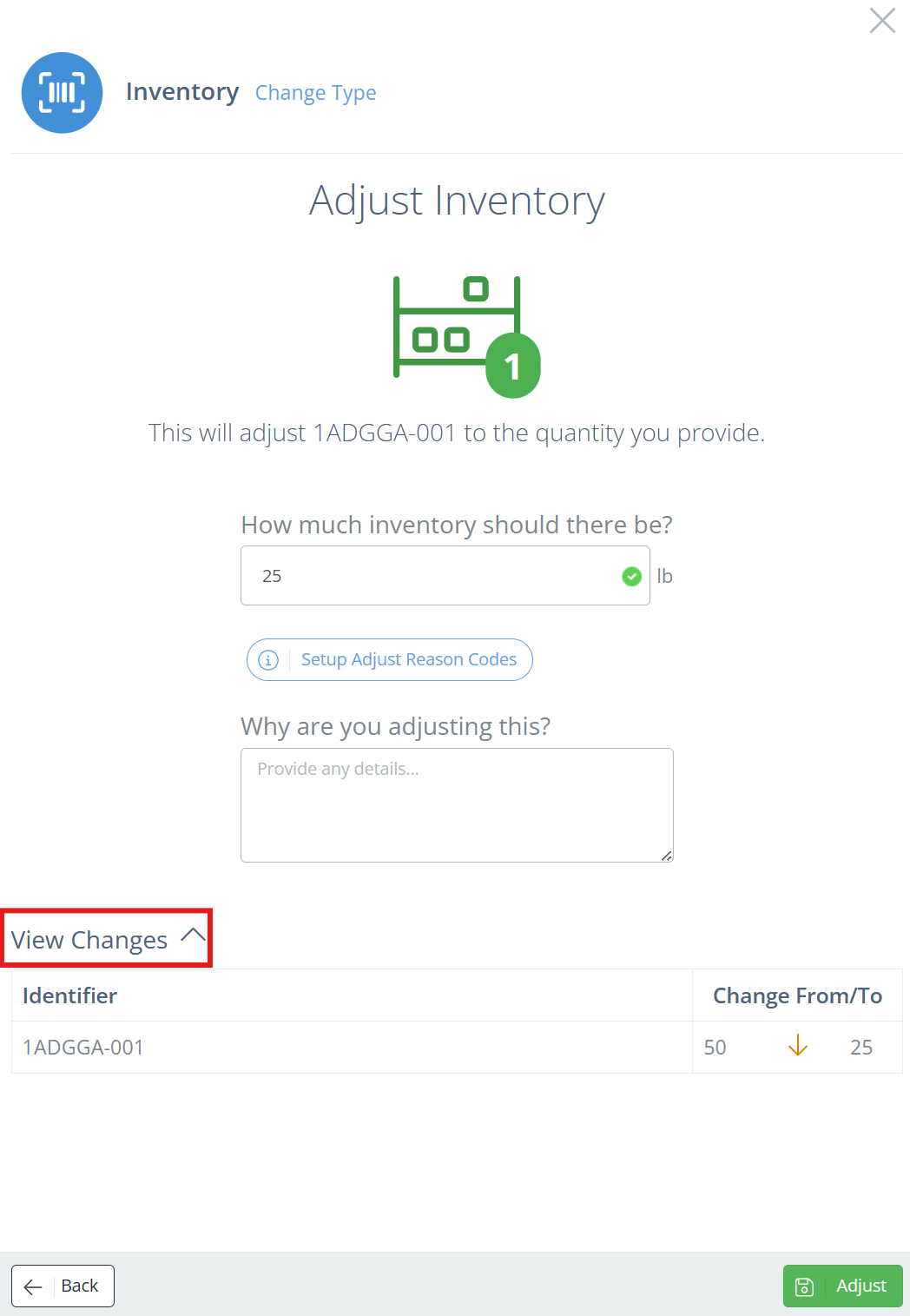
Reason CodesReason Codes are supported for use with both NetSuite and QuickBooks integrations in DataNinja. While they're commonly used with NetSuite for inventory and financial tracking, you can configure and apply Reason Codes regardless of your connected system. See our Reasons Code page for more information.
From the Maintain Part Page
From the Parts page, double click on the part to be adjusted, then click on "Edit" in the Actions columns for the identifier you want to adjust.
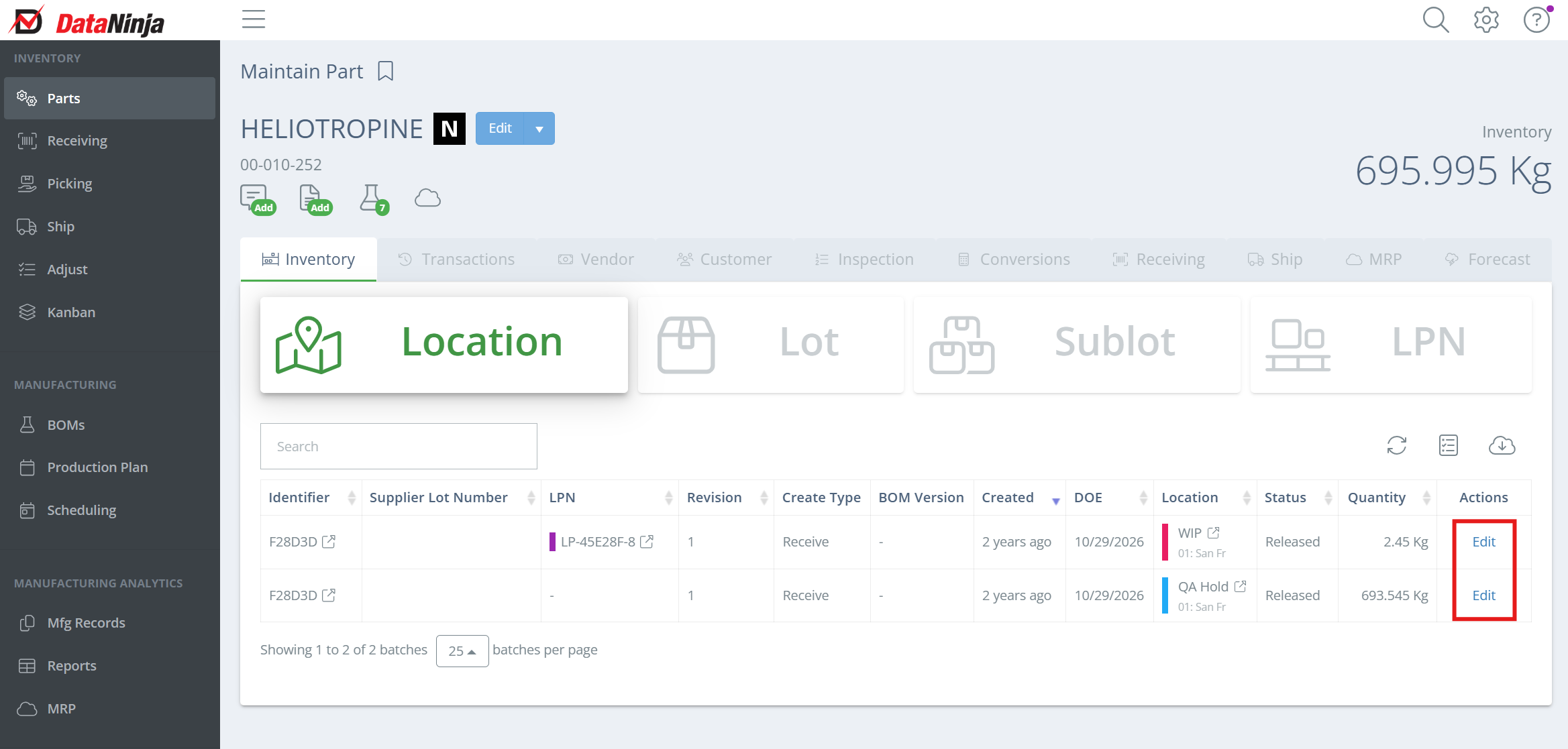
In the new aside, click "Adjust" in the Actions column for the relevant identifier.
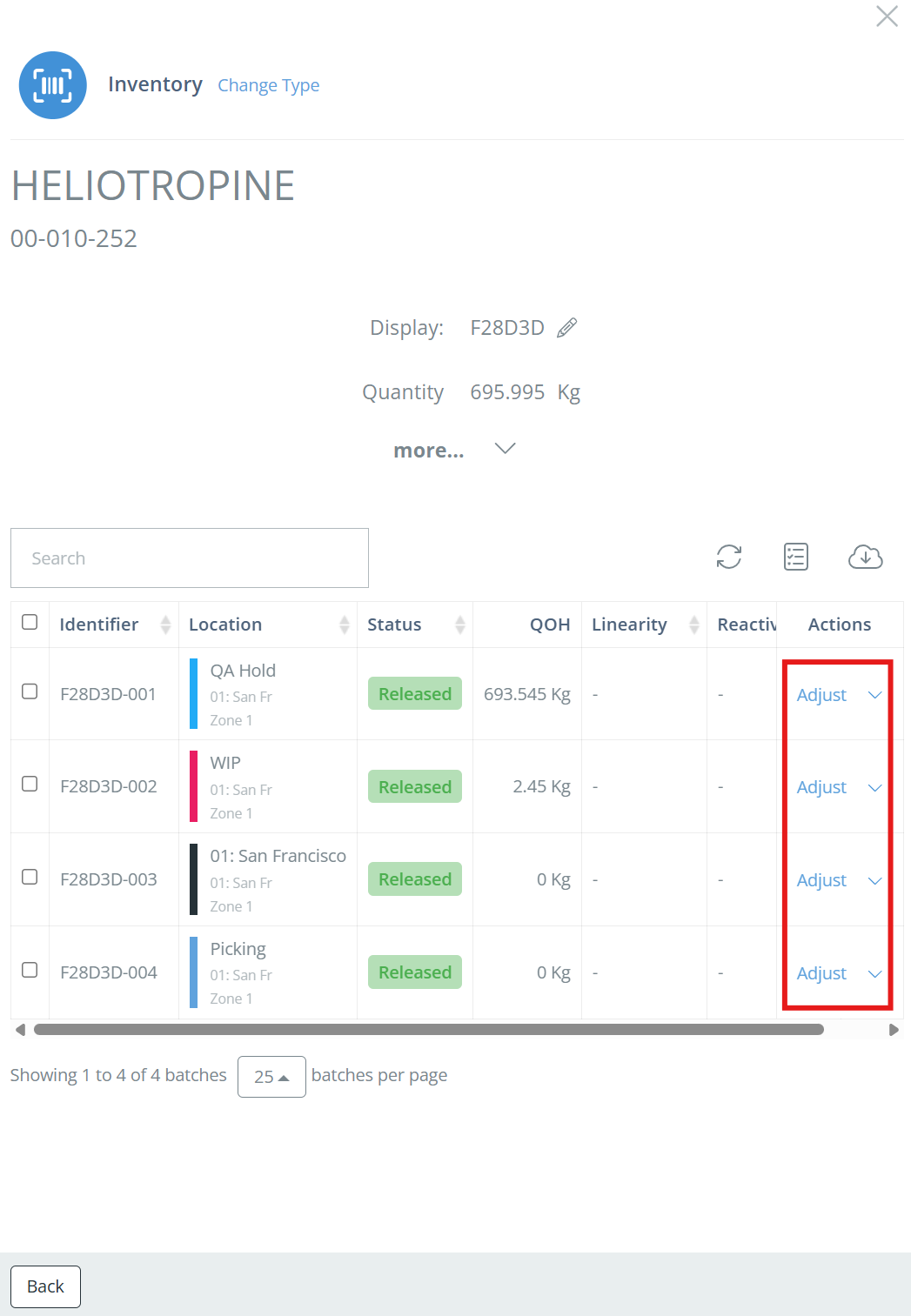
Type in the correct amount. Depending on how your DataNinja settings are configured, you may be required to explain why you are adjusting the inventory level. You can view the changes to be made by clicking on "View Changes" in the bottom left corner. Click "Adjust" to save the adjustment.
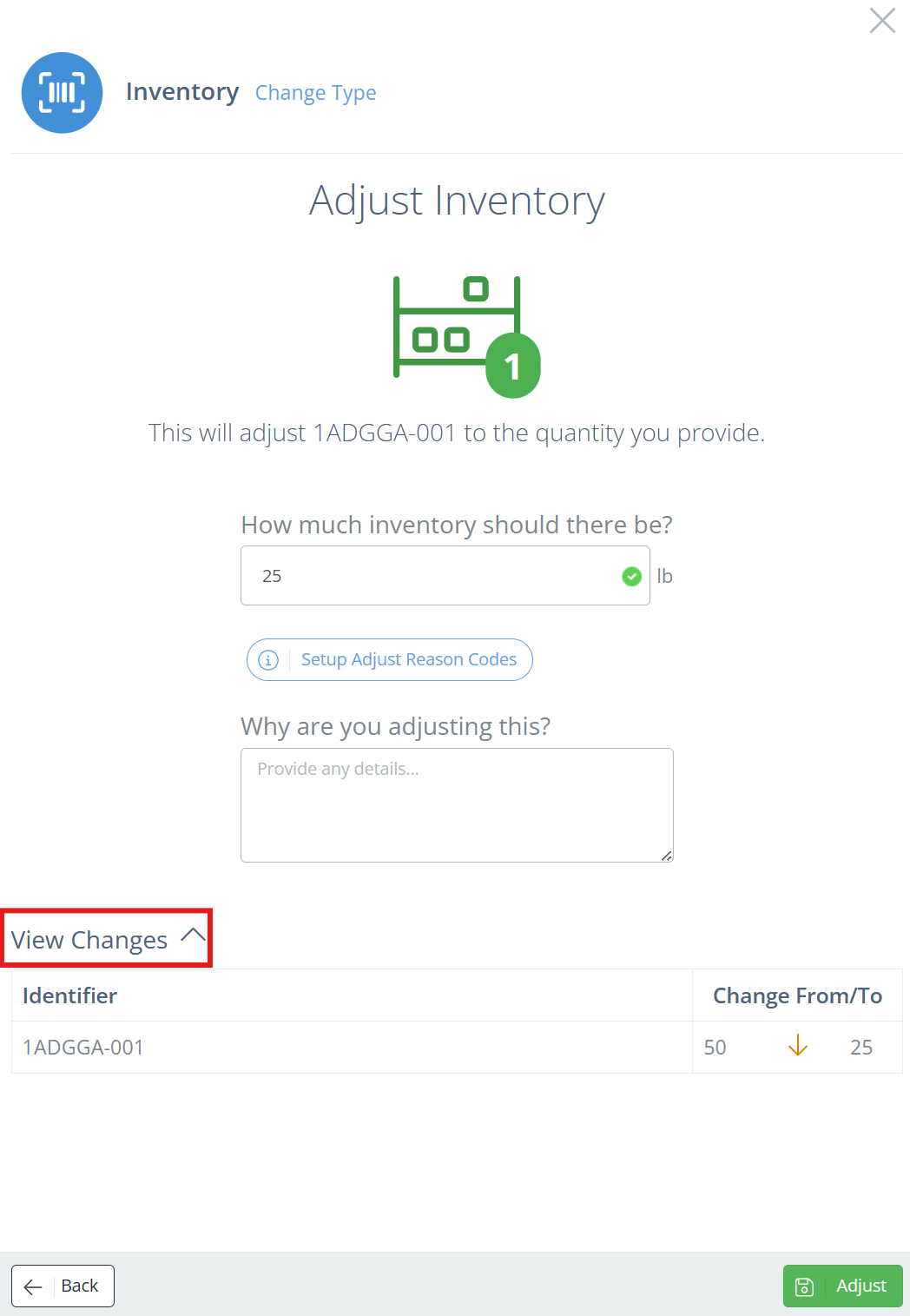
Reason CodesReason Codes are supported for use with both NetSuite and QuickBooks integrations in DataNinja. While they're commonly used with NetSuite for inventory and financial tracking, you can configure and apply Reason Codes regardless of your connected system. See our Reason Codes page for more information.
Using the Search
From any screen, select the search icon and scan (preferred) or type in what needs adjusting.
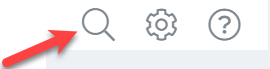
This will take you to the batch record; go to the Inventory tab, then click "Adjust".
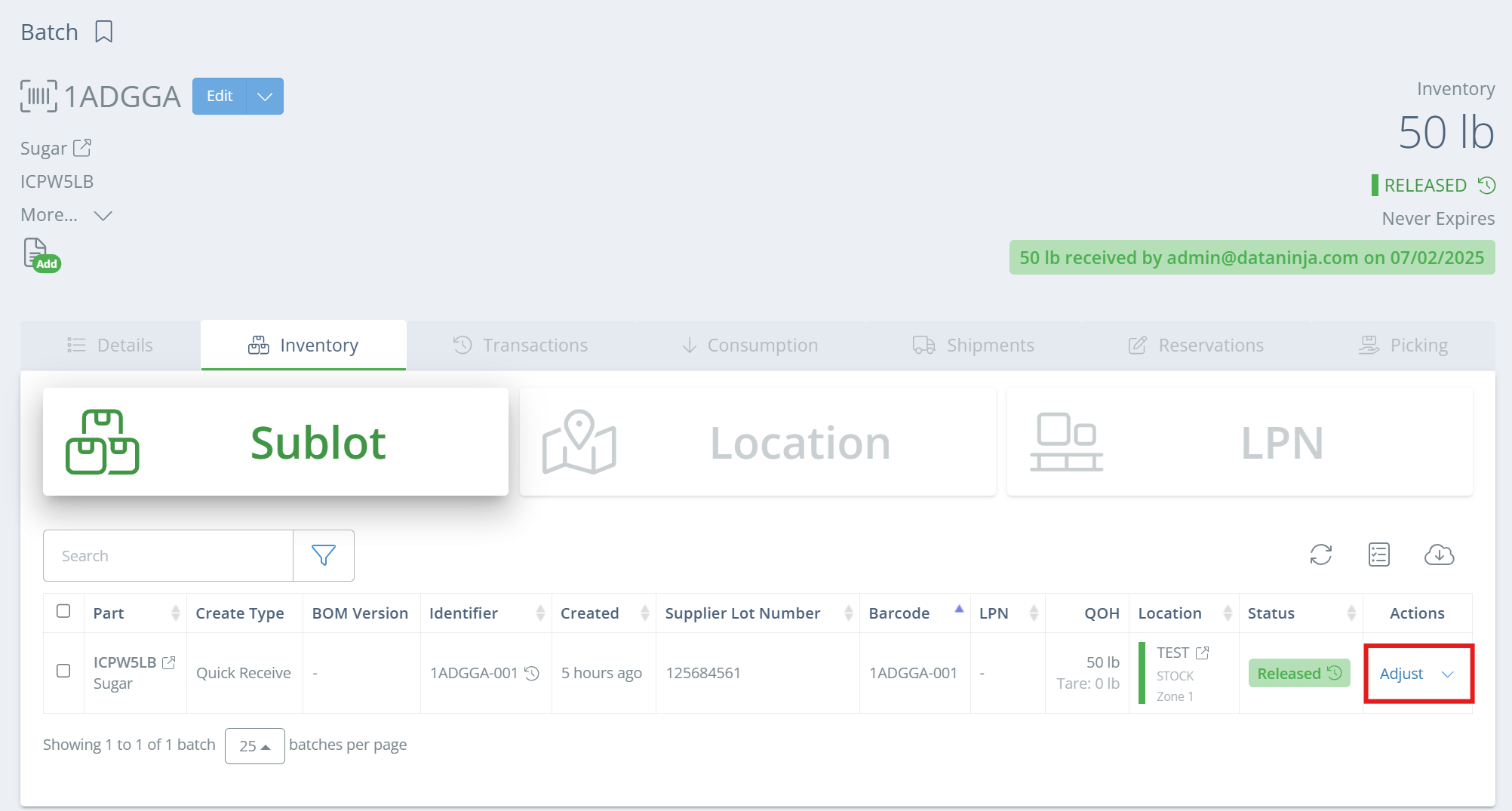
In the new aside, click "Adjust" in the Actions column for the relevant identifier.
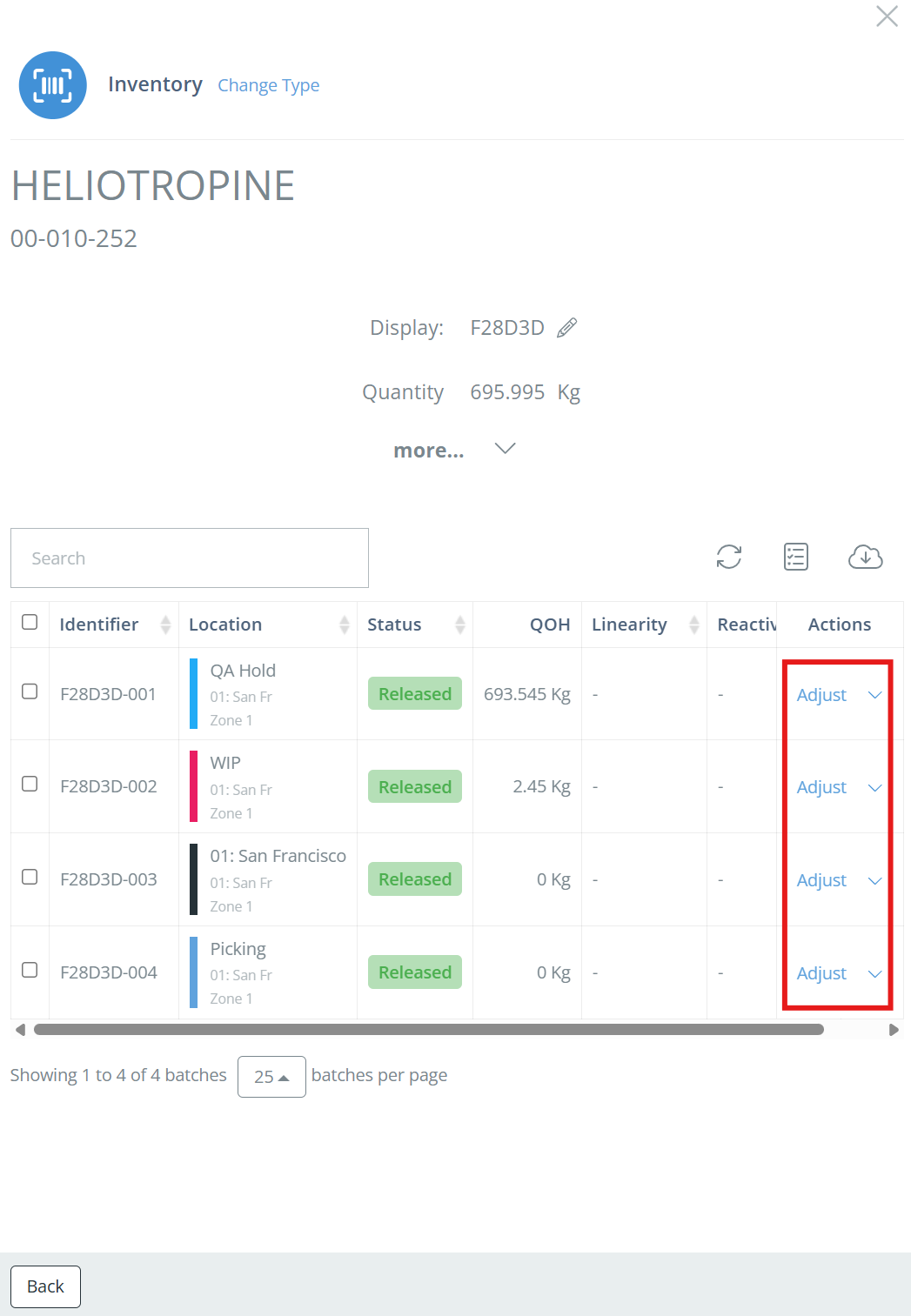
Type in the correct amount. Depending on how your DataNinja settings are configured, you may be required to explain why you are adjusting the inventory level. You can view the changes to be made by clicking on "View Changes" in the bottom left corner. Click "Adjust" to save the adjustment.
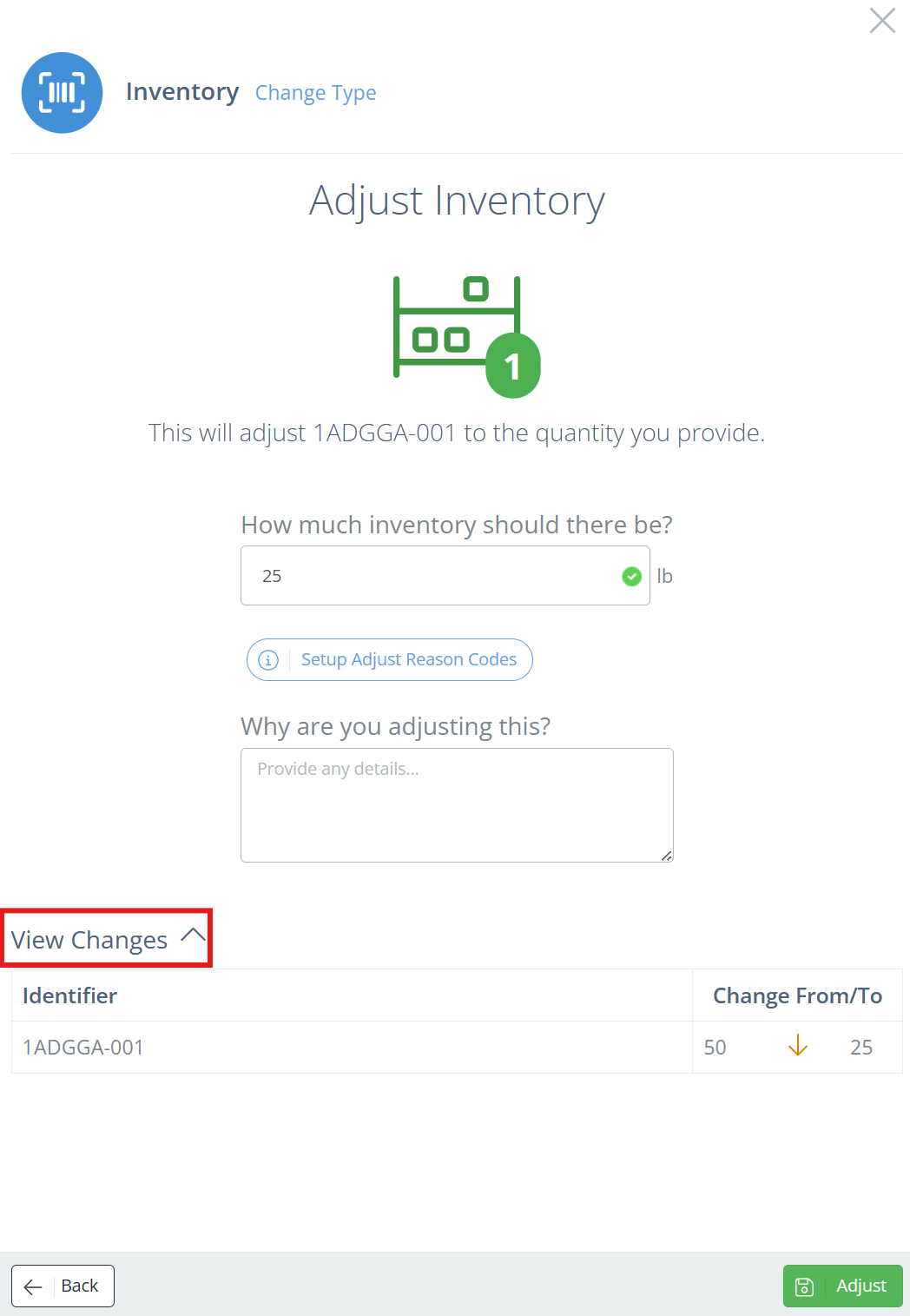
Reason CodesReason Codes are supported for use with both NetSuite and QuickBooks integrations in DataNinja. While they're commonly used with NetSuite for inventory and financial tracking, you can configure and apply Reason Codes regardless of your connected system. See our Reason Codes page for more information.
How to Scrap Inventory
Click "Adjust," and an option to "Scrap" the current part located in the inventory will appear.
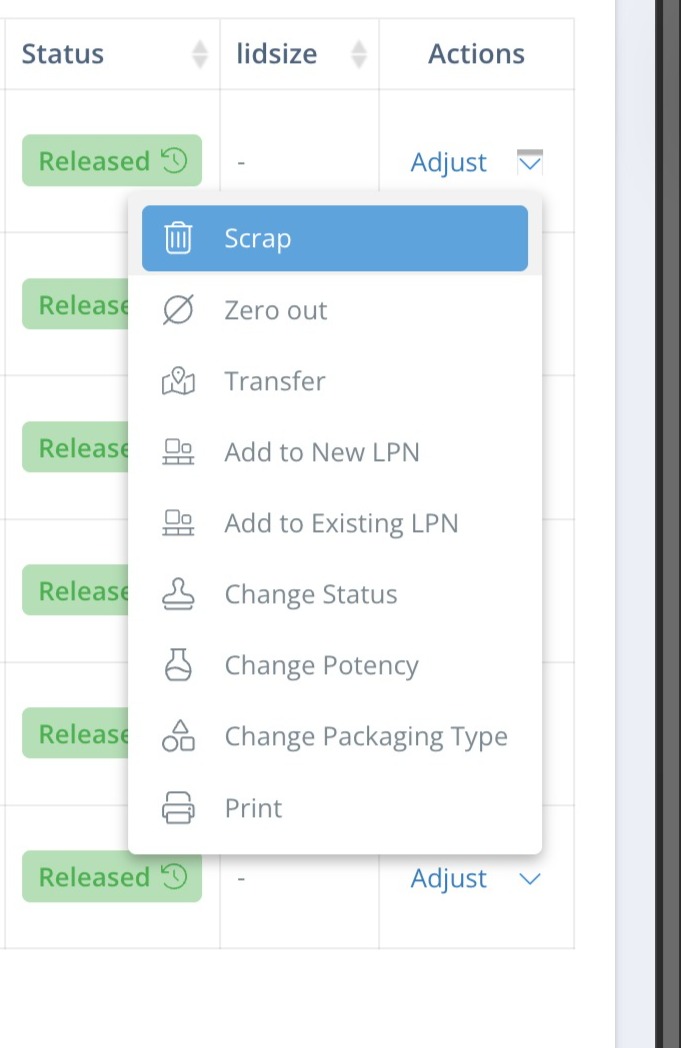
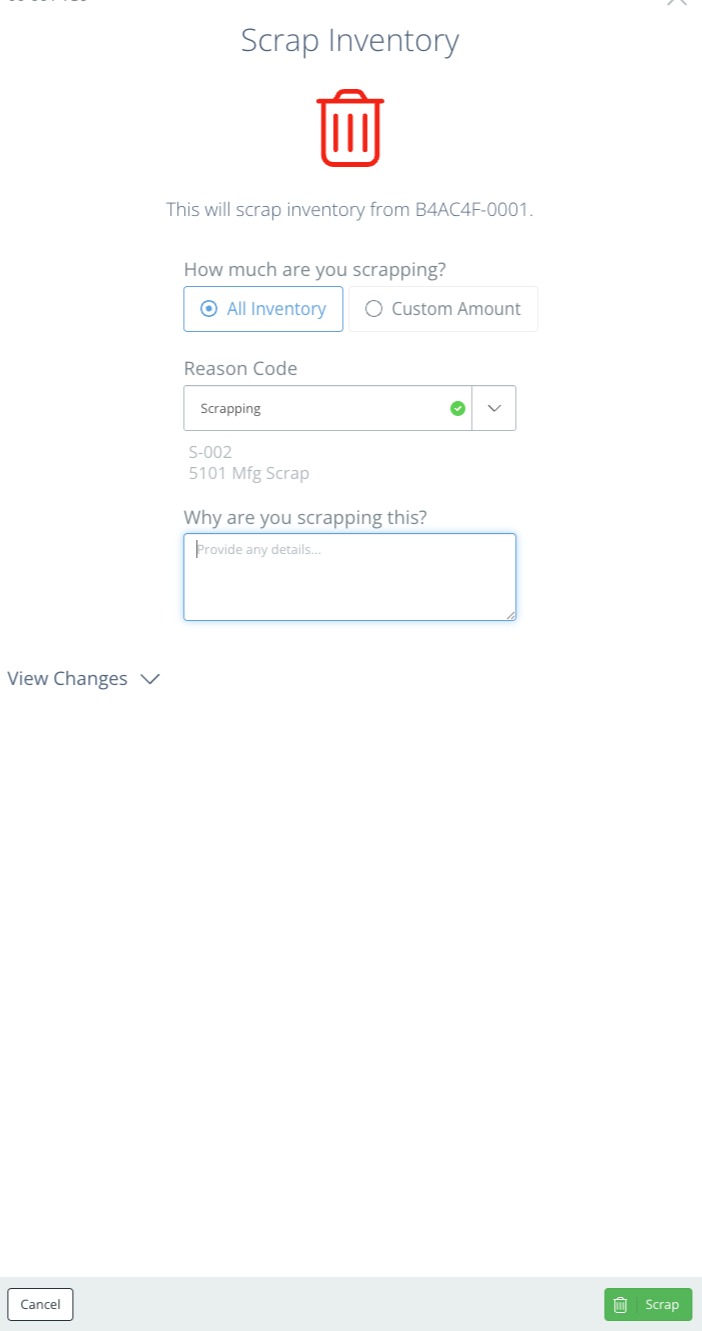
Using the Scrap Inventory Panel
This is the active operation panel.
- Function: Used to scrap selected inventory from the chosen sublot (Example: B4ACAF-0001).
Options:
How much are you scrapping?
- All Inventory: Scrap the entire quantity from this sublot.
- Custom Amount: Enables user-defined quantity to scrap.
Reason Code DropdownSelect a pre-defined quantity from this sublot.
Example: 5-002 - 5101 Mfg Scrap
Why are you scrapping this?This input field is used to provide a reason or justification for scrapping the selected inventory.
The Scrap Inventory Panel serves to:
- Supports traceability across inventory adjustments.
- Enables audit readiness
- Ensures adherence to compliance standards (e.g., GMP, ISO).
Common examples include:
- Damaged during transport
- Failed QC inspection
- Expired product
- Overproduction waste
NoteProviding clear, concise reasons improves historical reporting and strengthens accountability across your manufacturing and inventory operations.
Updated about 2 months ago
