Scanner Reset
Simply scan the barcode below and it will return your scanner to it's factory default settings.
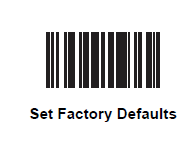
If you want to set up specific settings, you can use a tool called zebra 123scan-utility. You can download it here.
Updated about 2 months ago
