Inventory Barcoding
Generate and print inventory barcodes for better inventory tracking with QuickBooks
Inventory barcodes make it easier to track and interact with your inventory resulting in more accurate inventory financials. Once you connect QuickBooks Online to DataNinja, you can immediately start printing barcodes for inventory items as they arrive.
Printing Labels
Click "Receive", then all you need to do is scan or type the SKU number of the inventory item and specify the number of boxes and the quantity in each box. DataNinja prints inventory barcodes when you click "Save" and "Print". You can setup custom barcode label templates that are specific to the inventory item tracking type (Part Tracked, Batch Tracked, or Sub-Lot Tracked).
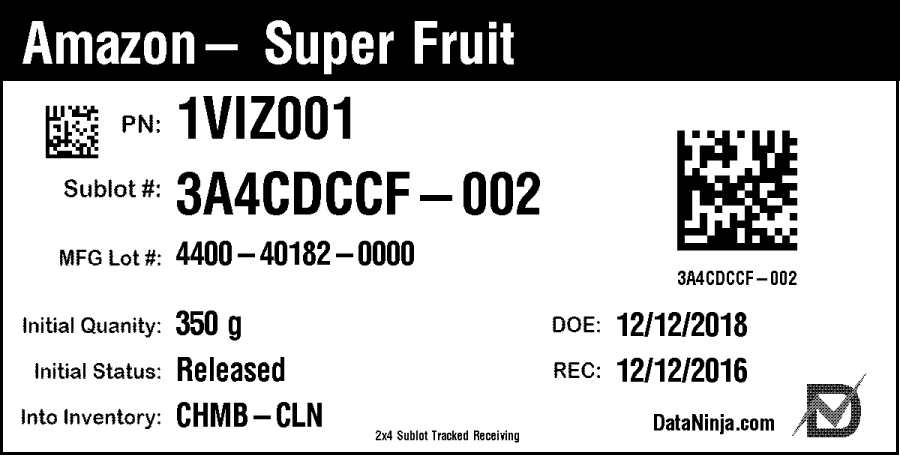
Standard Inventory Barcode Labels Contain:
• Quantity
• Unit of Measure
• Put away bin location
• Supplier Lot Number (if applicable)
• Internal Lot Number or Serial Number (if applicable)
• Date of Expiration (if applicable)
• Quality Status (if applicable)
Other Options for Data Displayed on Inventory Barcodes Include
• Supplier Part Number
• Customer Part Number
• Part Class
• Sales Class
• Shipment Date
Label Types Printed Through DataNinja
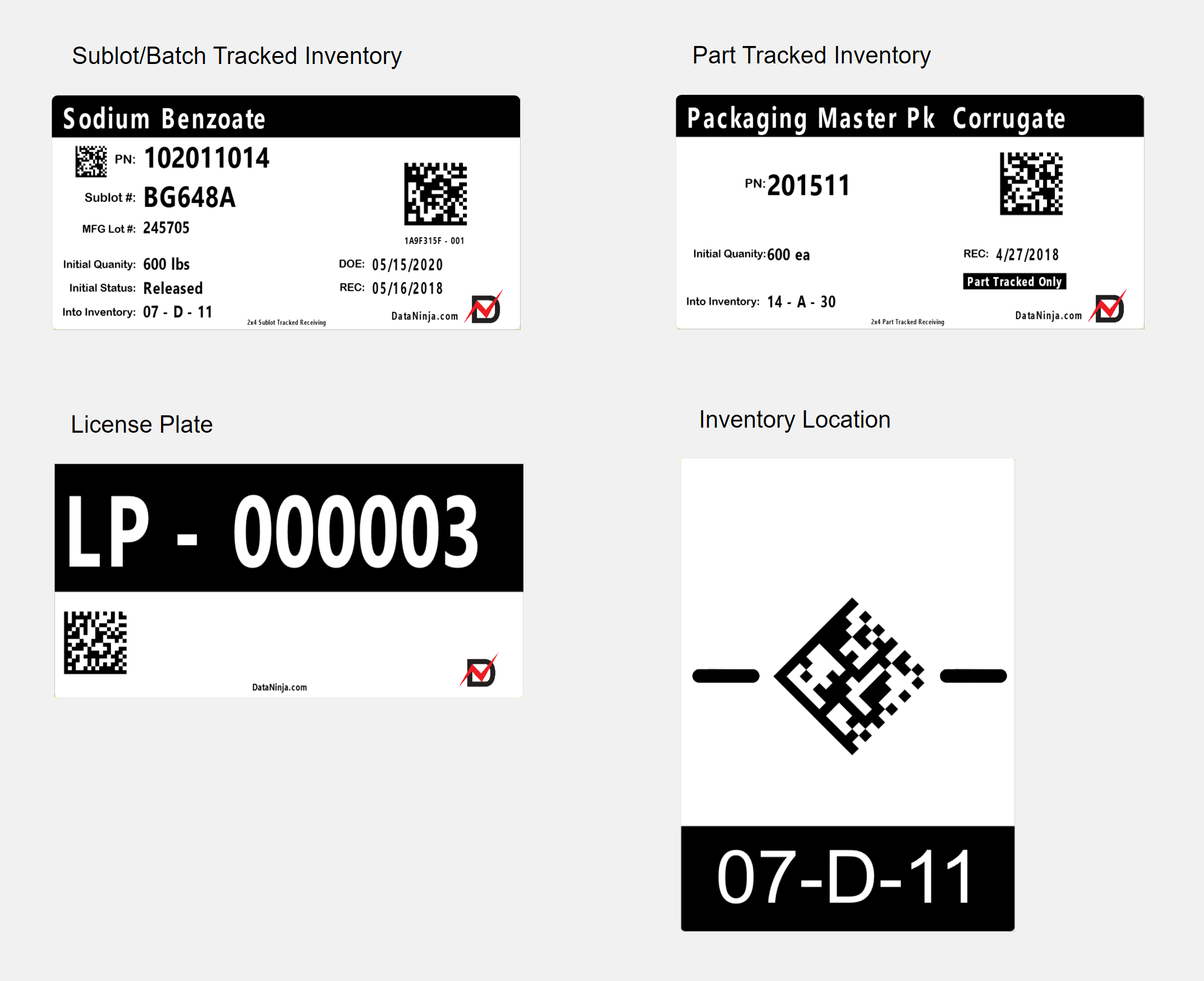
Examples
| Part | Batch (Lot) | Sublot (Serial) | |
|---|---|---|---|
| Receiving | ✔️ | ✔️ | ✔️ |
| Manufacturing | ✔️ | ✔️ | |
| WIP | ✔️ | ✔️ | |
| Shipping | ✔️ | ✔️ | ✔️ |
| Adjustment | ✔️ | ✔️ | ✔️ |
| License Plate | ✔️ | ✔️ | ✔️ |
Updated 2 months ago
