How to Do a Mock Recall
During an inspection you may be asked to show how to initiate a recall if needed. Luckily, with DataNinja you can find the requested information a few ways in just a few clicks.
Find the Identifier
Find a DataNinja searchable identifier for the affected material. As long as you have the DataNinja , a supplier lot number, a barcode/identifier, or license plate number (LPN) you can quickly look up the material in question. Copy the DataNinja identifier (highlighted in blue below) to your clipboard.
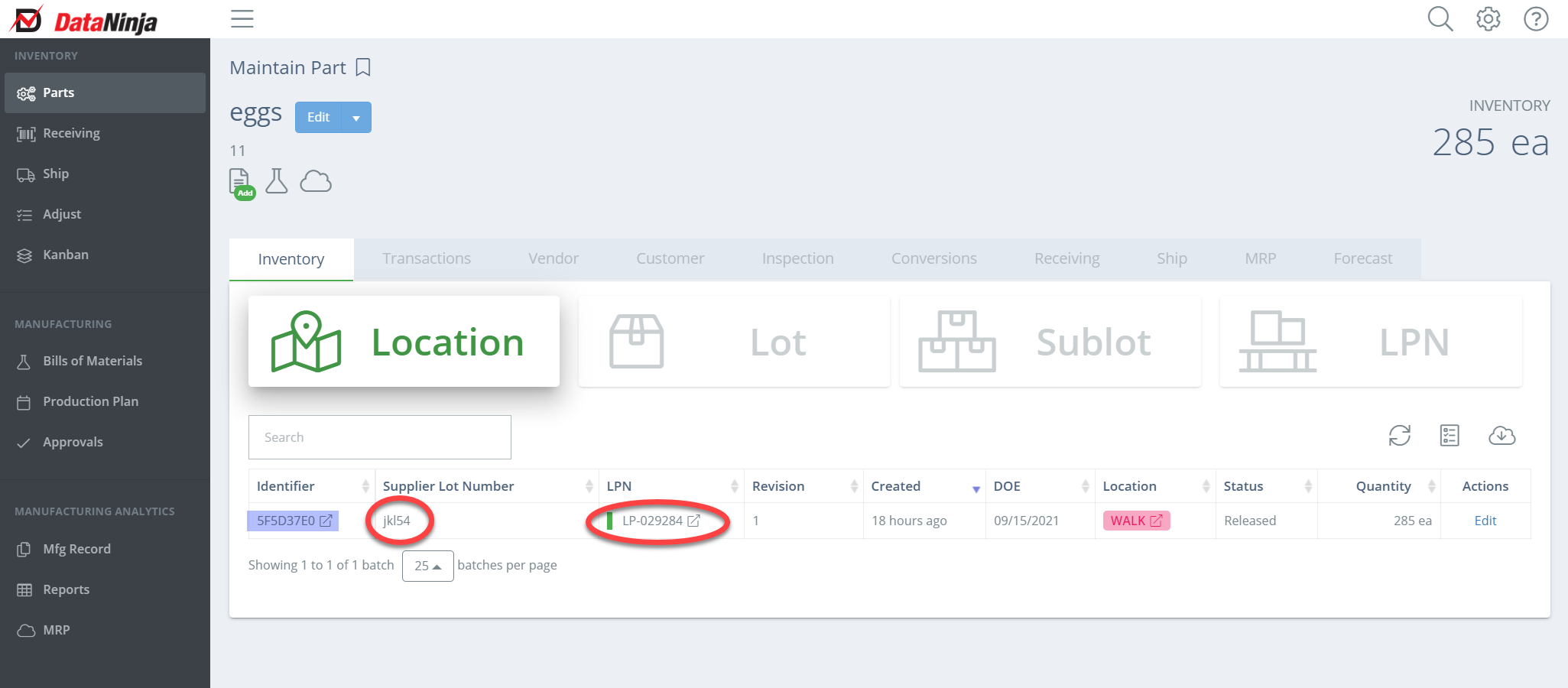
If needed, demonstrate how you can electronically prevent the material from being used by changing the status. Even if you physically quarantine the material in question, changing the status in DataNinja prevents it from mistakenly being used or sold when it is scanned. Here are instructions on how to change the status of a material.
Method 1: Using Reports
You can find the affected batches by using the built-in reports in DataNinja. Find and click on reports. Scroll down to the Quality reports and click on Manufacture Lot Number Distribution report.
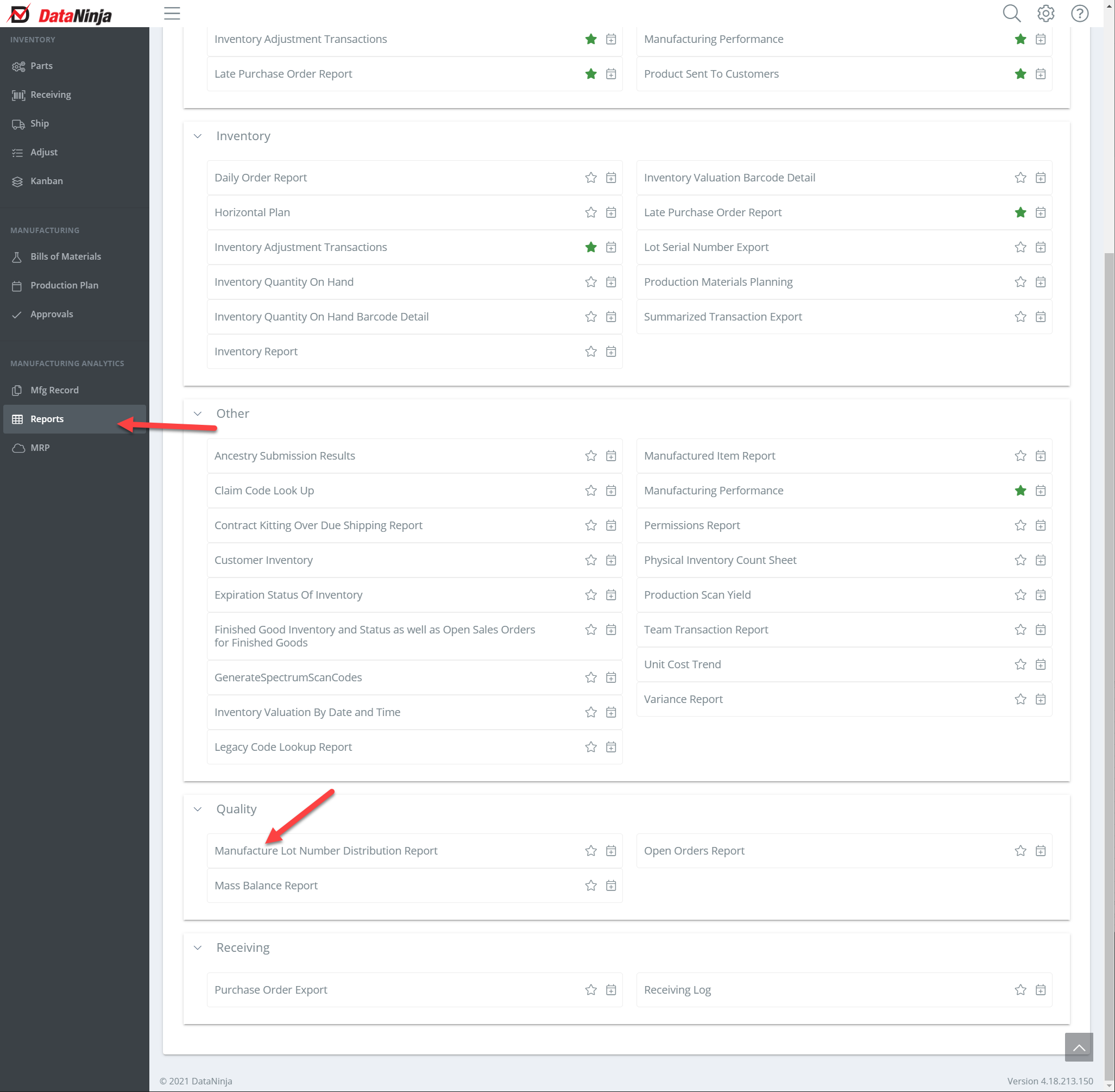
Paste the DataNinja identifier and click on download the Excel worksheet or PDF.
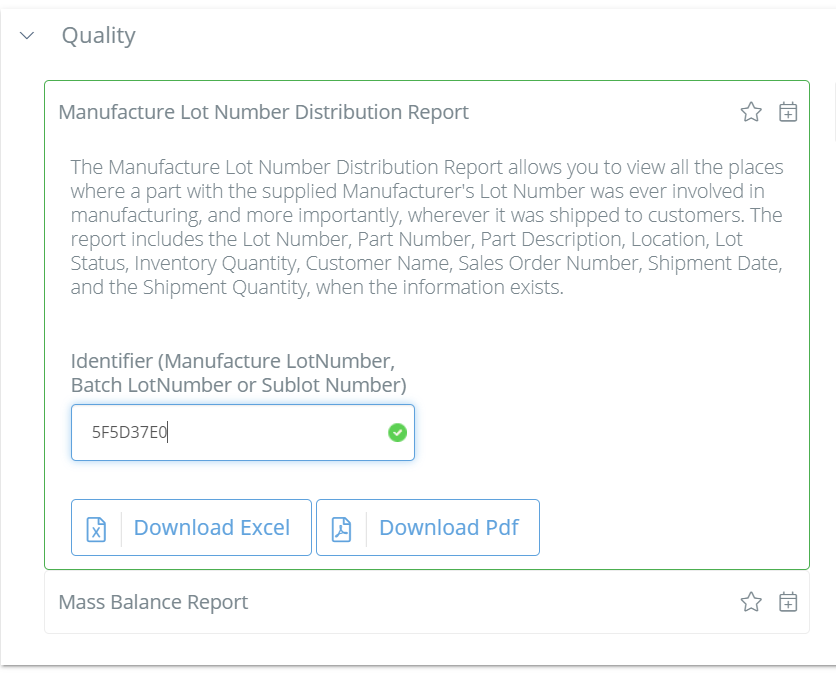
This report allows you to see the affected customers, when the product was shipped, and the quantity they ordered.
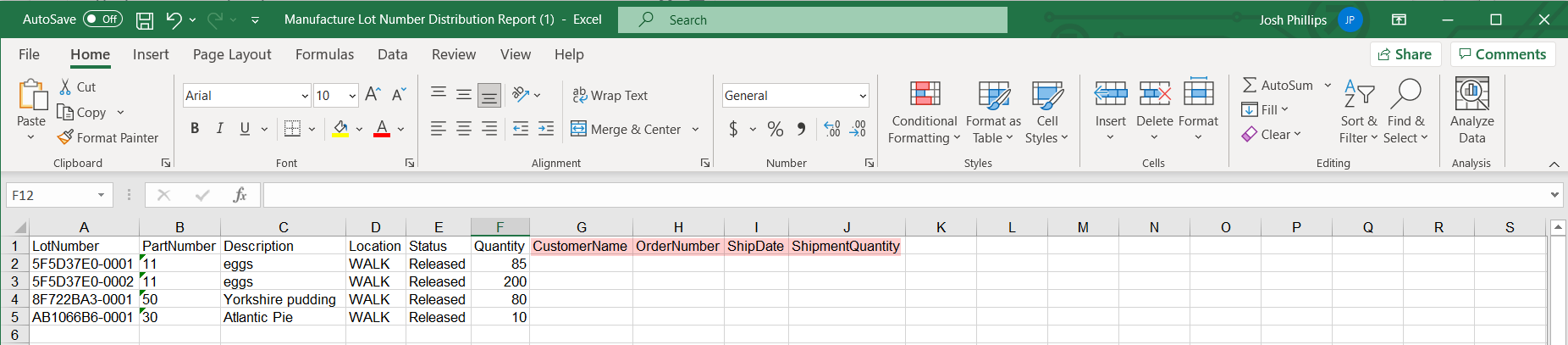
Go back to Reports in DataNinja, scroll down to Quality, and use the DataNinja identifier to download the Mass Balance Report. This report shows all the lots where the material in question was used in the “consumed by” column.
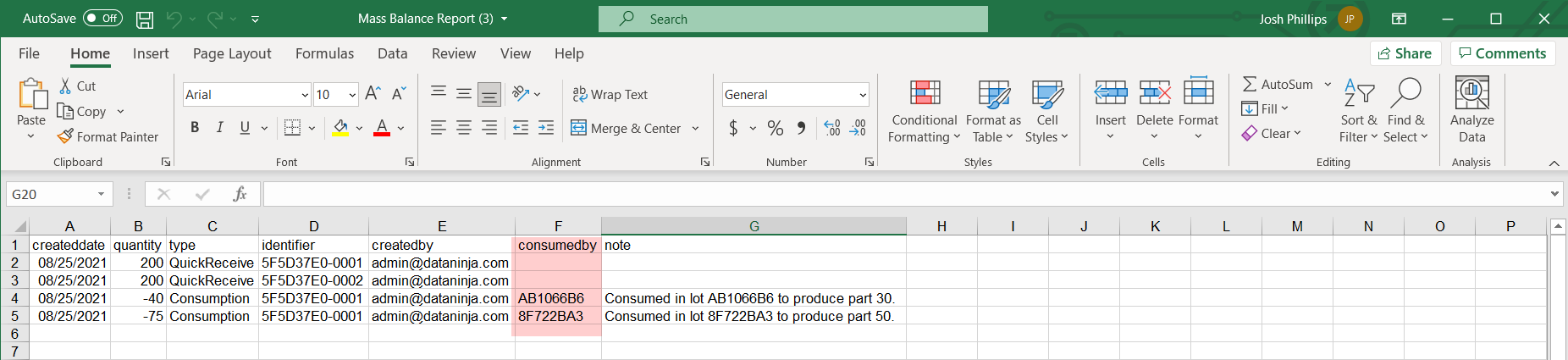
Find the affected batches by using the search function in the upper right corner of DataNinja.
If needed, change the status for all affected batches in DataNinja. Again, changing the status the material in question at all levels (raw material, sub-assembly, and finished goods) in DataNinja prevents them from mistakenly being used or sold.
Method 2: Using the Mfg Record
Find the DataNinja identifier for the affected material as shown above. Then click on the Mfg Record on the left side of your screen.
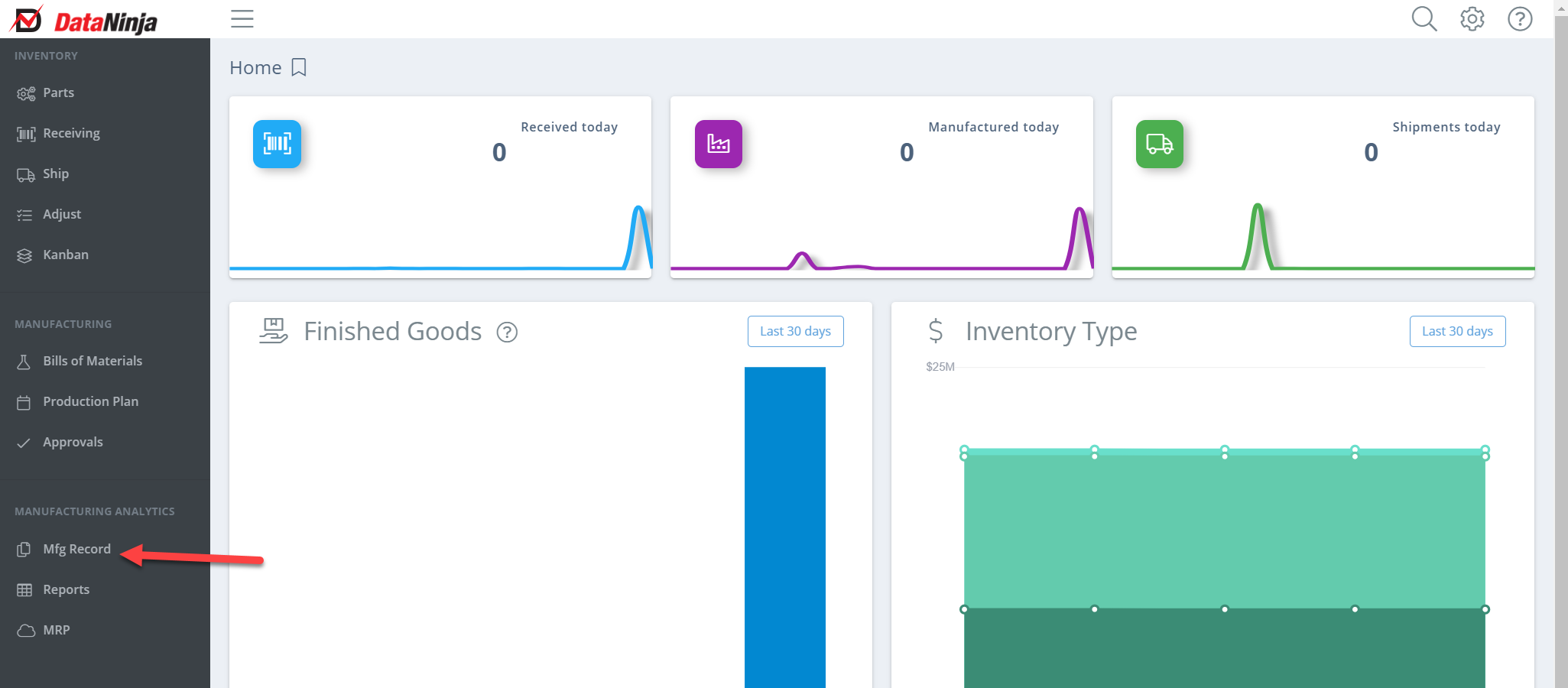
Paste the identifier into the search bar. Click on Search Down and change to Search Up
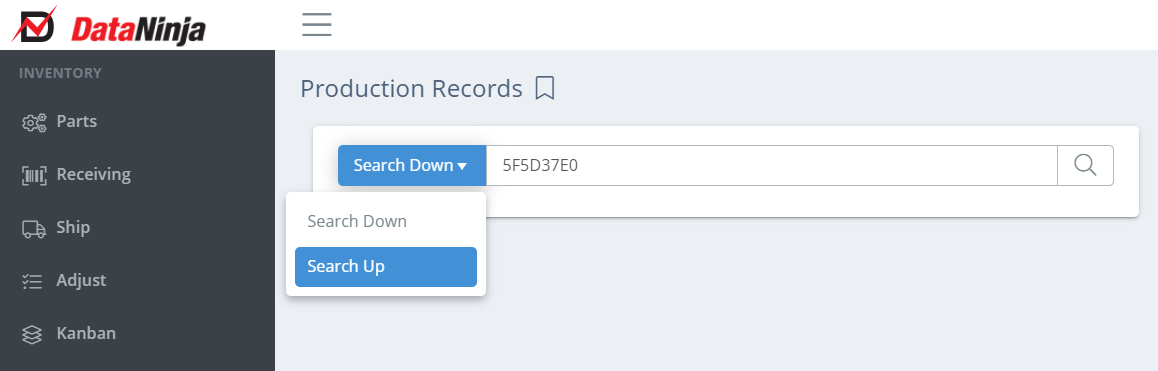
Find the box labeled "Searching Up" and click on the identifier to see the affected batches. Clicking on the identifier will also show any shipments that included the affected material.
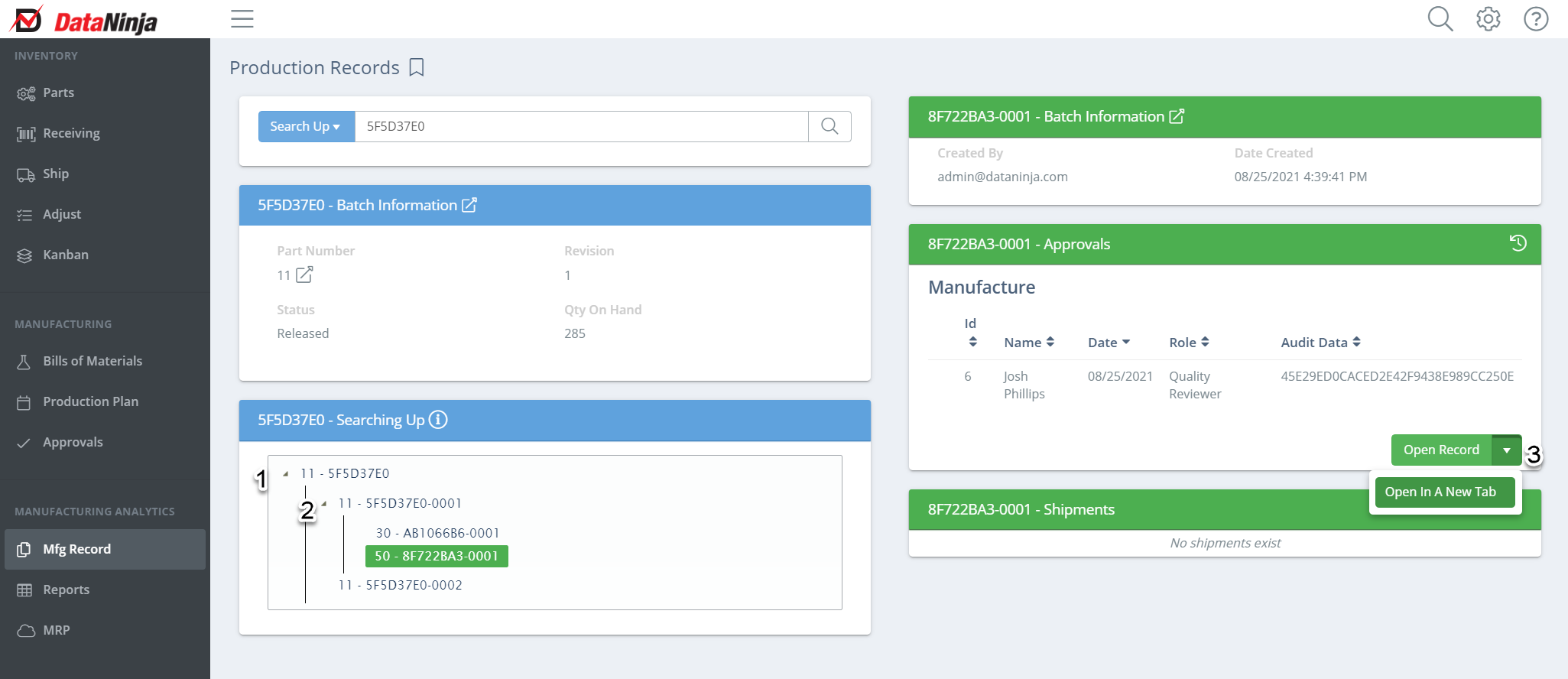
If you need to change the status, select the identifier, find the approval on the right side, and open the record in a new tab. Repeat this process with each affected batch. Here are instructions on how to change the status of a material.
Updated about 2 months ago
