Unit of Measure Sets
Converting between Units of Measure (UOM)
What is a Unit of Measure Set?
A Unit of Measure Set defines three things for a part/or inventory.
1. The base UOM (stocking unit of measure).
2. Conversions between the base UOM and other units of measure.
3. Sets the correct UOM conversion per category, ex: shipping, purchasing, and sales.
The base UOM is what the inventory is normally transacted in during production. Often inventory is purchased, sold, and shipped in a different UOM than the base unit. The automatic conversion selected in the category will maintain precise inventory management.
ConversionsFor example, if inventory is purchased by the pound, but the base unit is in grams, with the stored conversion of 1lb = 453.592 g in the UOM set then inventory received in pounds will automatically convert from pounds to grams.
How to Create a Unit of Measure Set
- Select the gear in the top right, find the Lists column, and select "All Lists".
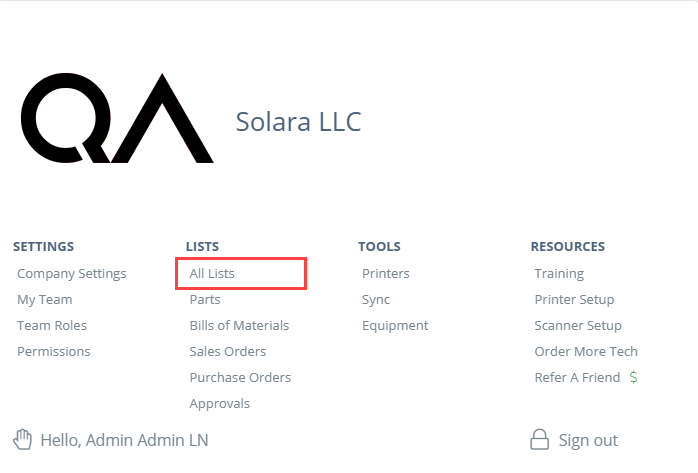
-
Select "Unit of Measure Sets".
-
Select the blue "Add Unit Set" button in the top right.
-
Assign a name to the UOM set, then select the type of UOM (mass, volume, area, etc.). Then, most importantly, assign a base unit of measure, then hit "Save".
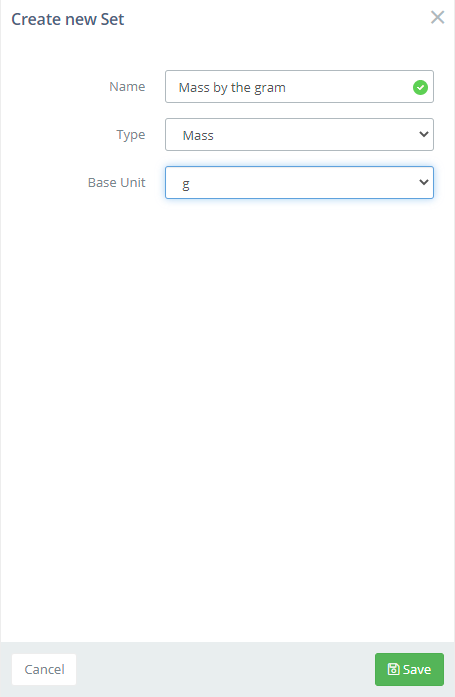
Copying a Unit of Measure SetClicking the dropdown next to "Edit" for a UOM set will show an option to create a duplicate of the UOM set. You can then re-name the duplicate while keeping the same conversions from the original UOM.
- The new UOM Set will now show in the list. Select the "Edit" button on the far right to open the UOM set settings. To add a new UOM conversion select the "Add Conversion" button, then enter the unit you want to convert to and the conversion factor. The Stocking Unit is the base UOM and cannot be changed.
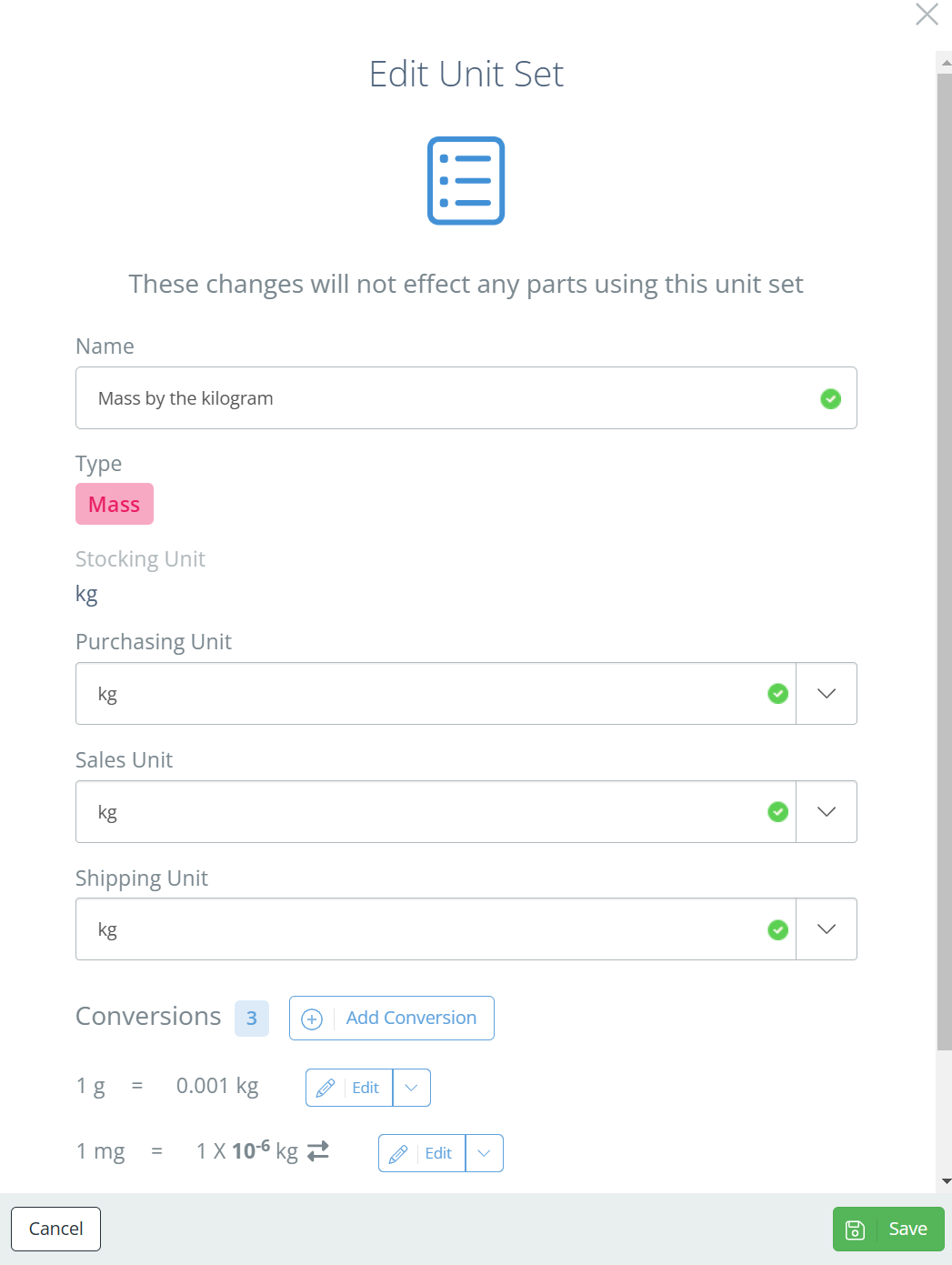
-
Select the category UOM (purchasing, sales, shipping) in the dropdown arrows and assign a unit. Remember that you can only assign units that are defined under "Conversions" for the UOM set.
-
Save the UOM set.
How to add a UOM Set to a Part
Adding a UOM Set to a part can only be done when creating the part. This can be done by selecting the UOM set name under the "Unit Set" dropdown.
Changing a UOM Set on an Existing PartIf you need to change the UOM Set on an existing part, DataNinja support can make that change! Just open a Support chat to get started.
Alternatively, you can delete the part and create a new one with the correct UOM assigned to it.
Updated about 2 months ago
