Connecting Scales
Using scales in DataNinja enables you to more accurately track inventory used during production. As long as your scale has a USB or serial port, it can connect to DataNinja.
Adding Scale to Equipment
Click on the settings icon in the upper right corner and click on "Equipment".
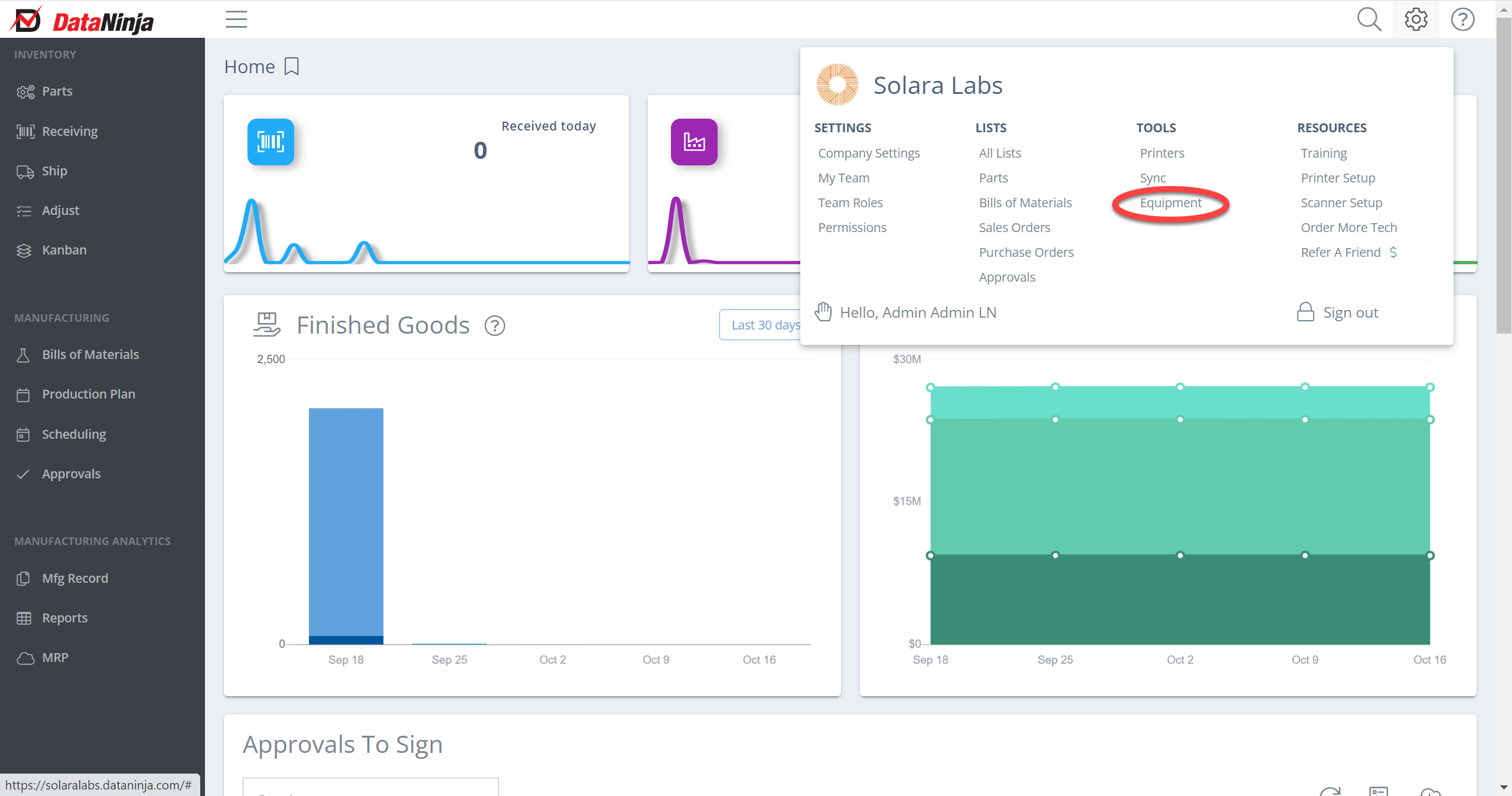
Click on "Add Equipment" in the upper right corner.
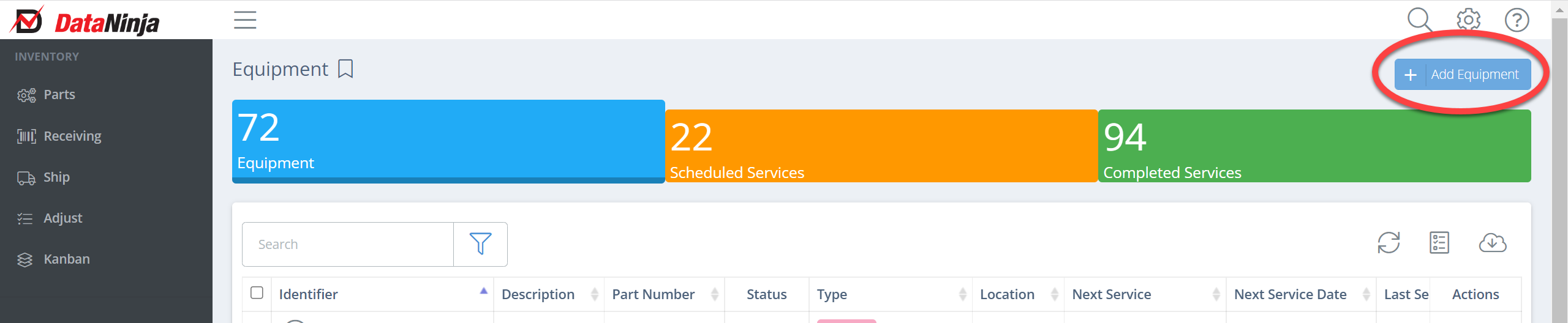
Fill out the fields as prompted. The only required fields are identifier, description, and type. The other fields are great for tracking more detail on your scale if needed. Click "Save" and "Close" when finished.
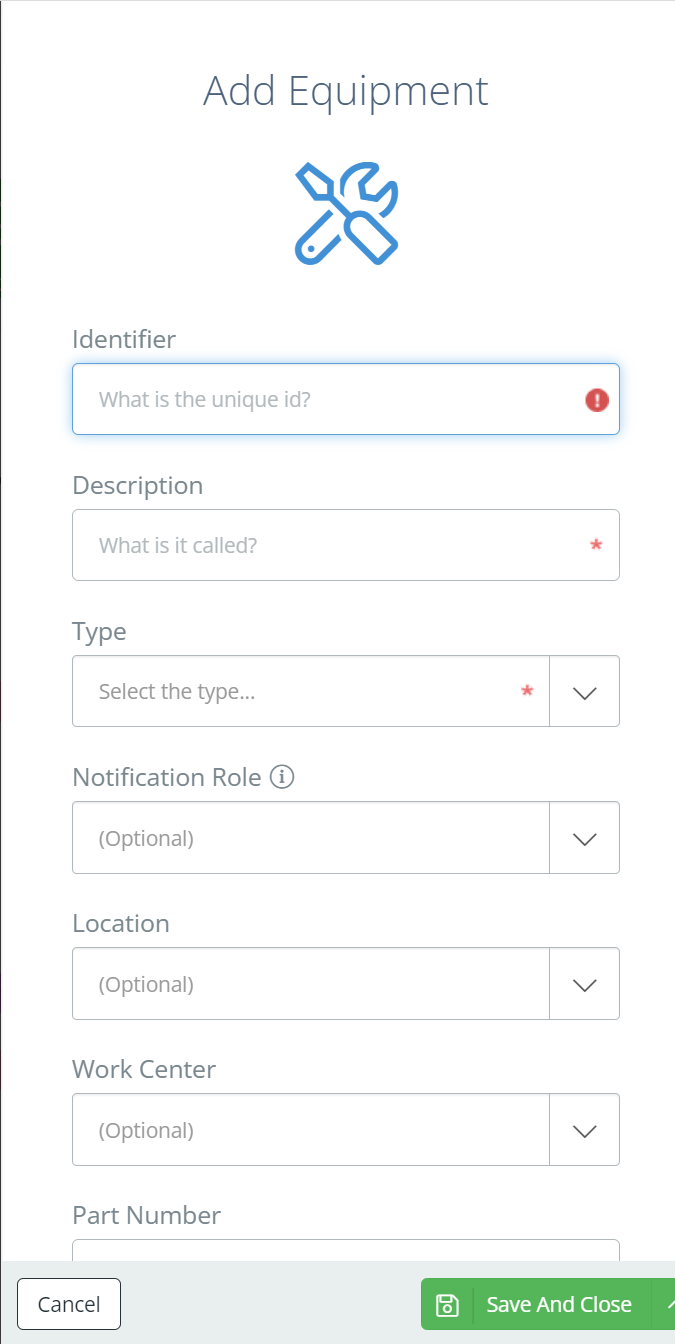
Plug in the Scale
Scales require a physical connection to a DataNinja Hub and you can connect 4 scales to a hub. It may make sense to purchase an additional DataNinja hub for your scales. Please contact us if you would like an additional DataNinja hub.
Plug the scale into one of the USB ports on the hub.

Connect the Scale in DataNinja
Go back to equipment (Settings->Equipment). Go to the scale and double click on the scale. Use the search function if needed. Once you are on the scale page, click on the scale tab, then click on the "Connect Scale" button.
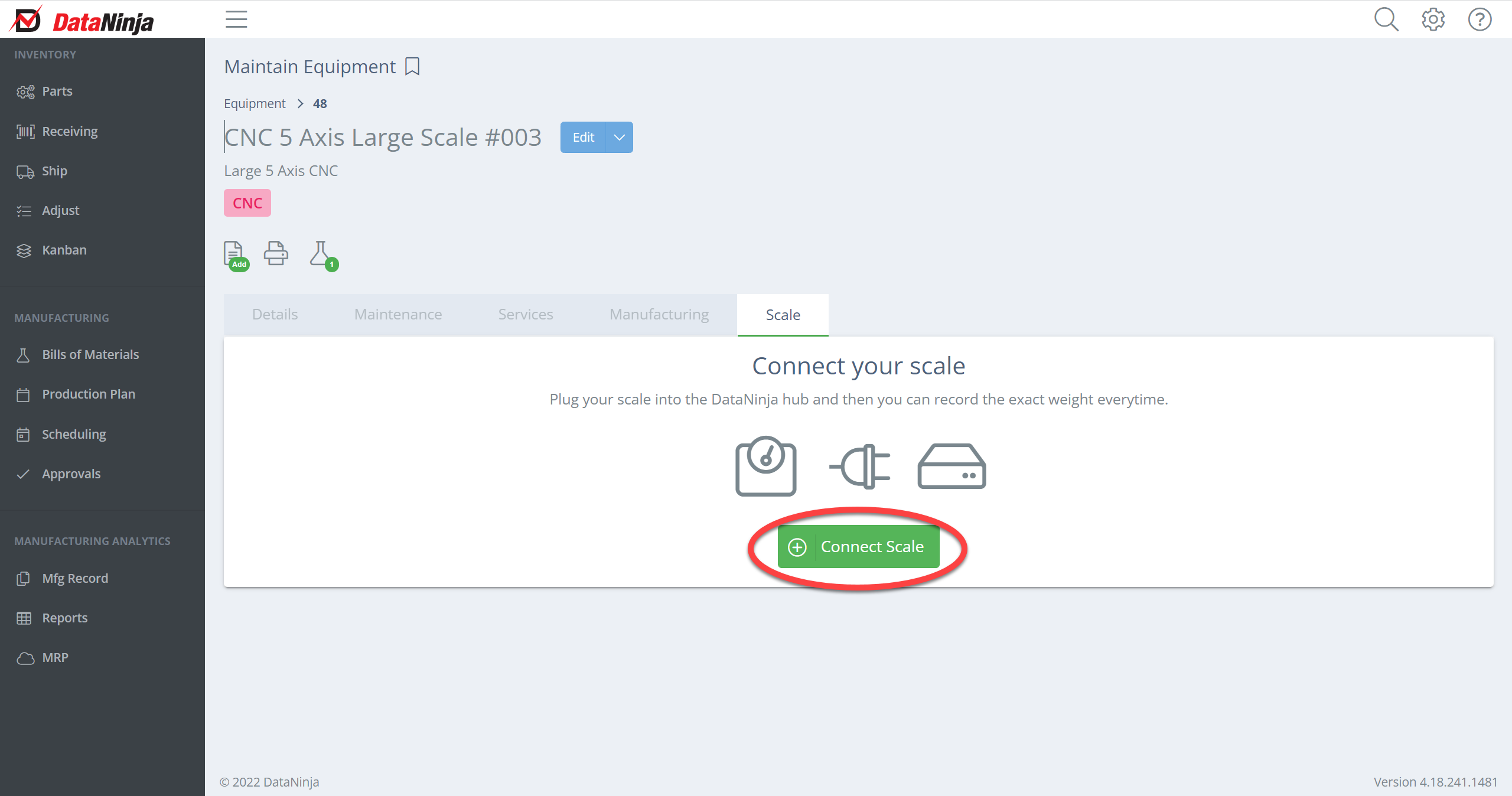
Your scale is now connected to DataNinja. To confirm it is working, add weight to the scale and click on edit as shown below. The scale will report the current weight to DataNinja.
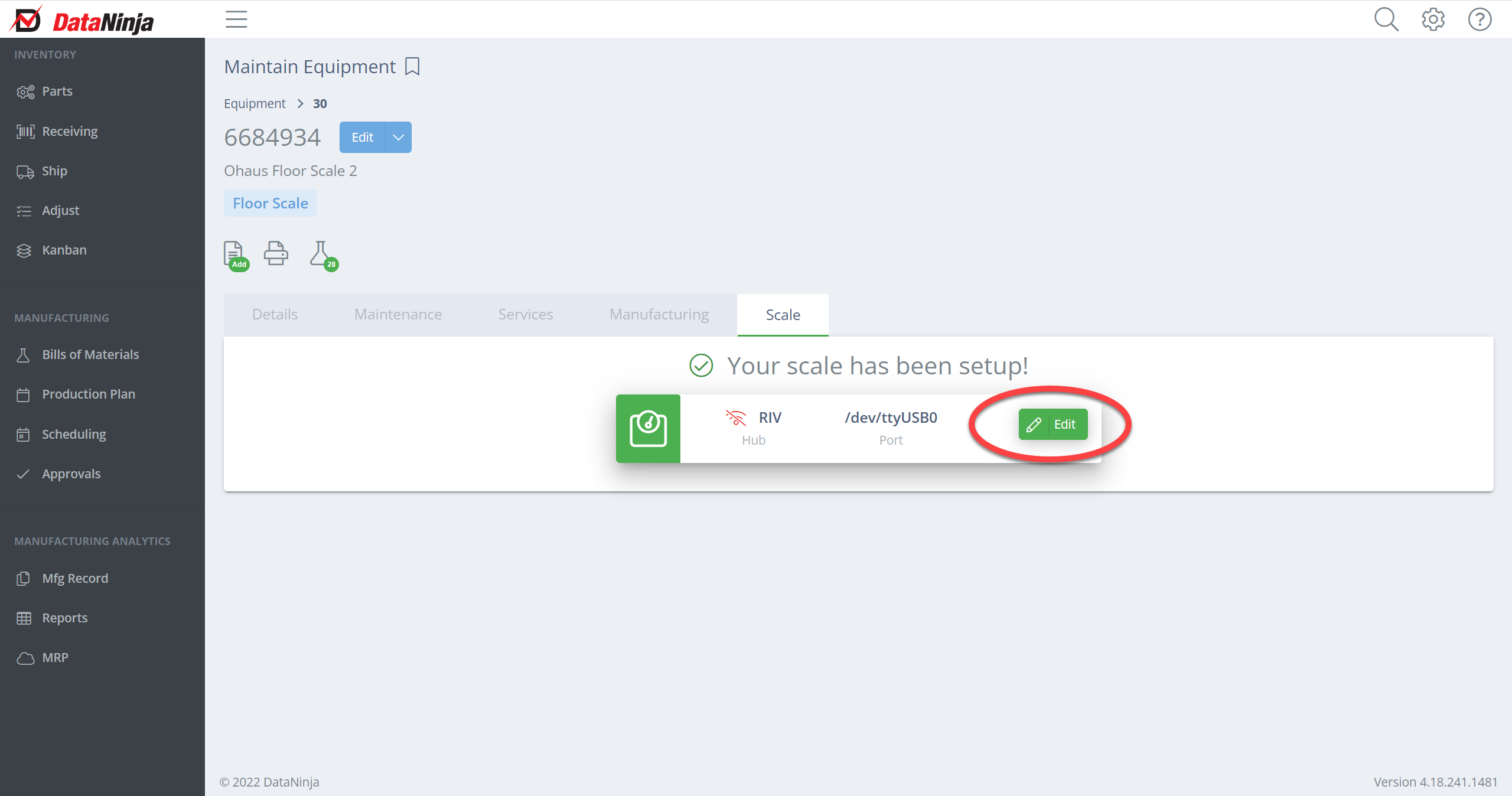
Updated about 2 months ago
