User Management
Viewing and adding users
Accessing Team Management
To view a the list of your team in DataNinja, click the Gear icon in the top right corner, then click on "My Team" in the Settings column.
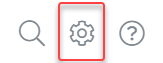
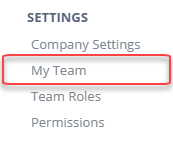
From here, you can edit user information, titles (optional), roles, languages, etc. In the Name column you will also be able to see each users username, the one they use to log into DataNinja. If a username needs to be changed, please reach out over chat and ask to speak to one of our Support team members.
Adding New Users
On the Team Management page click the "Add User" button in the top right of the screen.
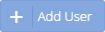
Fill out the requested information and click "Add New User" in the bottom right corner. The user will receive an email with their username and a link to complete the registration.
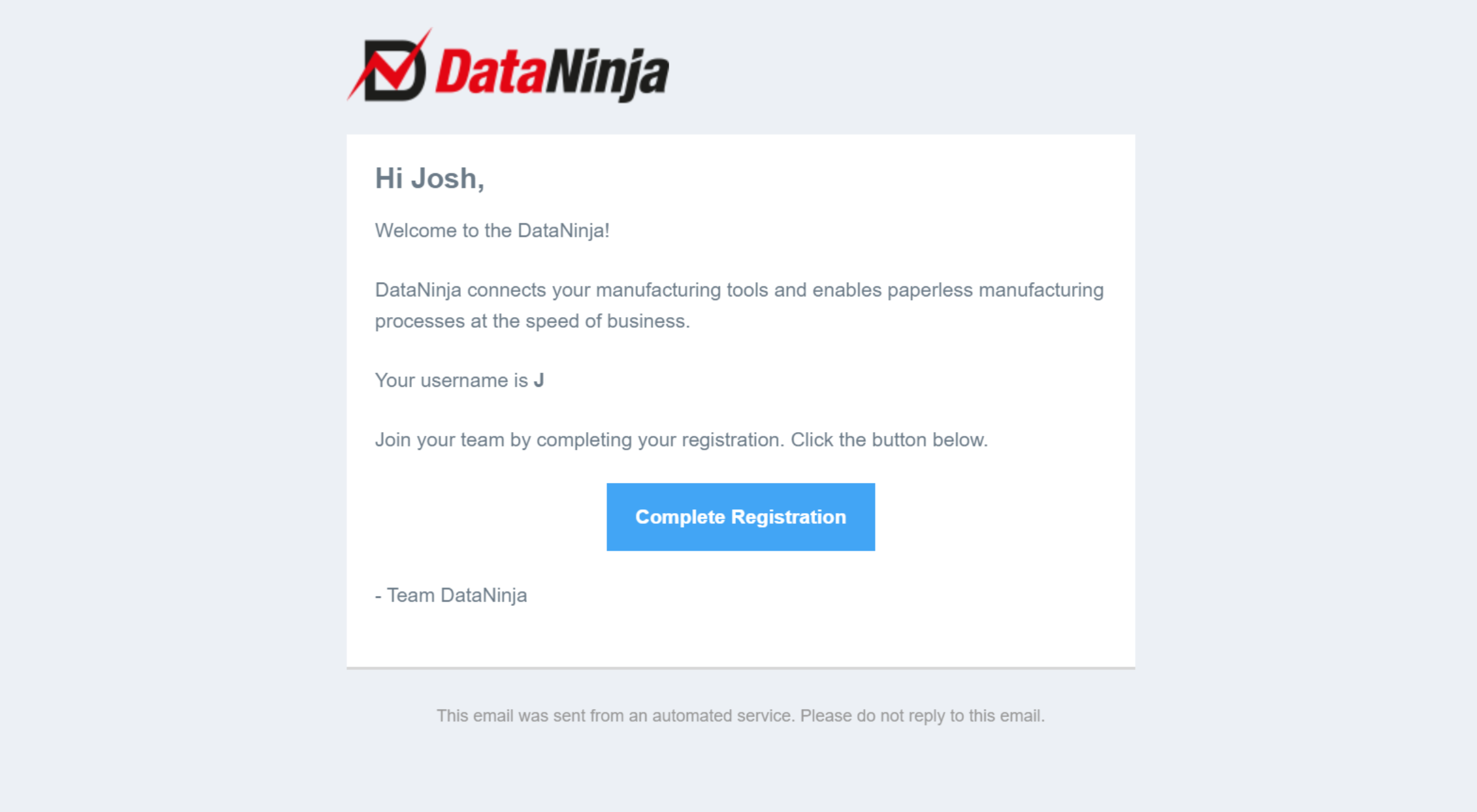
Removing Users
Find the user by scrolling or using the search function on the left side of the screen.
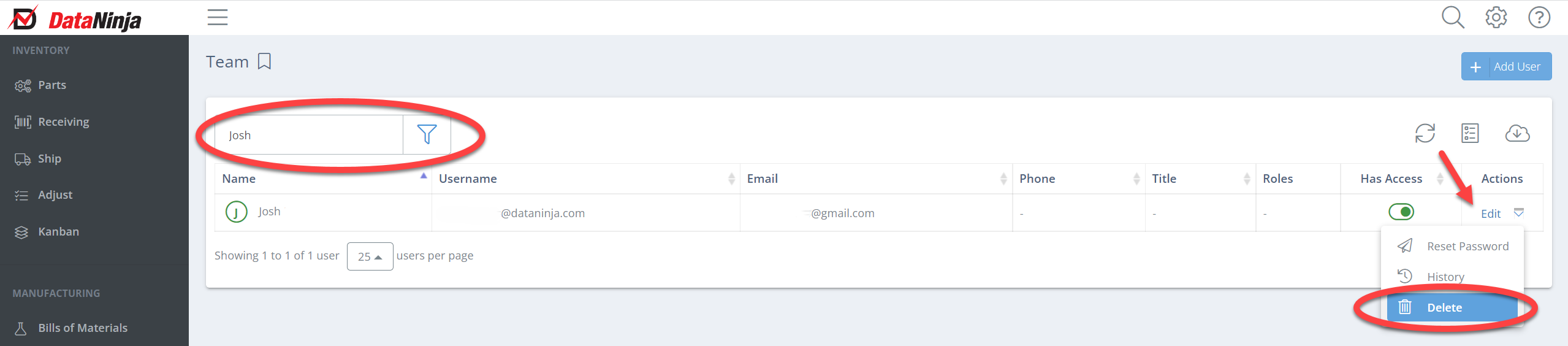
Click the dropdown arrow next to "Edit" in the Actions column and click delete.
Restoring Users
There are two ways to find a deleted user. We recommend the filter function if you aren't sure of the name, username, or email of the user. Click on the filter next to the search bar.
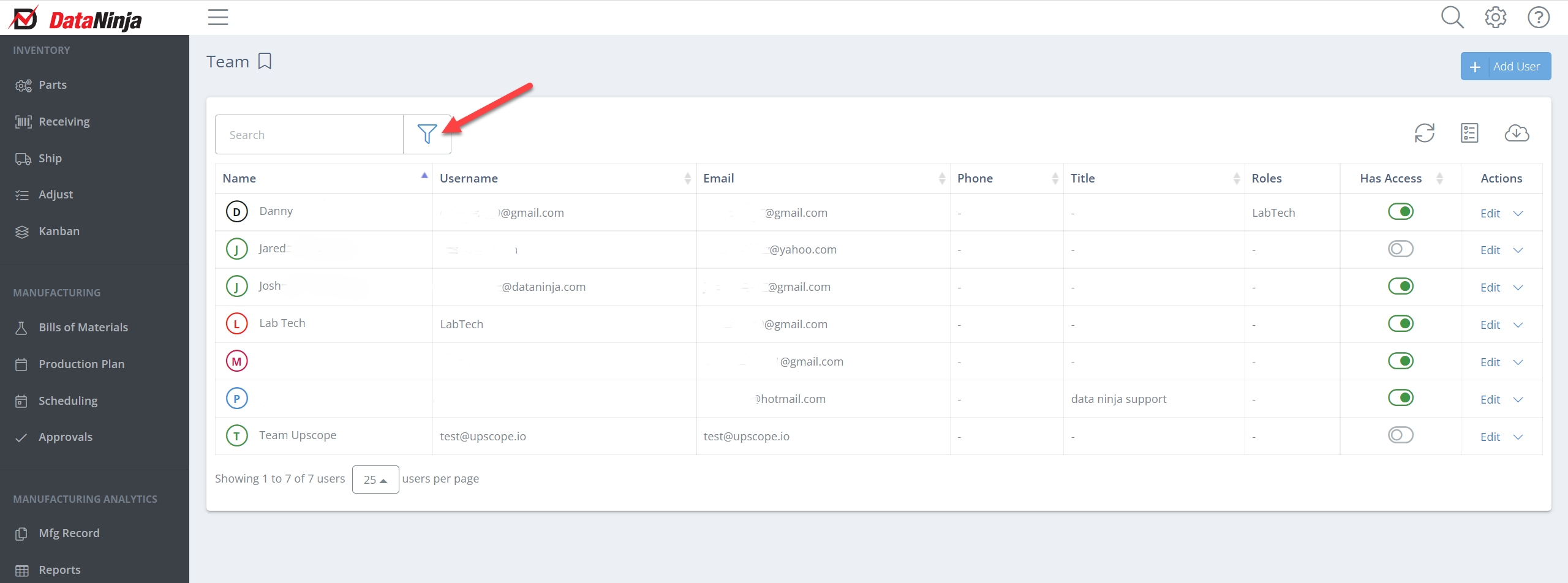
Find "Is Deleted" at the bottom of the options and select either "Yes" or "All". The "All" option is a great way to see all users that you have created.
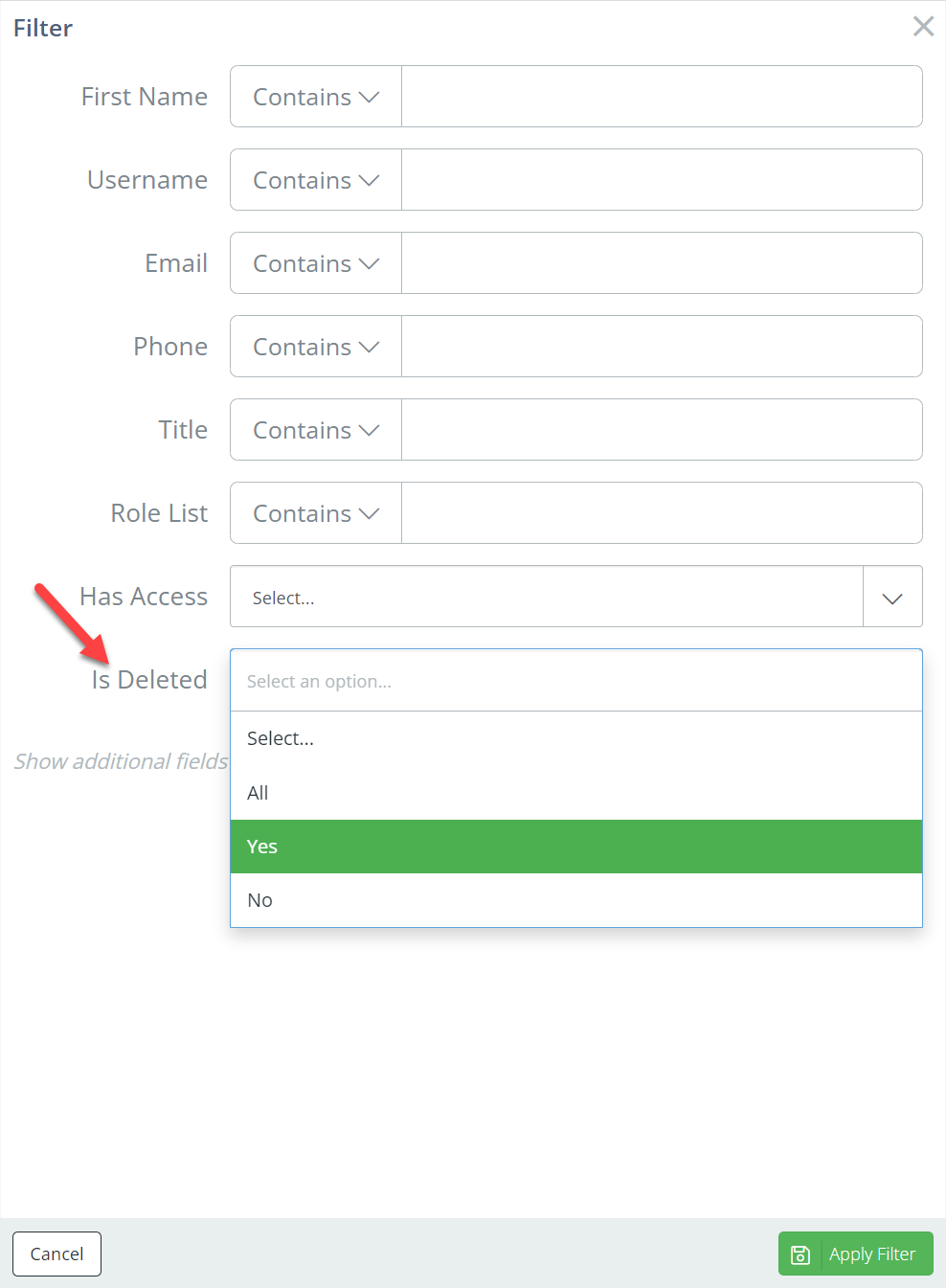
After clicking "Apply Filter" you will see the deleted users.

If you know the name, username, or email of the user, search the user in the search bar.
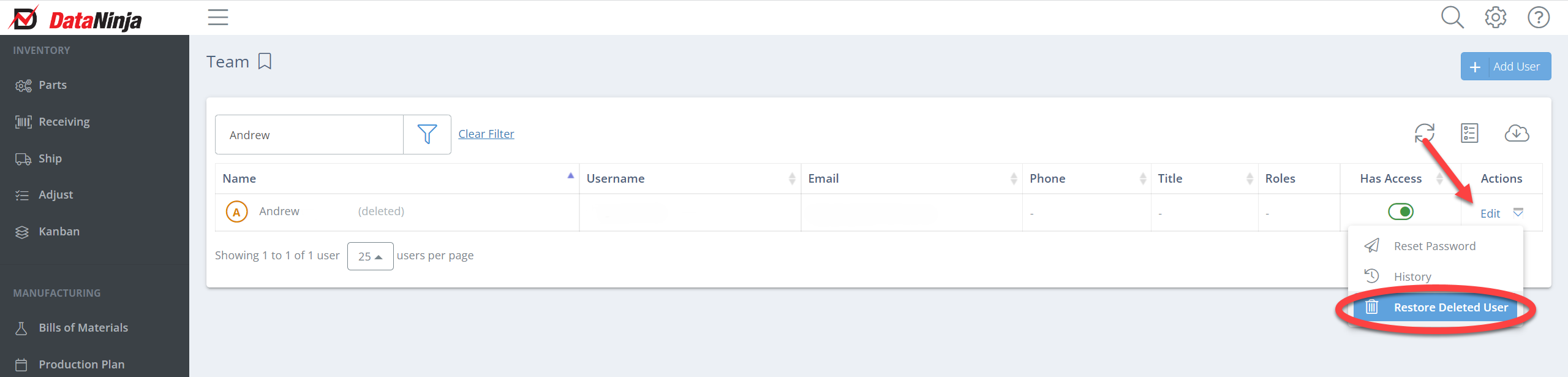
From here click the dropdown arrow next to "Edit" in the Actions column, then "Restore Deleted User". You will be prompted to confirm you want to restore the deleted user. Restoring a user doesn't restore the roles the user had prior to being deleted, so make sure you re-assign any roles that the user needs to have.
Updated 2 months ago
