Progressive Receiving
Receive Partial PO's in QuickBooks
Receive Partial PO and View Qty Remaining
Often suppliers fulfill your purchase orders across multiple shipments. When receiving partial against a purchase order you want a bill to be created for the received inventory and the PO to stay open until it has been fully received. That way you can properly recognize inventory and understand what is still in transit from your supplier.
How to Show a Partial Receipt of a Purchase Order
Here’s how you can receive partial (Progressive Receiving) in QuickBooks without having to manually expense portions of the PO.
-
Start by purchasing inventory from your vendor. Purchase Orders, Expenses, Bills, and Checks can be imported.
-
The PO/Expense/Bill is synced into the receiving page in DataNinja. When any part of the order arrives you can receive against the order line items.
Quick Receiving
Selecting the "Quick Receive" button is a great way to bring in inventory that is not associated with a purchase transaction.
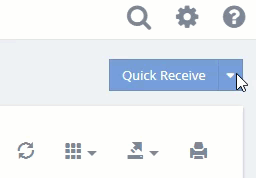
Purchase Orders created in QuickBooks Sync automatically about every 120 seconds. Or sync immediately by selecting "Sync External Orders" in the top right-hand corner
- Click "Receive" next for corresponding PO line item.

Tap Recieve to have DataNinja generate and print inventory barcodes.
- Closing out the Receipt will automatically generate a Bill for the partial receipt in QuickBooks and provide a link to PO in the Bill memo.
Auto-Increment Inventory Levels in QuickBooks
Receiving in DataNinja increments QOH in QuickBooks so the financial implications of inventory are appropriately recognized.
- Once all the Partial Shipments for the order have arrived you can verify any supplier overage or shortage across all receipts for each line item from the original Purchase Order.
Closing out the purchase order will complete the PO in QuickBooks.
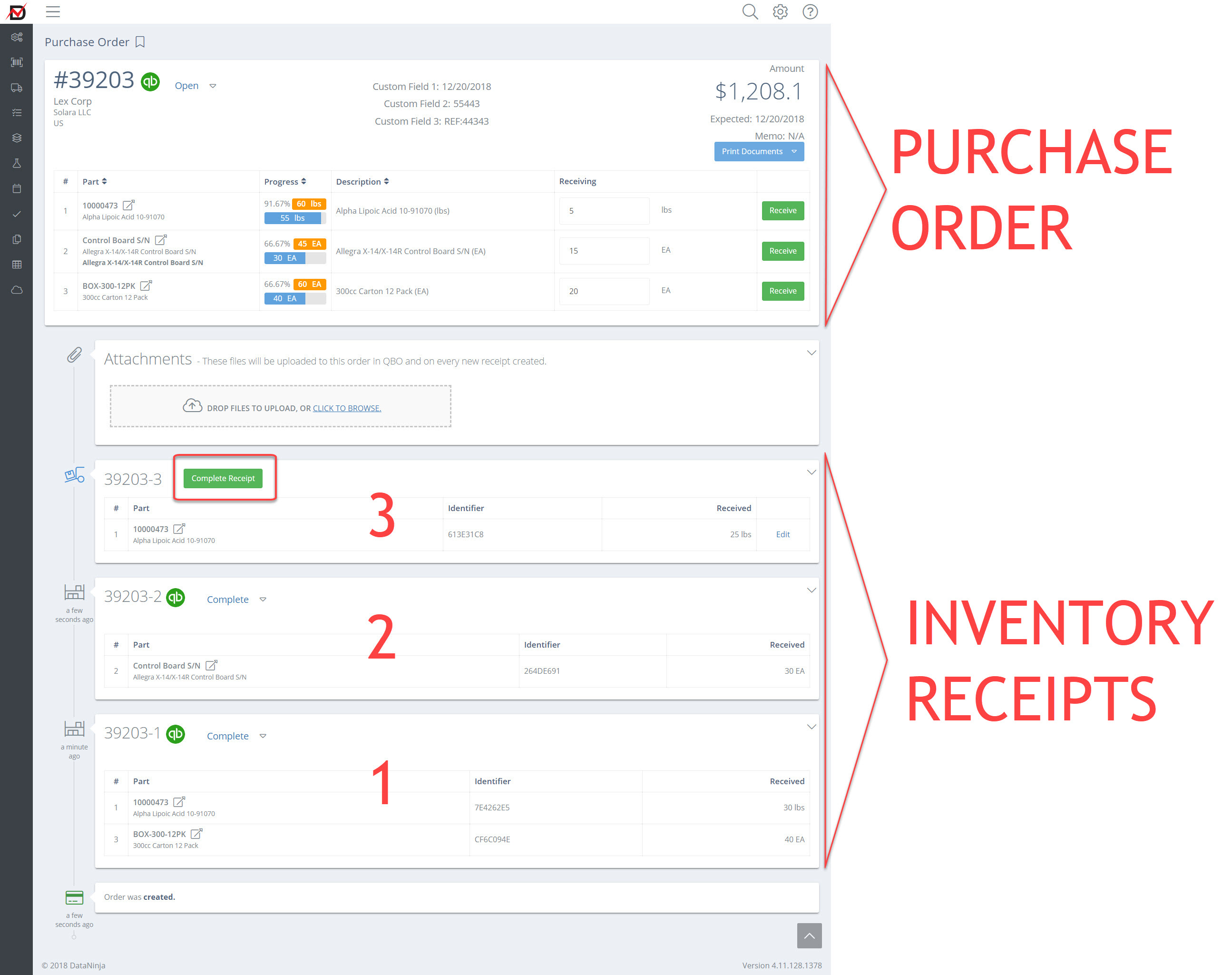
Updated 5 months ago
