Part Classifications
Additional handling requirements for a part, including allergen tracking
How to Add Classifications to an Existing Part
On the Parts page, double click on the part to open the Maintain Part page, then click "Edit".
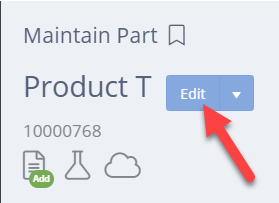
In the Part Classifications box, select all applicable classifications.
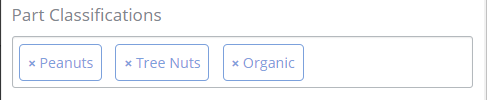
Creating New Classifications
From any page, click on the gear icon, then select "All Lists".
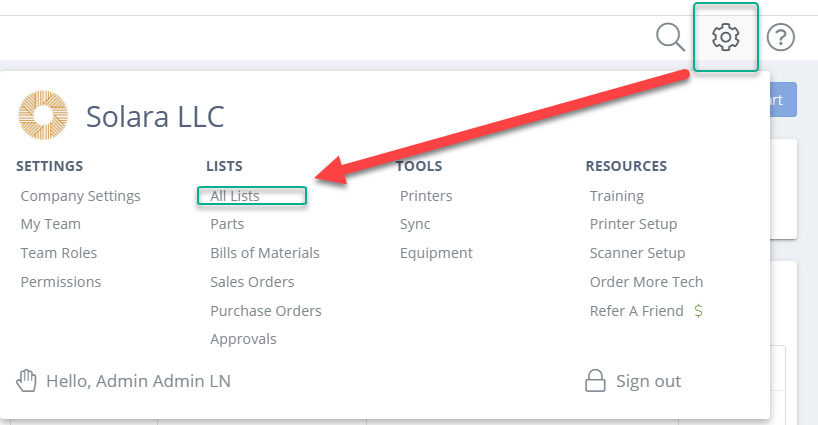
Find and open "Part Classifications".

Click "Add Part Classification", then fill in the name of the Classification, a different display name (if desired), and mark if it is an allergen before saving.
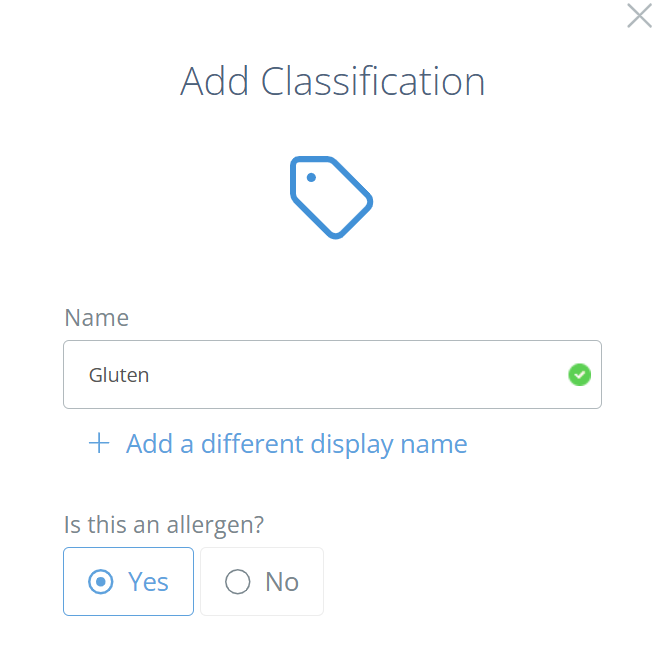
Editing a Part Classification
From the Part Classifications page, double click on a Classification or click edit on the far right to open the sidebar, and make sure to save any changes before exiting.
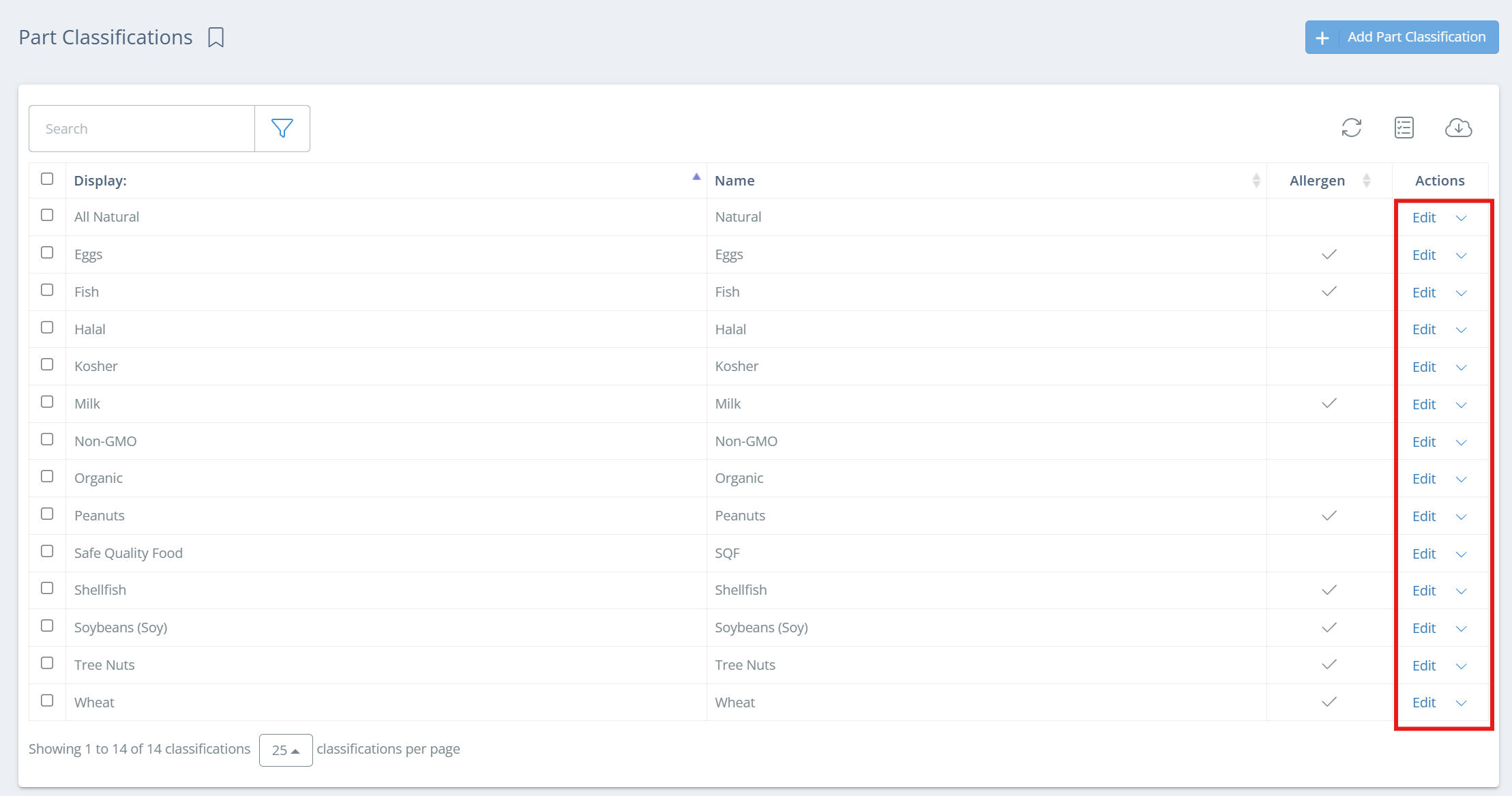
Updated about 2 months ago
