Location Restrictions
Three ways to restrict inventory from specified locations.
Location Restrictions
In order to manage your location restrictions first select the gear icon in the top right and select "All Lists". Then select "Locations" to view all of your locations. Under the action column select Edit to see the three ways to manage that location's restrictions. These restrictions prohibit inventory from ever entering the specified location.
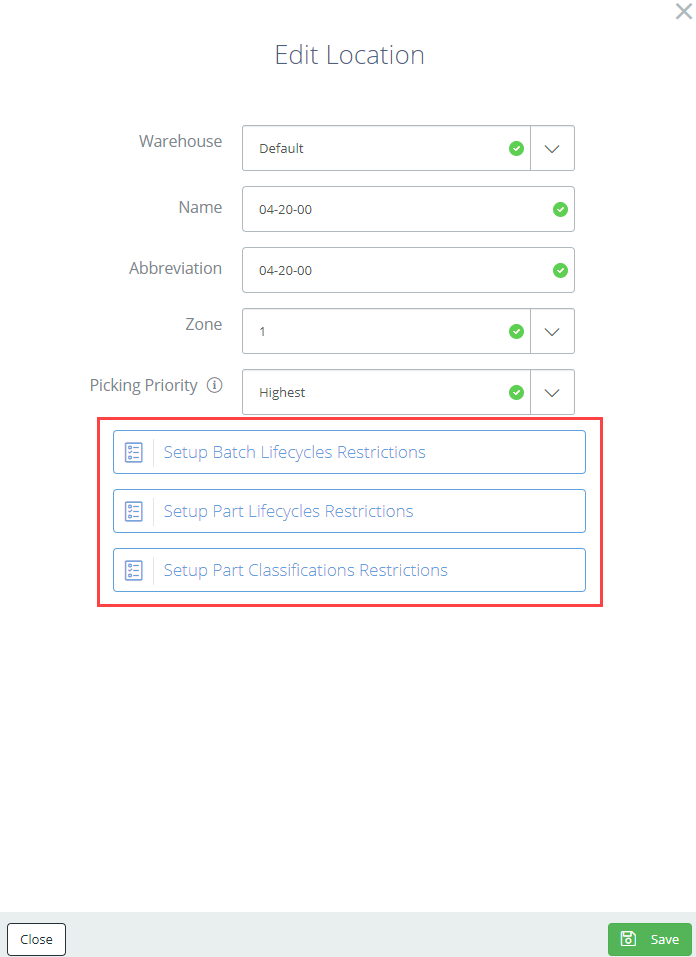
Batch Lifecycle Restrictions
After selecting the Batch Lifecycle restrictions there is an option above to either "Exclude" or "Include". Select which of the following batch lifecycles from the drop down that will be permitted or not permitted in this location.
Example
We never want non released inventory to be stored in the outbound locations. Under the outbound location we would select "Exclude" and in the drop down select pending.
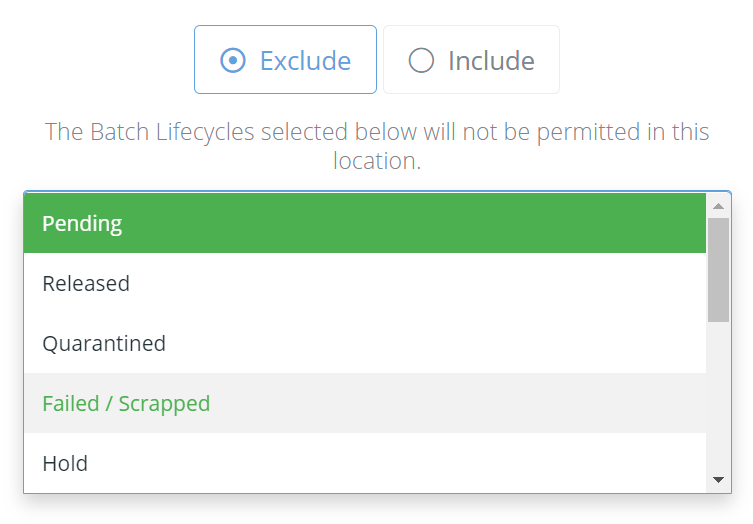
Part Lifecycle Restrictions
Just like in Batch Lifecycle Restrictions there is an option above to either "Exclude" or "Include" part lifecycles along with a drop down window to select part lifecycles.
Example
We never want our R&D inventory to make it into the mixing room for manufacturing. In the staging location we would select "Exclude" and in the drop down select R&D.
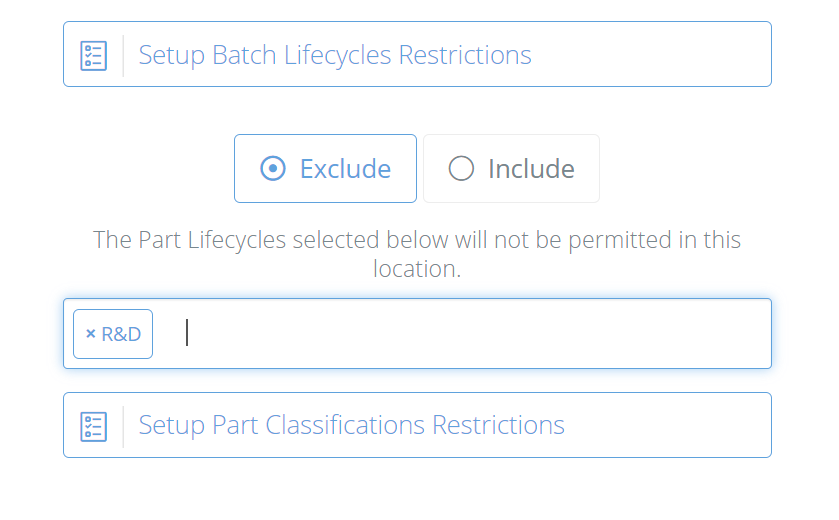
Part Classification Restrictions
Part classification restrictions functions the same as the other location restrictions stated above. Here we can keep parts, based off of their classes, out of specified locations.
Example
We only ever want our refrigerator to hold refrigerated inventory. Under the refrigerator location select "Include" Frozen/Refrigerated.
Another example is we only ever want our allergen inventory stored on the allergen rack. Under the allergen locations set "Include" then select allergen from the drop down.
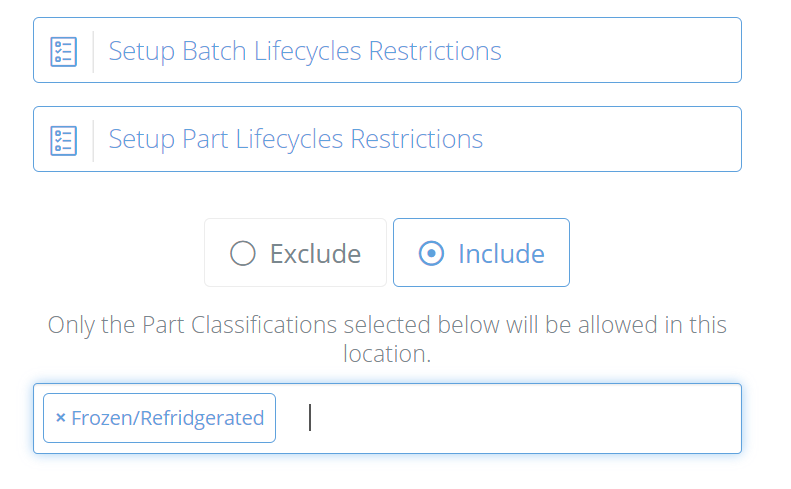
Updated 12 months ago
