Warehouse Management
Warehouse Management with QuickBooks
For a business utilizing QuickBooks, it can be challenging to both keep track of where inventory is at and effectively manage how that inventory is used. Warehouse Management tools allow you to instantly pinpoint inventory locations of QuickBooks inventory levels and control inventory usage.
How to Track QuickBooks Inventory by Bin Location
- Create your inventory locations.
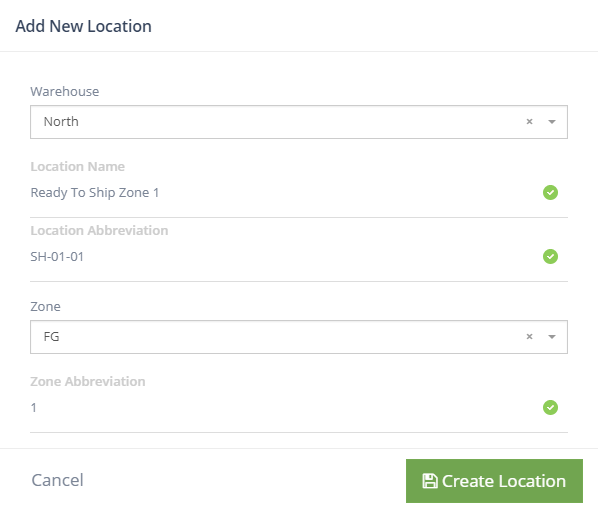
Add a new Inventory Bin Location
Warehouses and Zones?
You can organize locations by warehouse and zones within a warehouse. There is no limit to the number of locations, zones, or warehouses.
- Print out your Location barcode labels.
- Place inventory bin location barcodes at their corresponding warehouse physical locations.
Example warehouse pallet bin location labels
Tip
Using Warehouse Inventory Locations
Transfer inventory in 2 barcode scans. First the inventory barcode, then the warehouse location barcode.
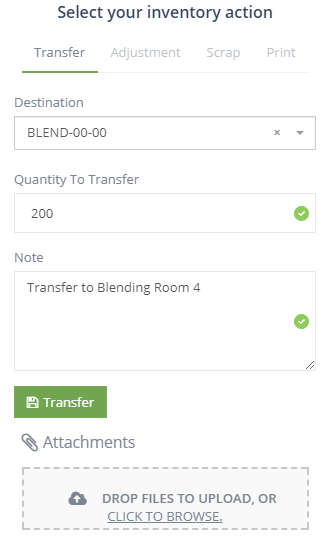
Transfer and upload inventory pictures from warehouse mobile device
Nice to Know
No need to type in quantities during a transfer. DataNinja tracks this for you automatically
How to Enforce Controls on QuickBooks Inventory
Inventory is your most valuable asset. DataNinja lets you place automated controls to enforce proper inventory usage
Level of Rigor
"Level of Rigor" refers to the configurable escalation settings in DataNinja. You can choose how aggressive you need DataNinja to monitor inventory controls. Is it ok to ship orders for materials that have not received approval via signature? If a user makes a mistake, do you want the system to halt them immediately or require a yellow escalation alert to be created?
There Are Four Tiers of Alert Settings
Always allowed, Yellow escalation, Red Escalation, Never Allowed
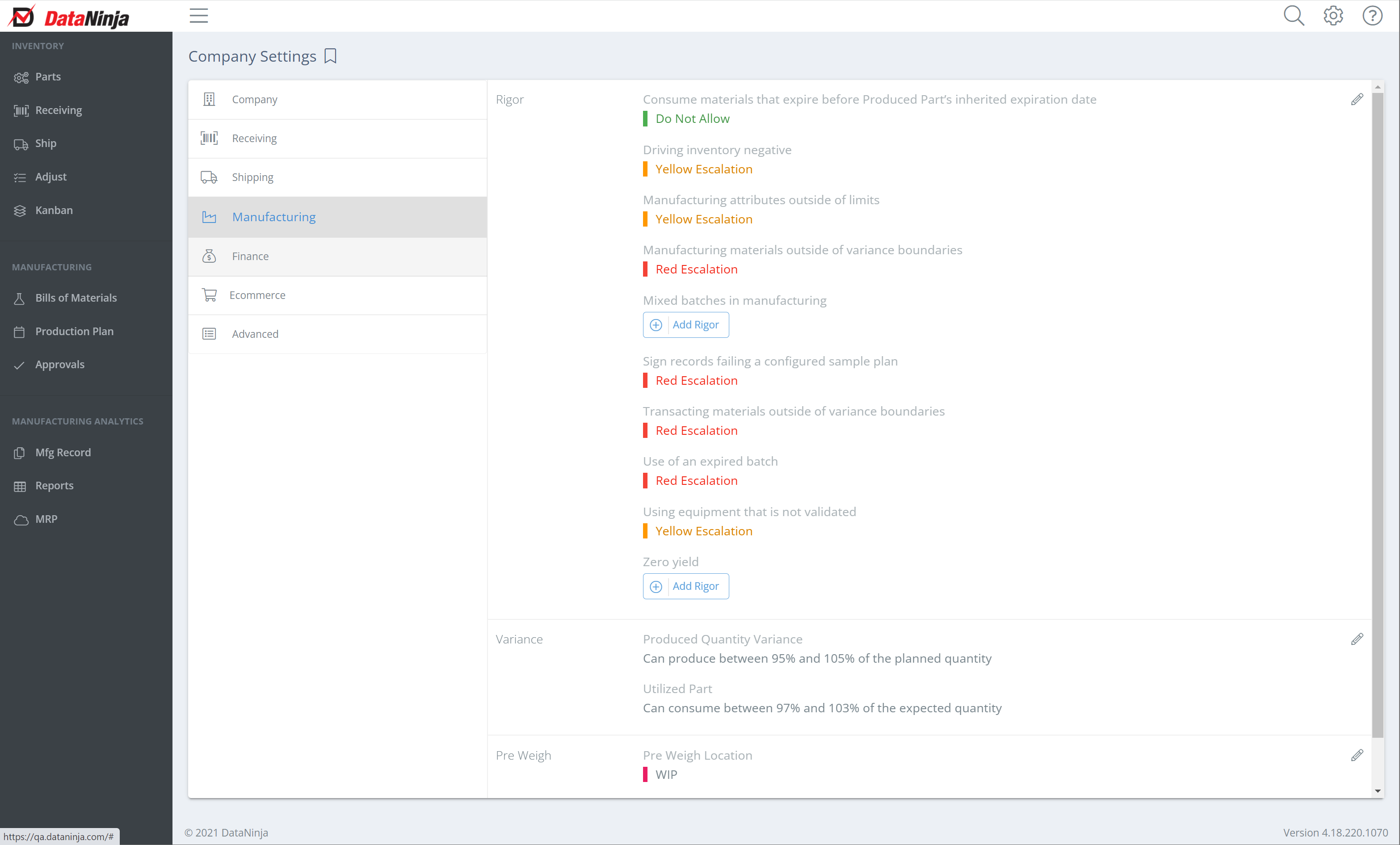
Users with admin permissions can configure level of rigor settings
Level of Rigor controls continuously monitor:
- Use of Expired Inventory
- Use of Non Released Inventory (See Quality Control)
- Driving Inventory Negative
- Zero Yield Production Run
- Using Non-Validated Equipment
- Trackable Attributes outside of threshold
- Inspection Attributes outside of threshold limits
- Mixing Part Lot Numbers during a production run
- Inventory variances outside of boundaries.
Inventory Strategies
FIFO - First In First Out
FEFO - First Expiration First Out
Quality Control Status
You can adjust the quality status of inventory batches using an Incoming Inspection workflow
By Default, items received into inventory enter as RELEASED. If a specific Part requires a quality inspection before approval for usage, you can setup an Incoming Inspection workflow and the Inventory will enter inventory with a status of AWAITING INSPECTION.
The following inventory statuses can be assigned to any batch or sub-lot tracked barcode id.
- Released
- Pending
- AwaitingInspection
- Received
- In Process
- Failed
- Scrapped
- Awaiting Approvals
Updated 2 days ago
