Copy a BOM
Transfer partial, or complete settings to a new BOM version
Copying a BOM version makes BOM edits easier. Using copy options is also helpful for re-using a single BOM version configuration across multiple produced parts. To copy a BOM version, select the copy icon at the top left of the screen on the BOM page.
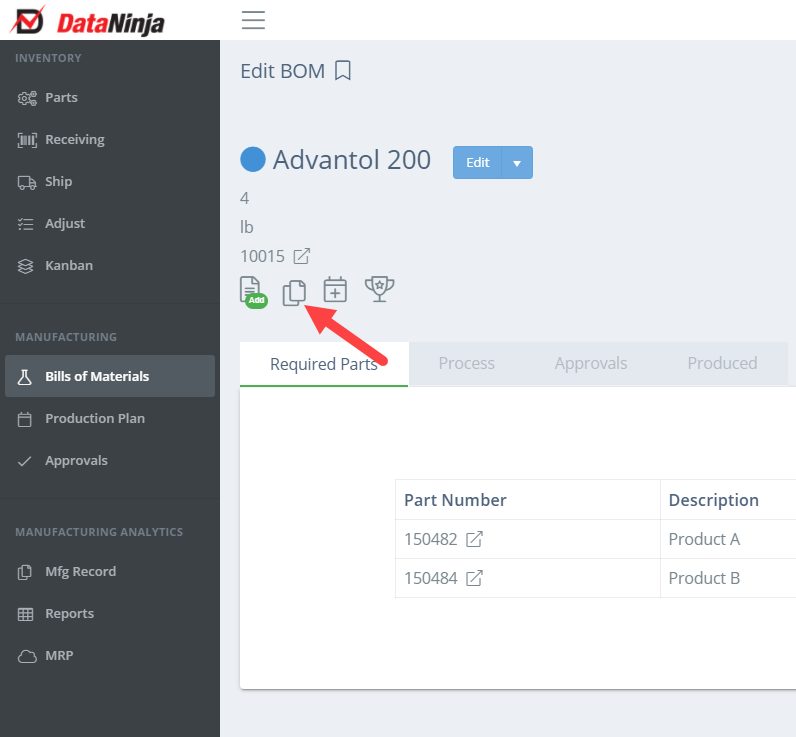
In the dropdown that appears choose from one of the three copy options.
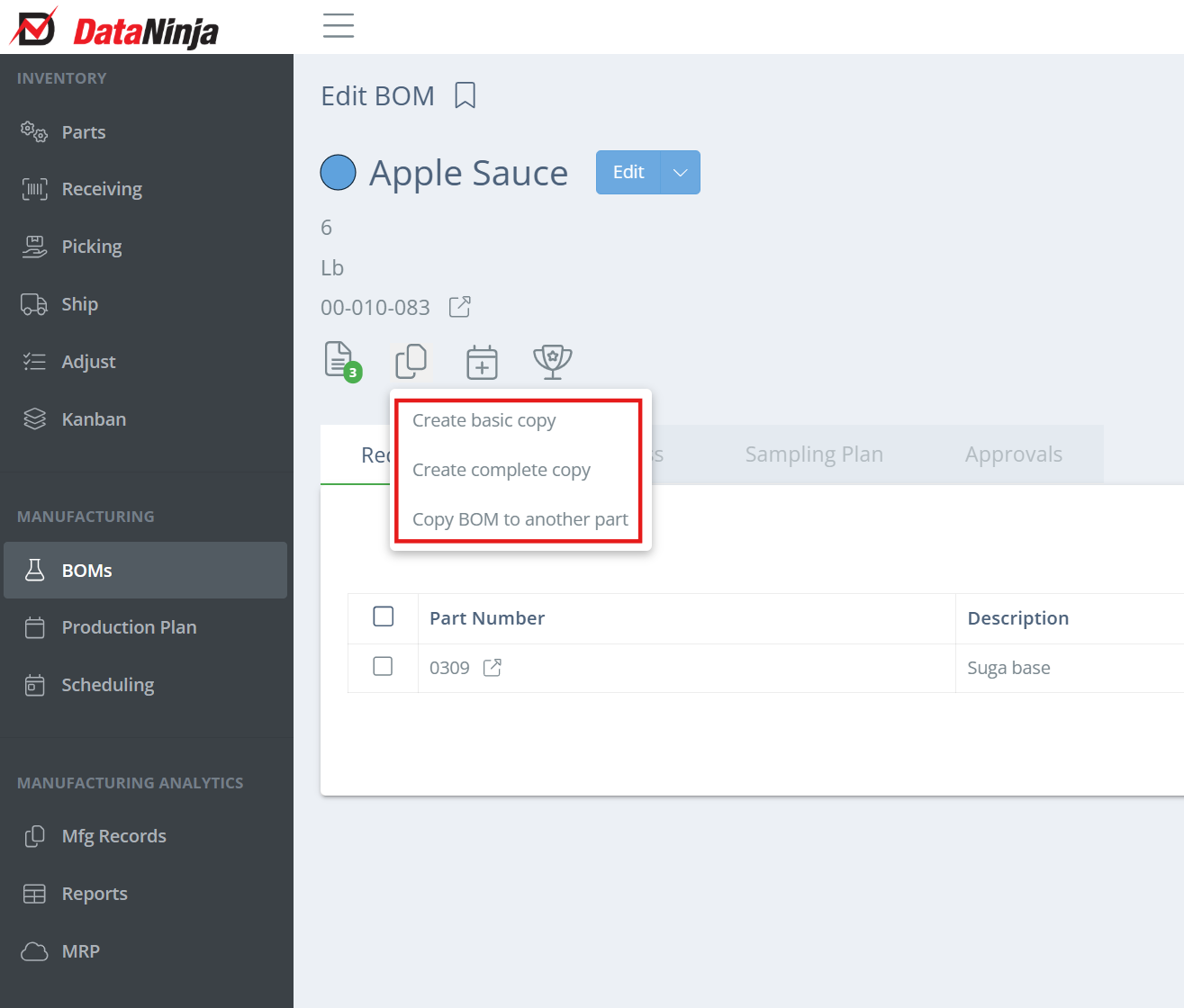
Create Basic Copy
This will copy the Required Parts section (Formula) to a new BOM version of the same produced part.
Create Complete Copy
A "Complete Copy" duplicates everything from the current BOM to a new, editable version for the same produced part. In addition to duplicating the required parts, a complete copy also pulls any Process Steps, Trackable Attributes, Required Equipment, and Approval Steps to the new BOM Version.
Tip
If the BOM you copy from is obsolete after your updates to the new version, it's a good idea to set the Lifecycle of the old BOM version to Discontinued. That way the production team won't accidentally select the old version when scheduling.
Copy BOM to Another Part
Similar to a "Complete Copy". However, this option transfers the existing BOM version configuration to a new produced part. Use this method if you want to reuse the Labor Steps, Trackable Attributes, Required Equipment, and Approval Steps for a new produced good. You will just need to swap out the required parts in the new BOM version, if necessary.
Updated about 1 month ago
