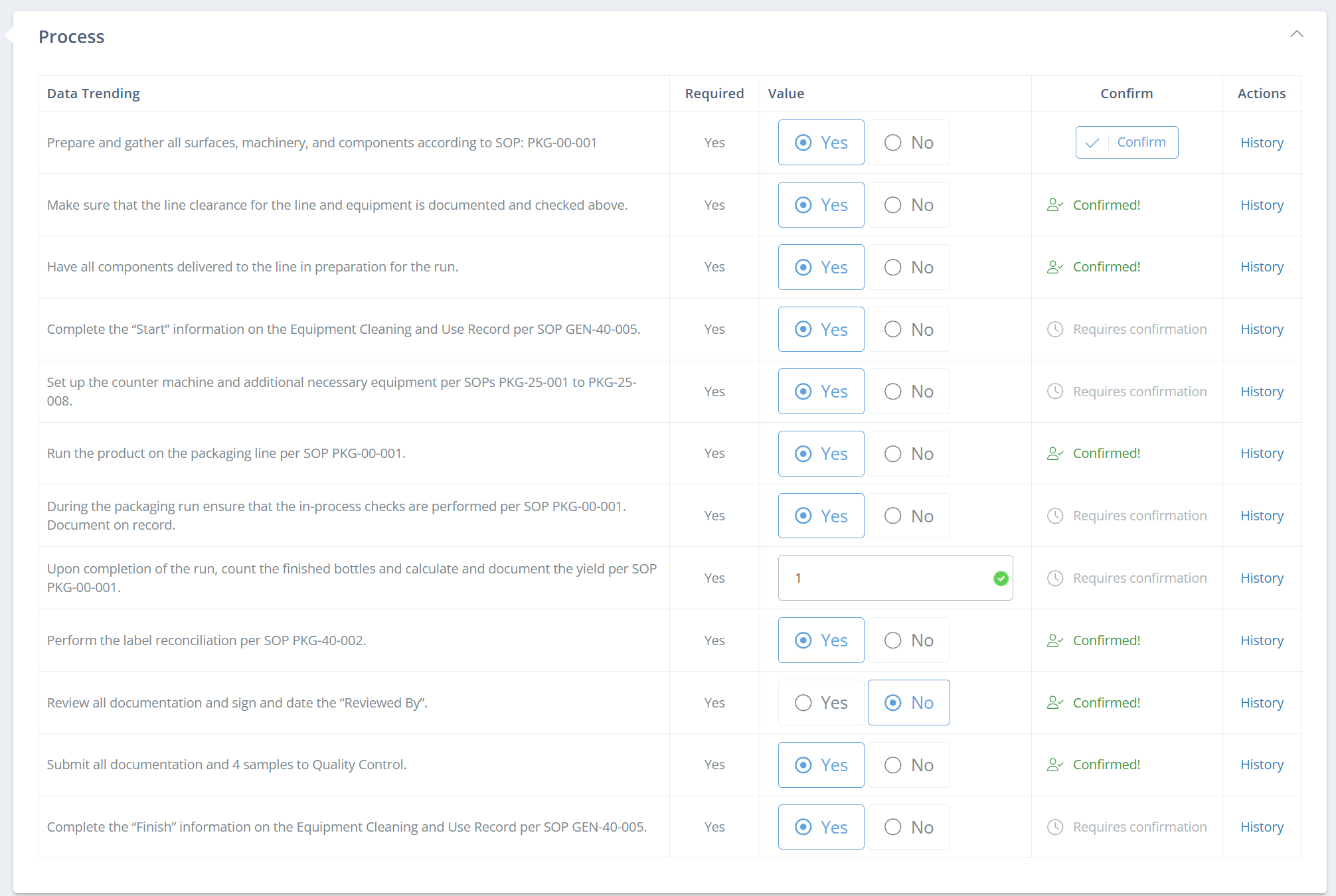Process Steps
Build a manufacturing record template with process steps
What is a process step?
A process step is a tool that allows you to set specific rules and track important data after scheduling the production of your BOM.
What type of Process Steps can you add to your BOM?
- Labor Time: Labor required in minutes to track costs.
- Equipment: What machines are needed.
- Text: Add specific notes, keywords, or instructions (anything that requires a longer response, a name, product details etc.).
- Number: The ability to specify a number or range (Time, quantity, etc.).
- Checkbox: Track whether specific steps were taken during production.
- Date: A field that records a calendar date with a consistent format.
- File: A file upload is required.
- Weight: A weight must be recorded.
- Select Box: Create a dropdown list of available selections. While completing this process step during production, one of the available options must be selected. Set the expected value(s). Selecting an unexpected value during production will trigger an escalation.
- Calculation(New!): Select a process check, process step, or manufacturing record that you want to run a calculation on, then specify the formula to be used, as well as how many decimals to use (optional). If you set a decimal precision, DataNinja will not allow you to enter more than the specified number of decimals, but it will allow you to enter less. Calculations are found under the "Attribute" section of a process step, and rely on formulas and other attributes of the specific process step you are looking at.
How to Add a Process Step
- Click on the "Process" tab then select the blue "Add Process Step" button.
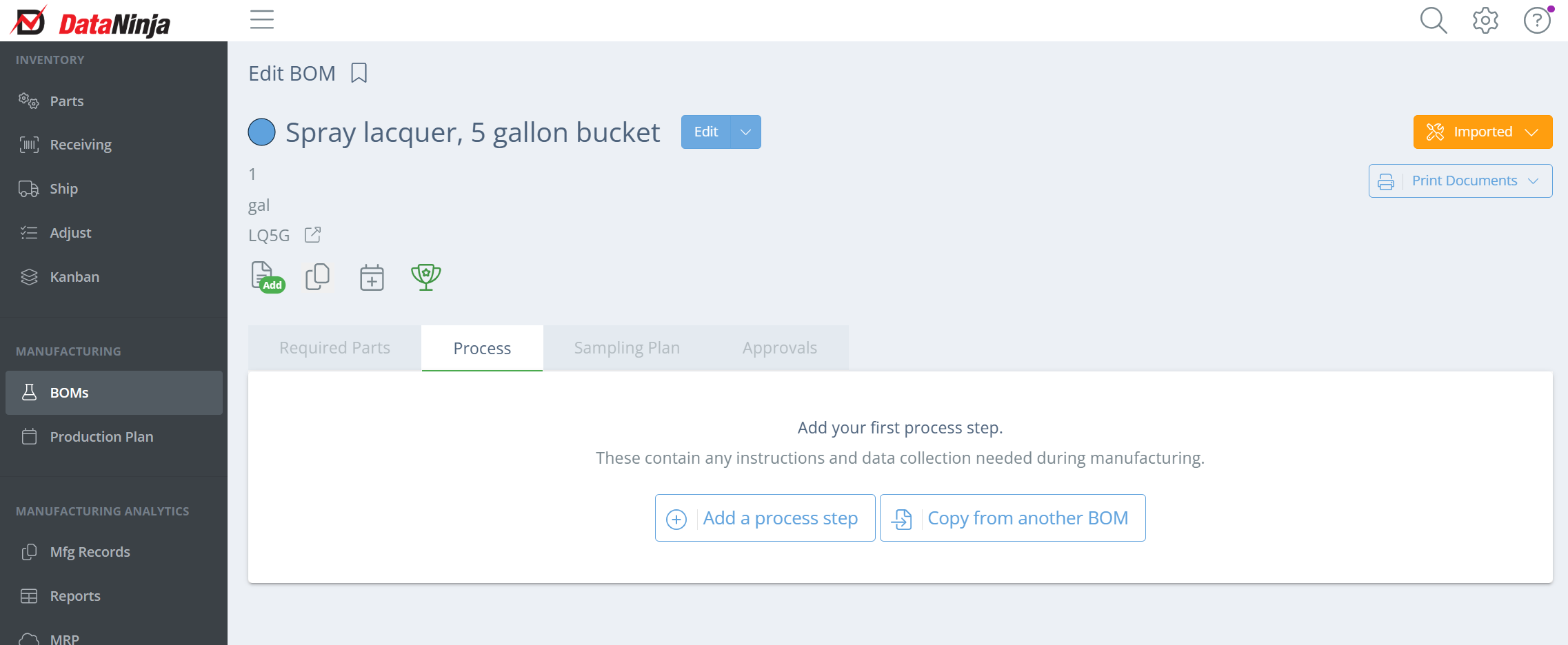
- Enter the process name, work center, and instructions. Then click "Save And Close".
Repeating Process Steps (New!)
Process steps can now be repeated (manual, fixed, or continuous) and verified (checked by a second person). Fixed repetition requires a specified number of times that the process step must be completed, while Continuous specifies how often (in minutes) the process step must be completed. Manual repetition can be completed whenever, and at least once, but there is no limit.
Don't see this option? Reach out to our Implementation team via chat to get your DataNinja site updated to the latest and greatest version, where this is now available.
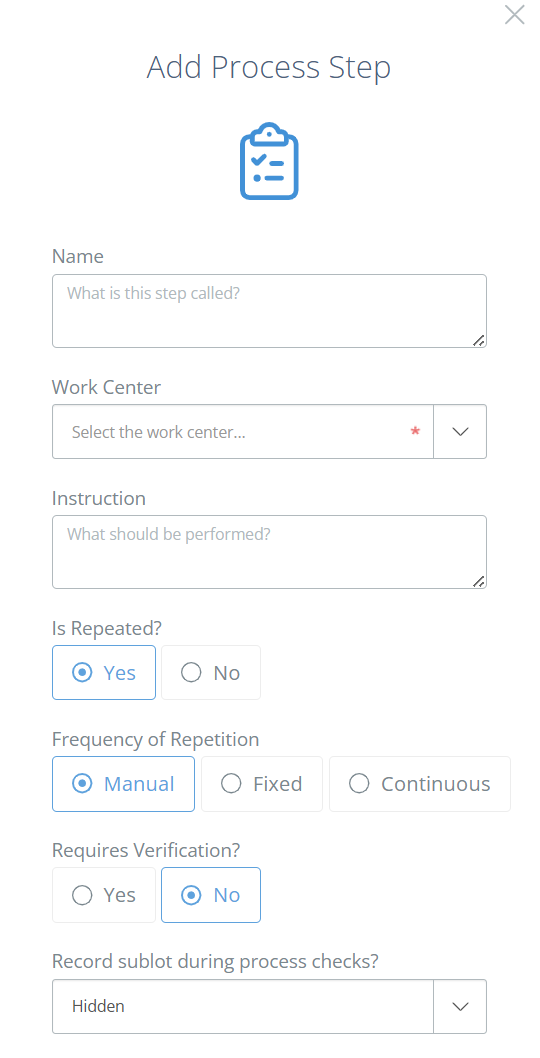
- Click "View" on the far right to view additional settings for a process step.
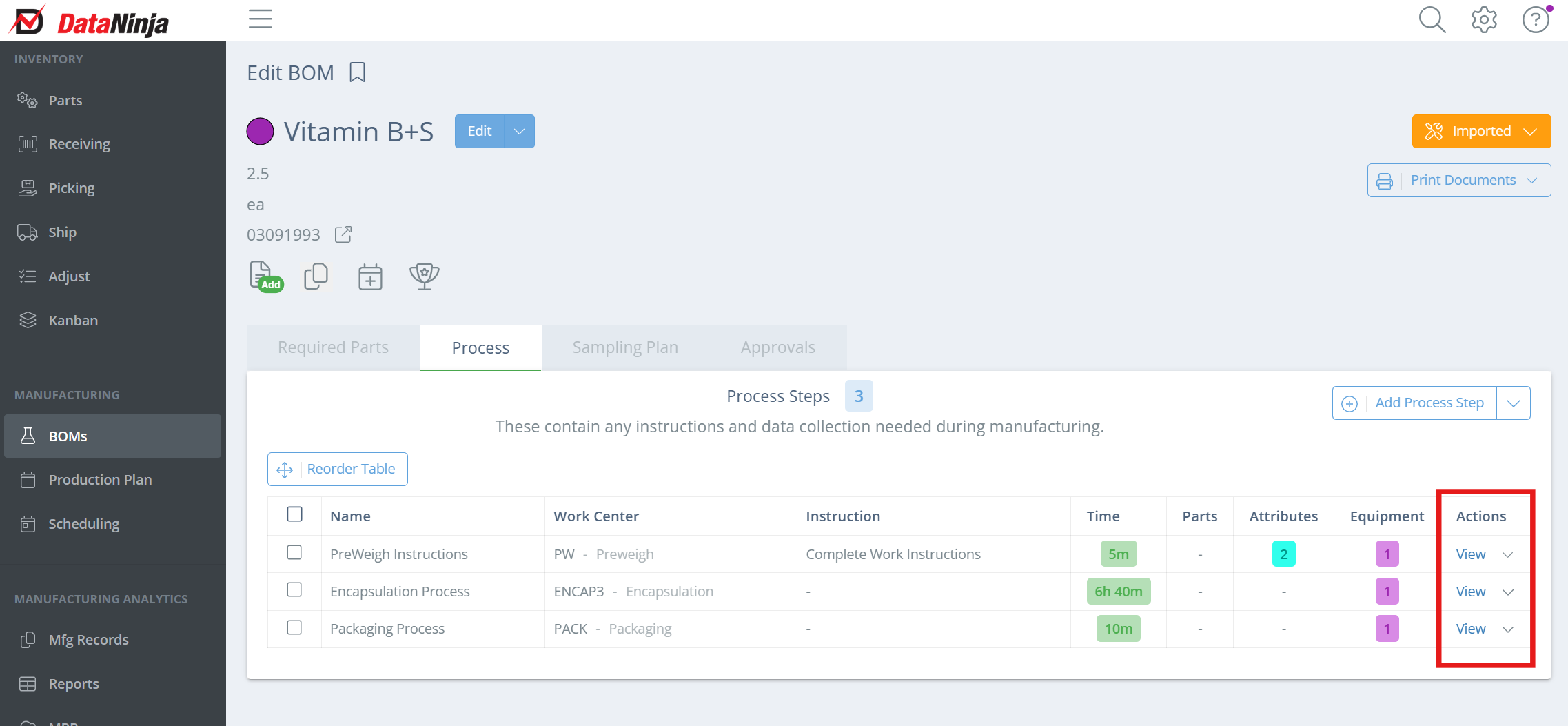
- The expanded tab displays Labor, Equipment, Required Parts, and Trackable Attributes for the process step.
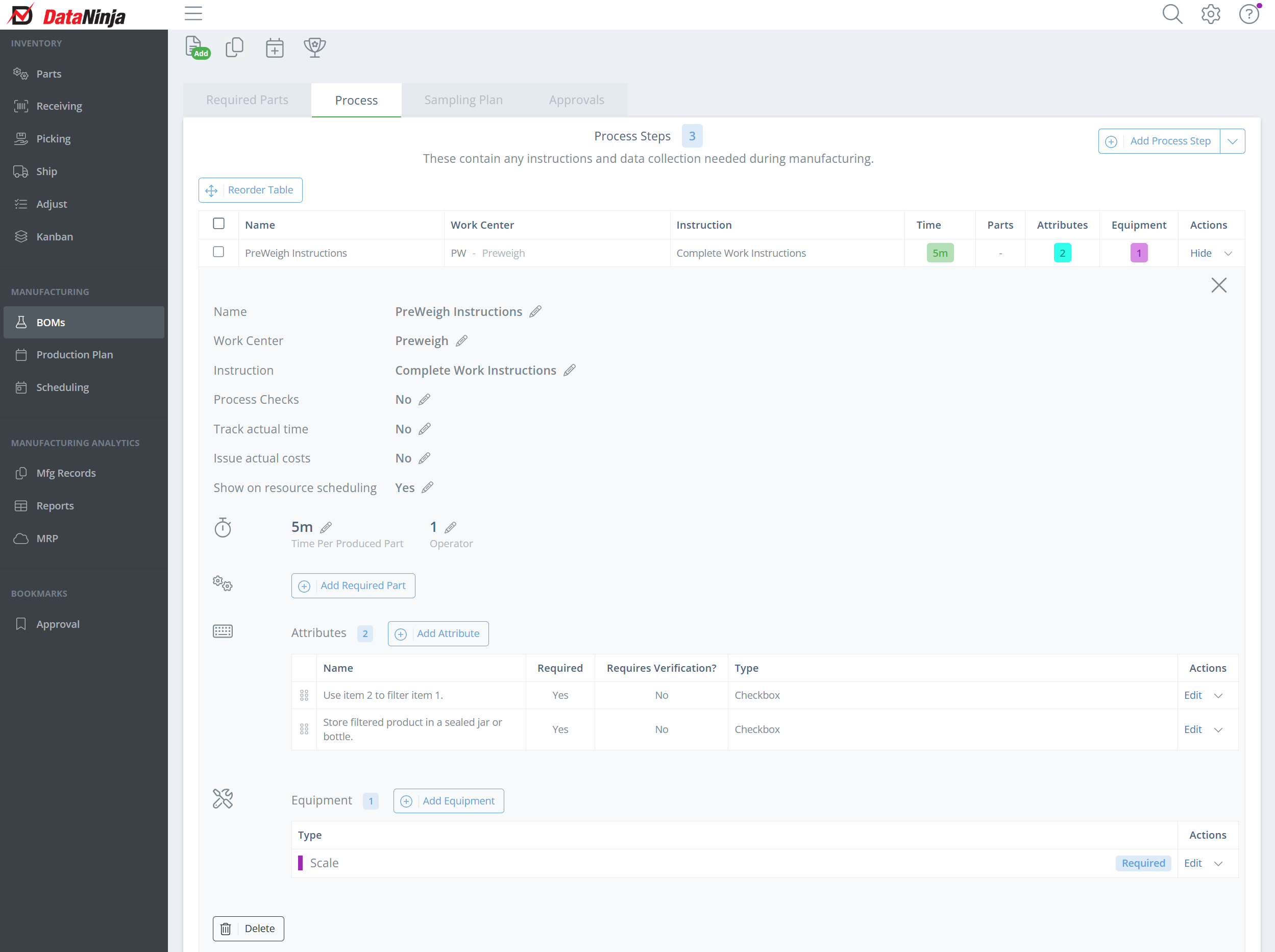
Operation
If you want to add an operation to a process step (e.g. Mixing, Packaging, etc.), click on any of the pencil icons. This will open a sidebar on the screen. Then find the "Operation" field and enter the operation you want to have associated with the process step. Operation names will show under the name of the process step in the table.
Copying Process Steps
When creating a new BOM you can copy process steps from any existing BOMs. Go to the process tab and select "Copy from another BOM".

Then select/search from existing BOMs.
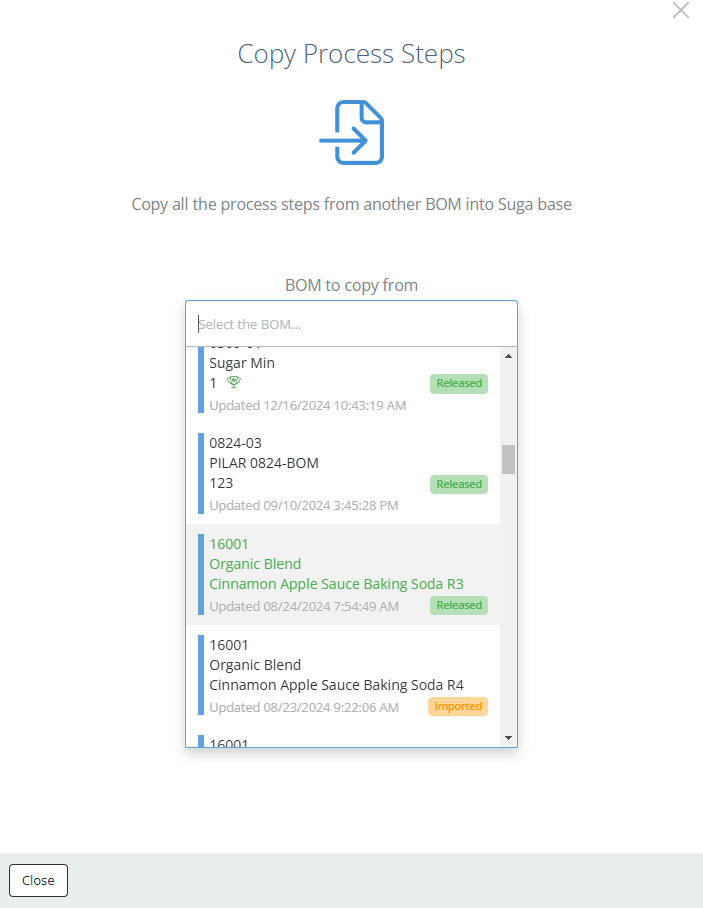
If the BOM already has at least one process step, the "Copy from another BOM" button is found by clicking the dropdown arrow next to "Add Process Step".
Labor
To add the time of labor simply select "Add Labor Time", then open the additional fields in the sidebar menu that appears. Only one Labor option can be selected per process step, so select "Fixed" or "Variable".
What is the difference between Fixed and Variable Labor?
Fixed labor is the total time required to complete the process.
Ex. It takes 12 minutes of cooking time per batch.Variable Labor is the time required to make one individual unit.
Ex. It takes one minute per bottle to be capped and labeled.
Required Parts
To add a required part to a process step, click "Add Required Part" and type the part name or id, then select an option from the drop down. You can also create a new part if desired.
Trackable Attributes
To track any values select the "Add Attributes" button. Then enter in the name of the attribute, then mark if it is required and if it needs verification. Then select the type of value recorded (Text, Number, Checkbox, Date, File, Select Box, Calculation, or Weight). Select "Save And Close" in the lower right hand corner to save. Unlimited amounts of Trackable Attributes can be added to a process.
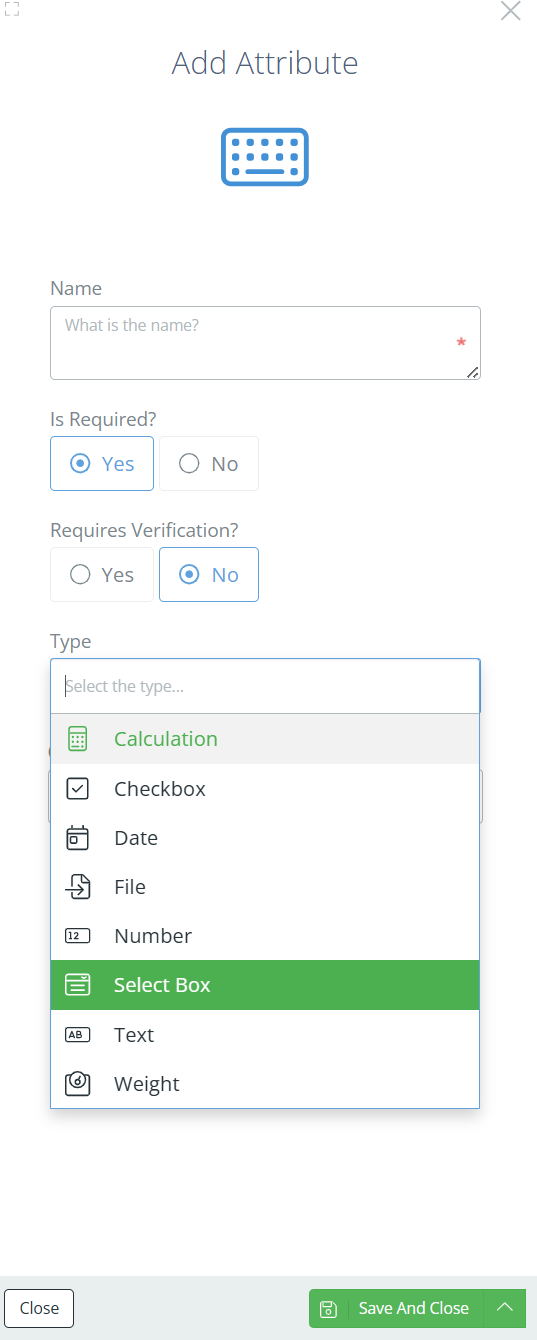
Second Person Verification (New!)
For each trackable attribute on a Process Step, you can now require a second person to verify that the attribute was completed correctly. Just select "Yes" under "Requires Verification?" when setting up or editing the attribute. Be aware that this means that a second user with a different DataNinja login must hit "Confirm" on the attribute in order to complete it.
Equipment
To add Equipment select "Add Equipment" and enter the equipment name, then mark if the equipment is required or not. An unlimited amount of Equipment can be added to a process.
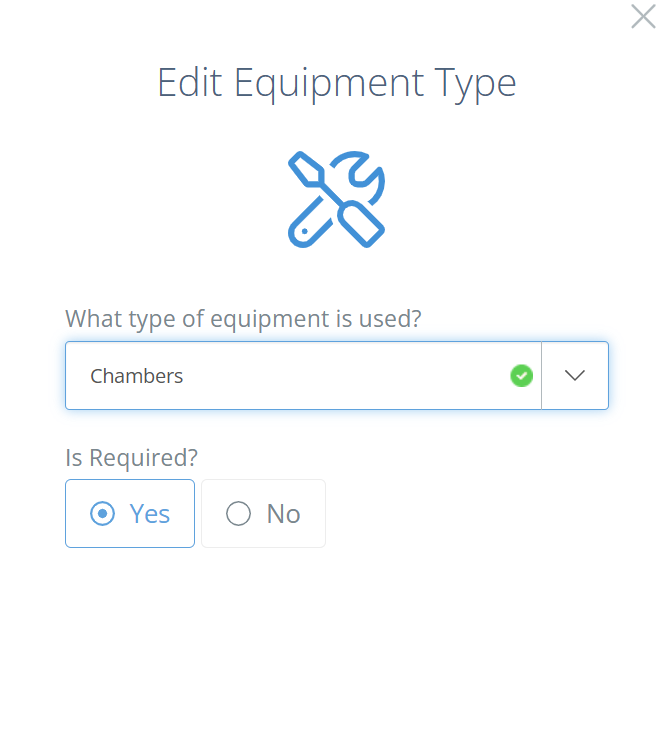
Finished
When finished with the process steps, click "Hide" or click on the process step row to minimize the process. Any number of processes can be added to a Bill of Materials.
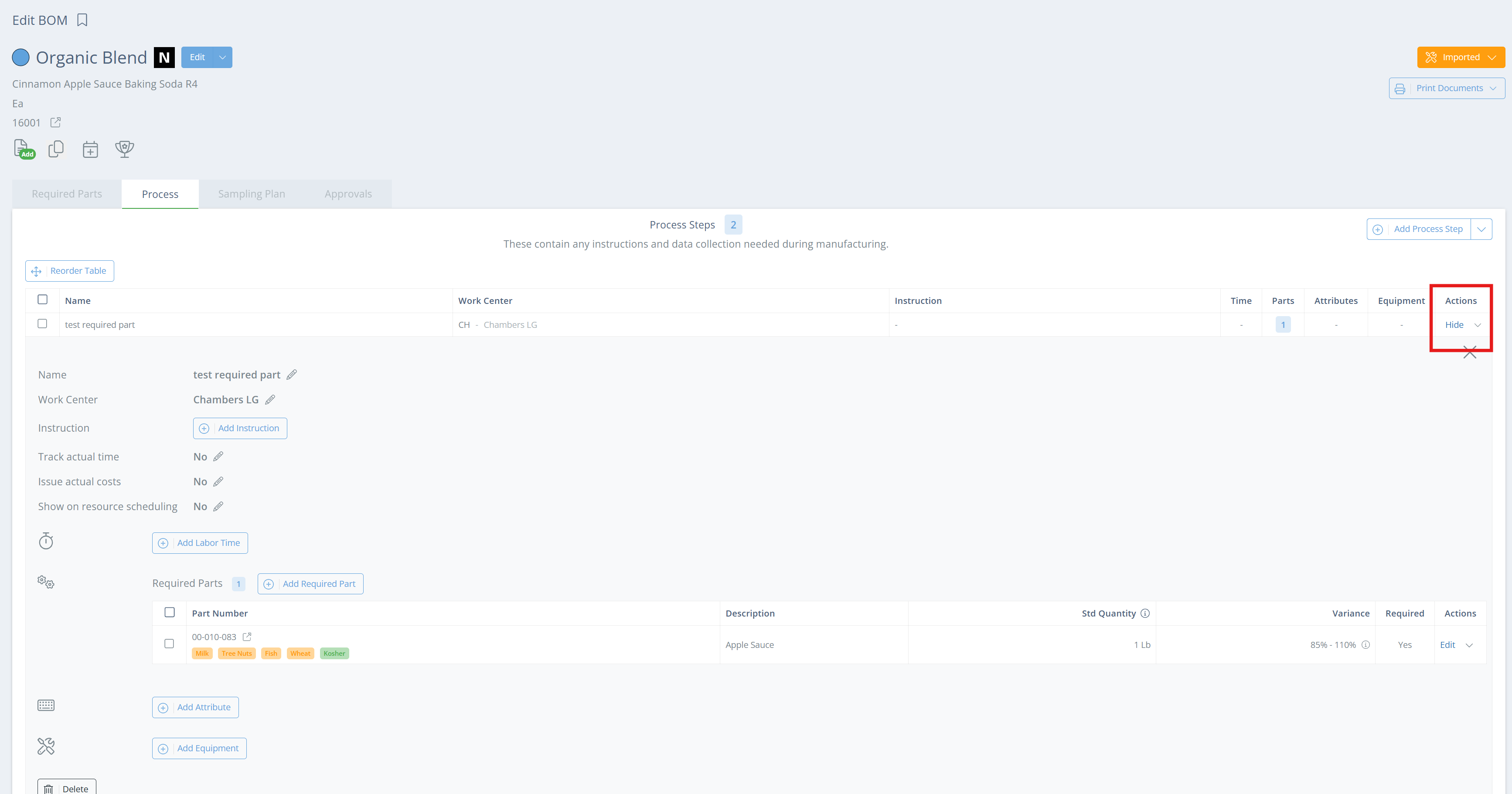
Trackable Audit History
To view the audit trail of any trackable attribute, click the drop down arrow under the "Actions" column, then "History"
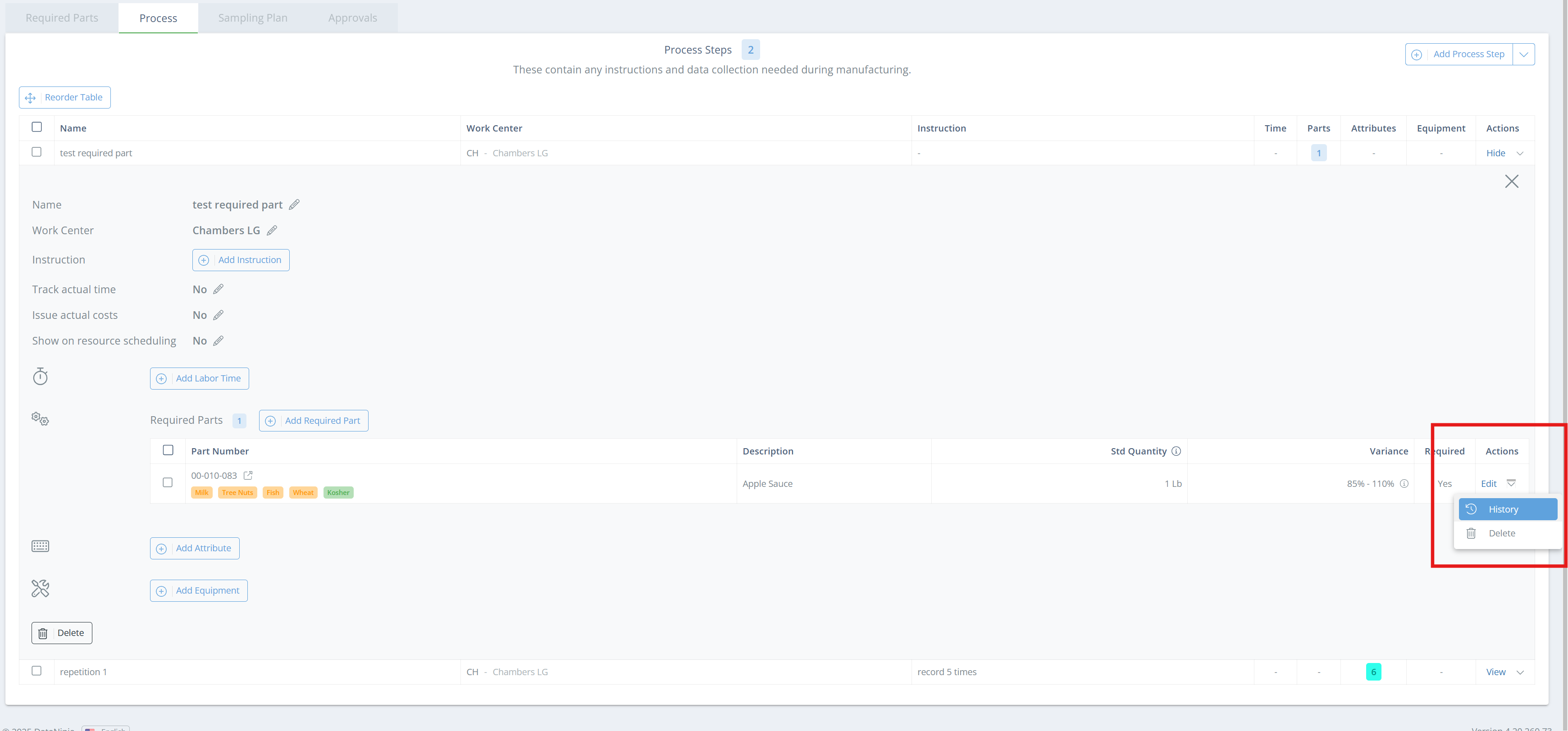
Updated about 2 months ago