BOM Lifecycle
Lifecycle control for Bills of Material versions
The Lifecycle of a BOM determines how you can interact with it. There are three BOM Lifecycles:
- Imported
- Released
- Discontinued
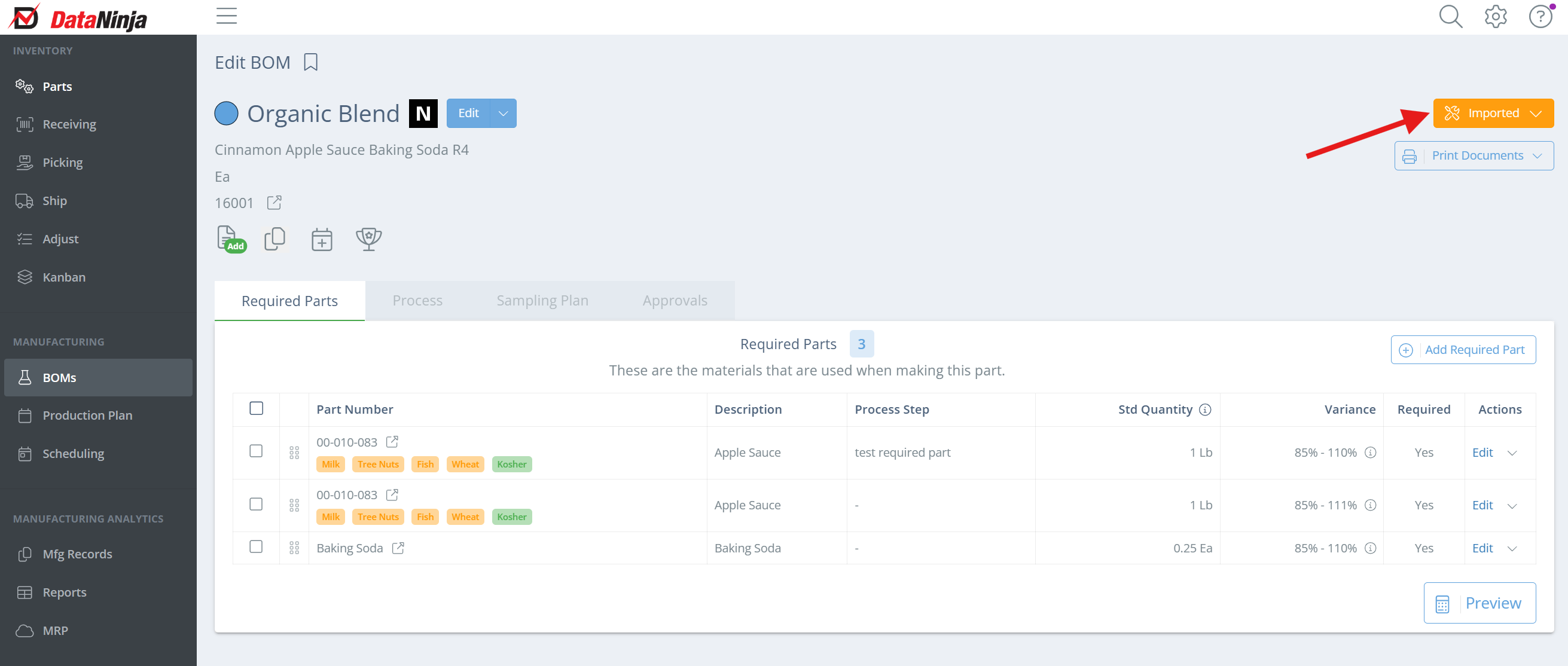
Imported BOM Lifecycle
When a BOM version lifecycle is set as Imported it can be edited, but not scheduled.
Released BOM Lifecycle
A BOM version lifecycle set as Released means the BOM Version can be scheduled on the production plan. Released BOM versions appear in the Add To Schedule dropdown. A released BOM can't be edited, other than changes to the lifecycle. If future production of a BOM is scheduled, the lifecycle cannot be changed until the production date has passed, or it is removed from the schedule.
Discontinued BOM Lifecycle
When a BOM version lifecycle is Discontinued, the BOM version can no longer be scheduled for production and will be hidden from the Bills of Materials page. If you wish to revisit a Discontinued BOM version, use the filter on the Bills of Materials page, find the BOM Lifecycle drop down, and select Discontinued
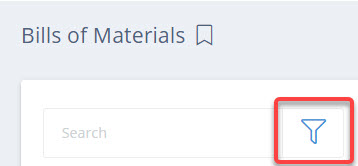
How to Change a BOM version Lifecycle
To change a BOM version lifecycle, click on the current lifecycle and select the new lifecycle from the dropdown.
"Unable to Change the Lifecycle to Imported When Batches Have Already Been Created"
If you see this error when trying to edit and existing BOM, you need to create a new Version for your latest updates, or remove the batch from the schedule.
Updated 5 months ago
