Receive and Create Item Receipts
Receive Partial PO's in NetSuite
Receive Partial PO and View Qty Remaining
Often suppliers fulfill your purchase orders across multiple shipments. When receiving partial against a purchase order, you want a bill to be created for the received inventory and the PO to stay open until it has been fully received. That way you can properly recognize inventory and understand what is still in transit from your supplier.
How to Show a Partial Receipt of a Purchase Order
Here’s how you can partial receive (Progressive Receiving) a PO in NetSuite without having to manually expense each portion.
- Start by purchasing inventory from your vendor. Purchase Orders are imported into DataNinja from NetSuite.
- The PO/Expense/Bill is then synced into the "Receiving" page in DataNinja. When any part of the order arrives, you can receive against the order line items. To do so, open the PO in DataNinja by clicking on "View" on the right side of the PO.
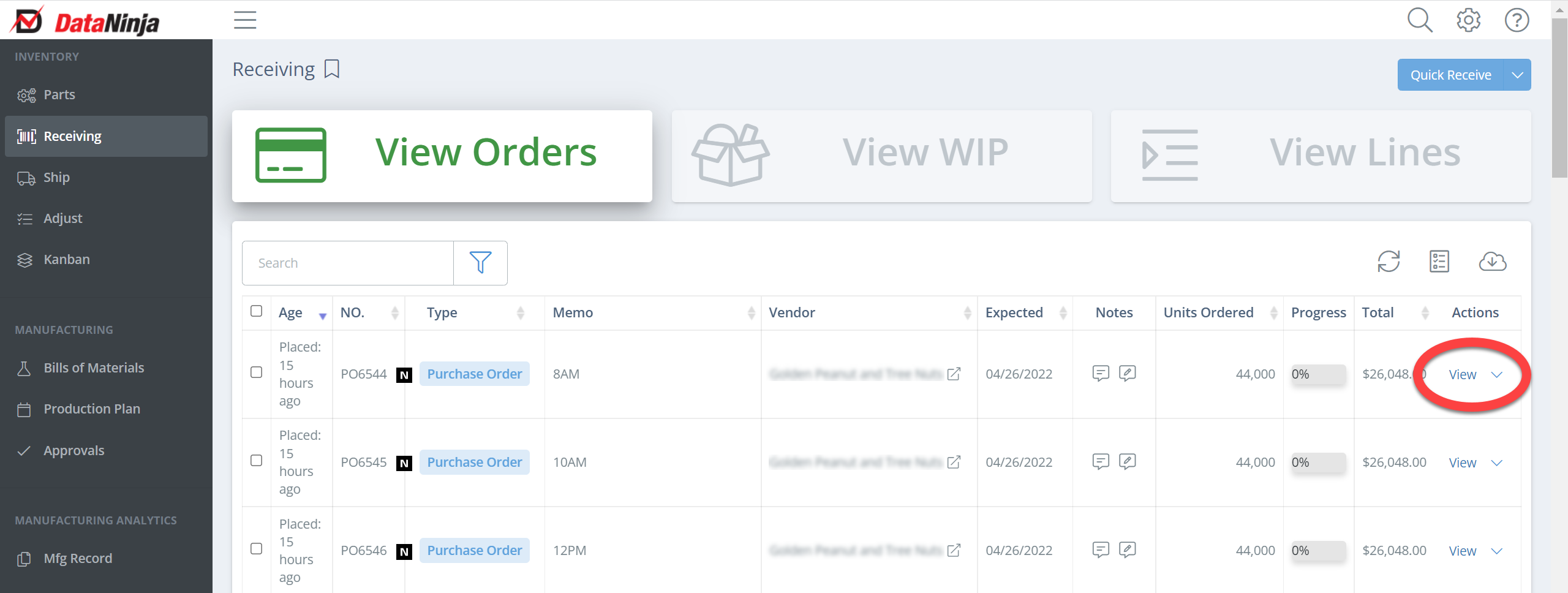
- Click "Receive" next for the corresponding PO line item, and perform the quality inspections needed.
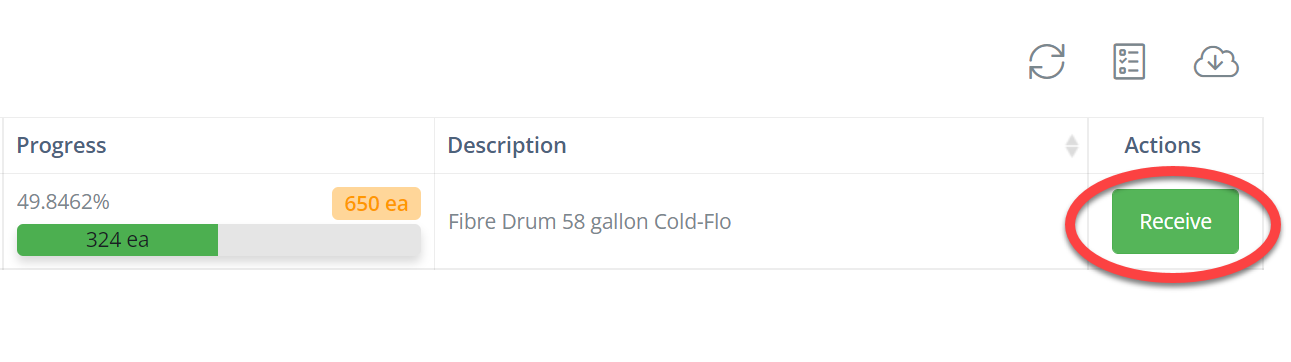
Auto-Increment Inventory Levels in NetSuite
Receiving in DataNinja updated inventory in NetSuite so the financial implications of inventory are appropriately recognized.
-
Once inventory has been received, and inspected, click "Create Receipt" and DataNinja will update NetSuite. The PO in NetSuite will be changed to Pending Billing/Partially Received.
-
Once all the "Partial Shipments" for the order have arrived, you can verify any supplier overage or shortage across all receipts for each line item from the original "Purchase Order". The PO will change to Pending Billing.
Sync External Orders
Purchase Orders created in NetSuite sync automatically about every 2 minutes. You can sync immediately by clicking the arrow next to the Quick Receive button, then selecting "Sync External Orders".
Updated 10 days ago
