Warehouse Tasks
Schedule and complete blind cycle counts
Warehouse tasks is a new, custom feature of DataNinja that allows you to schedule, assign, and complete blind cycle counts by Location. This enables easy digital planning for cycle counting and easy division of labor when multiple Locations need to be cycle counted, or when the cycle count must be completed by a specific date.
Custom FeatureAs this is a custom-built feature, not all instances of DataNinja have this feature enabled. If you would like it to be turned on for your site, please reach out to our Support team via chat and ask for a person. Please note that there may be a cost related to enabling the feature, depending on any needed feature-modifications to meet your business requirements.
What is a "Blind" Cycle Count?
A "blind" cycle count is functionally similar to a regular cycle count, but the counter cannot see the expected quantity in the UI. This helps avoids anchoring bias and produces a true count, and the system still uses the expected quantity in the background for variance checks and approvals.
A blind cycle count is also referred to as a "Warehouse Task" or "Task" and is accessible through the Warehouse Tasks tab.
Preparing for and Understanding a Blind Cycle Count
In the Team Roles page, each role has an optional monetary "adjustment limit" that can be added. Setting this limit can prevent major inventory changes from being made by accident, and provides greater control over Blind Cycle Counts as a Cycle Count task must be re-completed by a separate user if the final monetary value of the task is greater than the adjustment limit set on the role that completes the task.
Three Attempts per Task
When adjustment limits have been set on a role and that role completes a Blind Cycle Count, if the total monetary value of the inventory changes made during the task exceeds the adjustment limit, the Cycle Count must be completed again by a separate user in the same role (or an Admin). This provides a secondary check for potential mistakes on the first Cycle Count attempt, in case the task may have a significant financial impact.
If the second user completes the Blind Cycle Count and the adjustment limit is exceeded again, then a third user in that same role (or Admin) must complete the task as well.
When the third user completes the Blind Cycle Count, the Cycle Count will be officially complete and impact inventory levels, regardless of whether the adjustment limit has been passed or not.
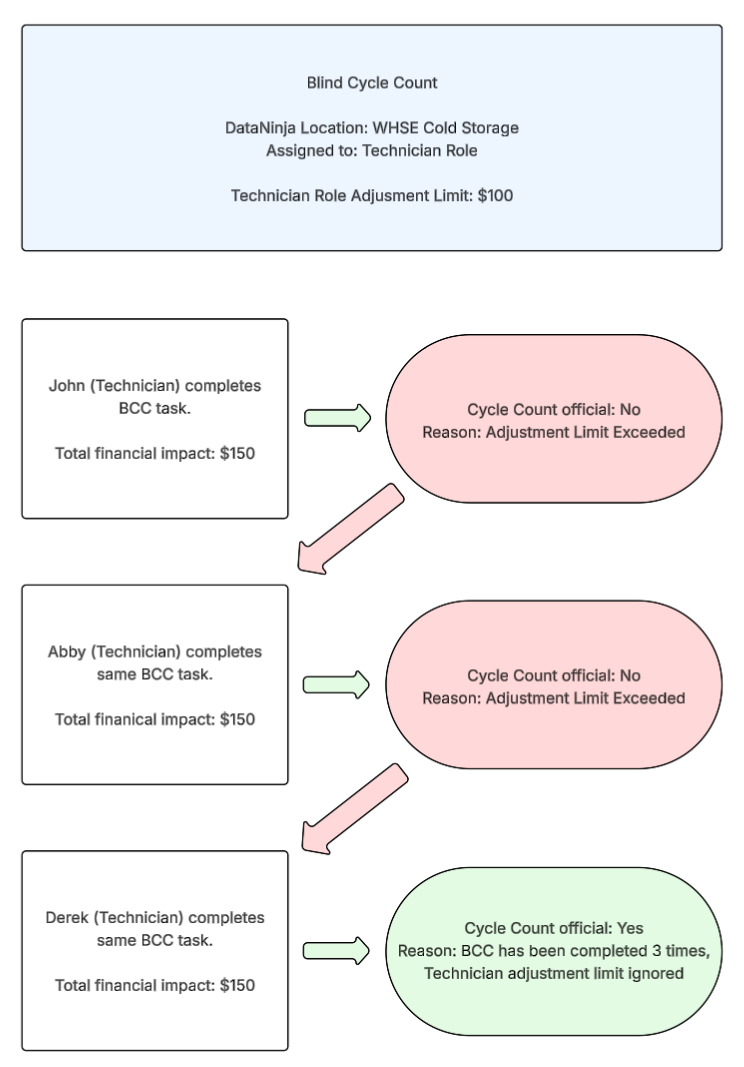
If a Blind Cycle Count is completed and within the monetary adjustment limit for the assigned role, the task will only need to be completed once to be official and impact inventory levels.
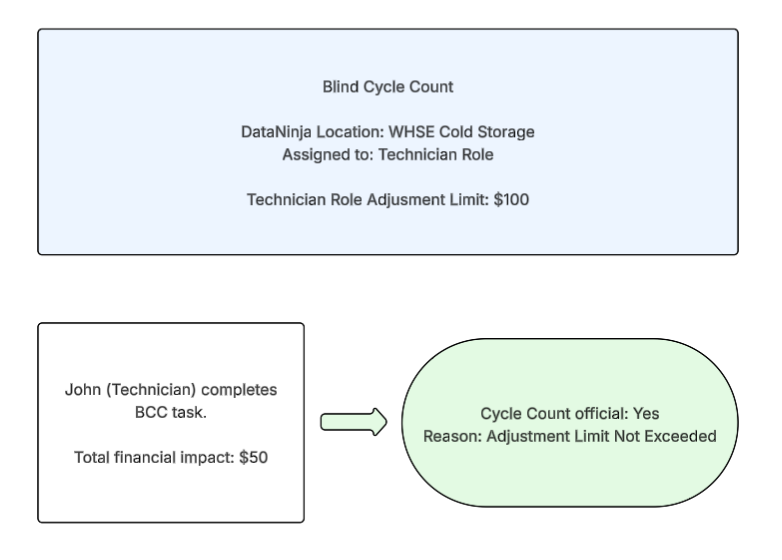
Scheduling a Blind Cycle Count
To schedule a blind cycle count, click the Adjust tab and select "Location". Scroll to, or type in, the location you want the blind cycle count to be performed on and click on it. Then click "Schedule Cycle Count".
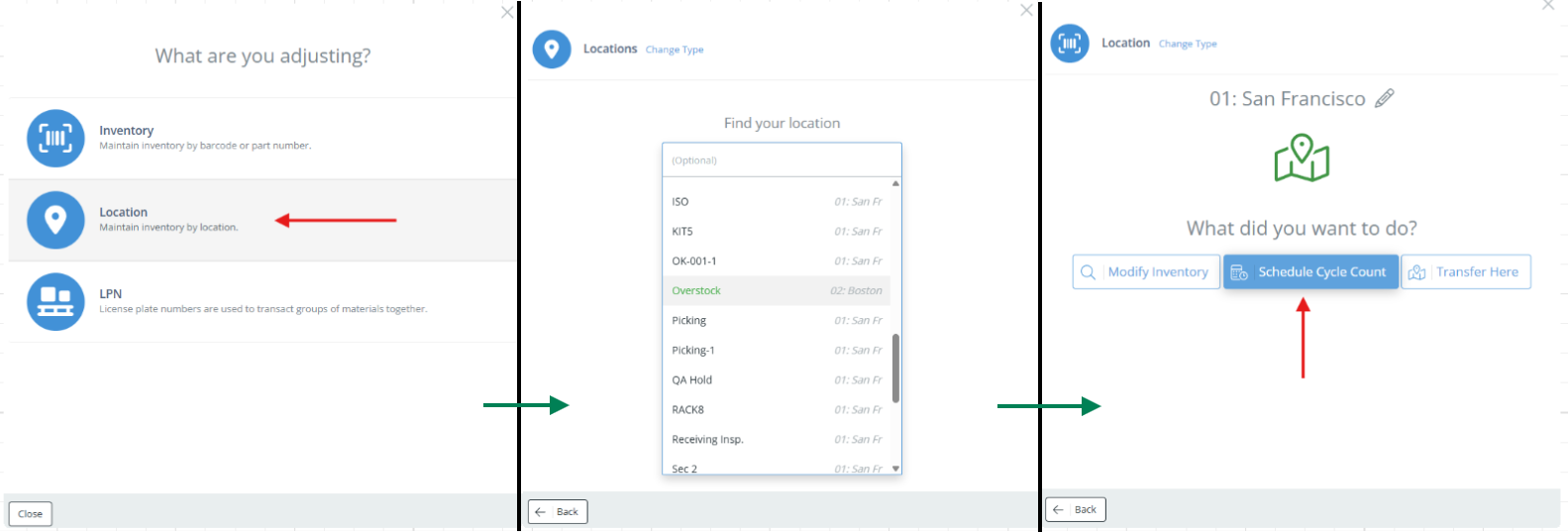
Screencap from v4.20.263.989
The aside will change and ask for information related to the cycle count task; the name and description will auto-fill based on the location name and description, and DataNinja will automatically generate a reference number for the task. Adjust the desired due date for the cycle count task, and select a role (Admin, Production Staff, etc.) that the task will be assigned to. Once a role has been selected, you can also assign the task directly to one user, or leave it for the anyone in the role. If desired, change the priority level from Normal before clicking "Save".
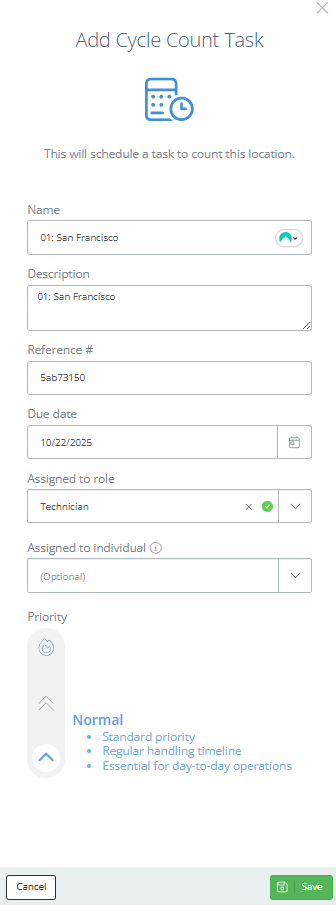
Screencap from v4.20.263.989
Viewing Blind Cycle Counts
Once a blind cycle count has been scheduled, it can be viewed in the Warehouse Tasks tab, located in the left-hand menu bar. On this page, the "My Tasks" tab will show all incomplete blind cycle counts that were assigned to the logged-in user, and "View All" tab will show all incomplete tasks, regardless of assigned role. Note that only Admin users will be able to see the "View All" tab, and Admins can complete any task, regardless of the role the task was assigned to.
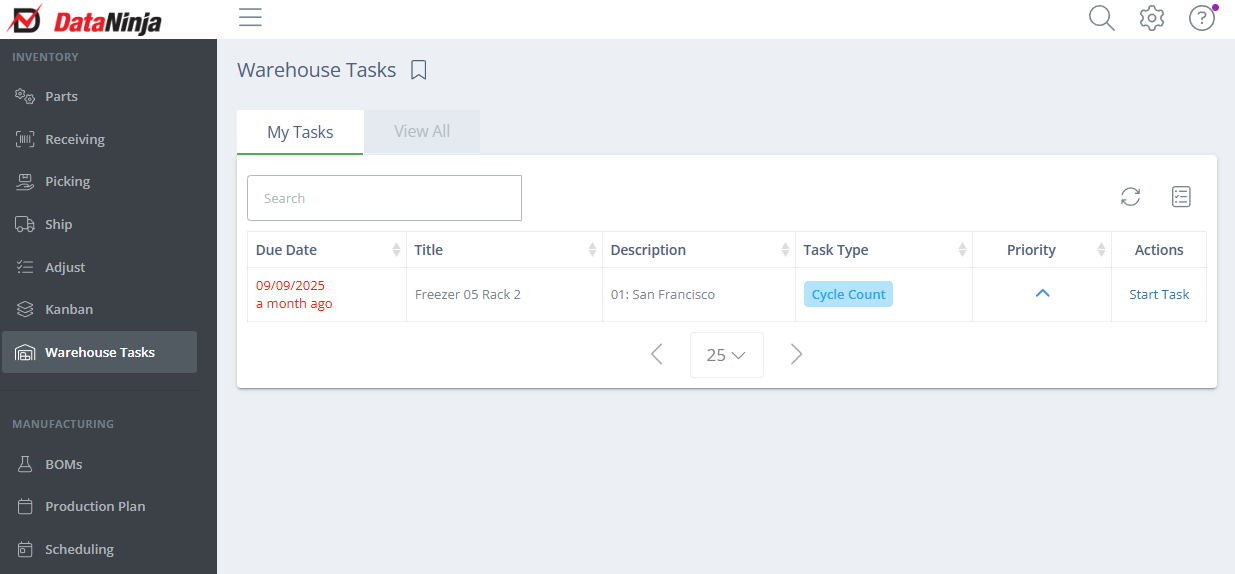
Screencap from v4.20.263.989
Tips for the Warehouse Tasks Page
- Use the chart icon on the right to show/hide different columns, like Role Name or Reference.
- If the "Start Task" button in the Actions column is greyed out, then the logged in user has already completed the task and may not complete it again.
- As an Admin, in the View All tab, only incomplete tasks will show. Use the filter button next to the search bar to view completed Cycle Count tasks.
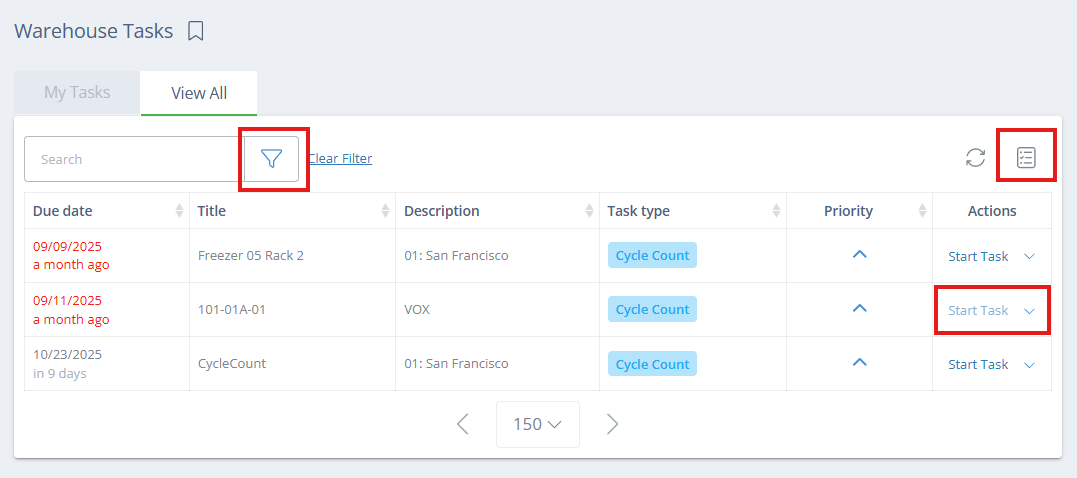
Screencap from v4.20.263.989
Completing a Cycle Count Task
In the Warehouse Tasks tab, find the relevant Cycle Count task and click "Start Task" in the Actions column on the right.
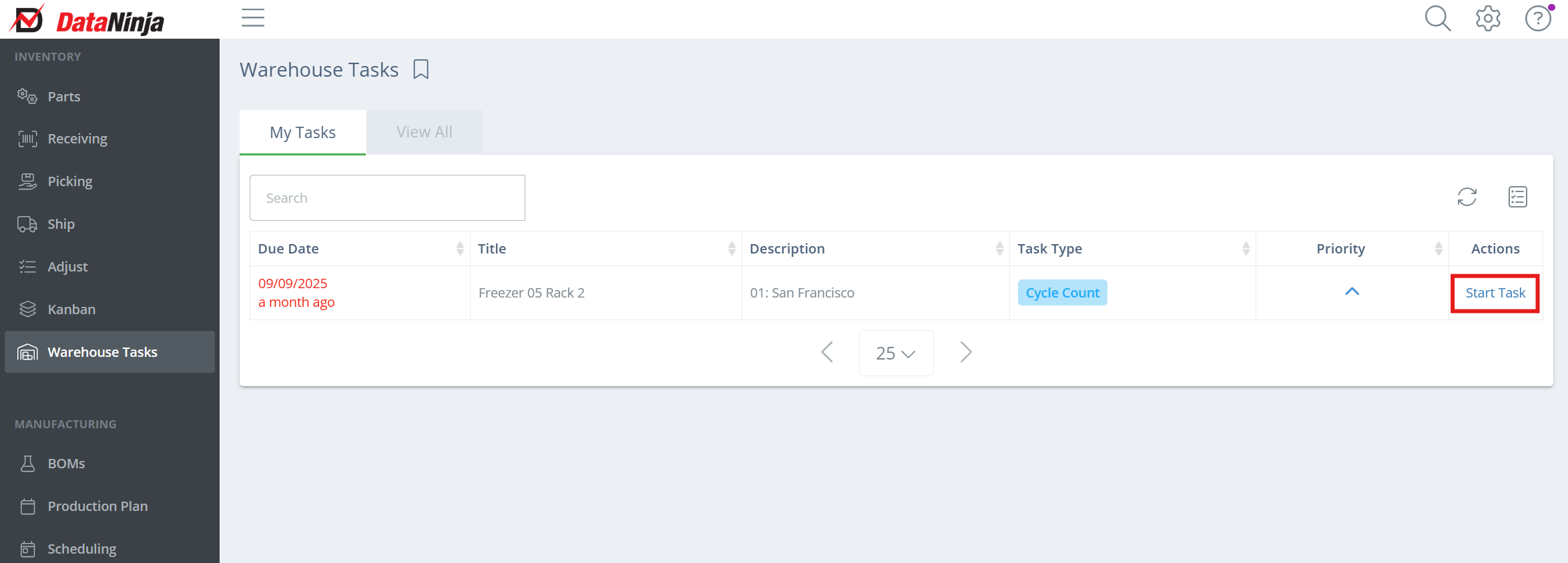
Screencap from v4.20.263.989
A new aside will open- verify the Location of the Cycle Count by scanning the Location barcode, or search manually, then begin scanning the physical inventory in the location. While you can manually search for inventory to include it in the Cycle Count, best practice would be to scan the physical barcodes.
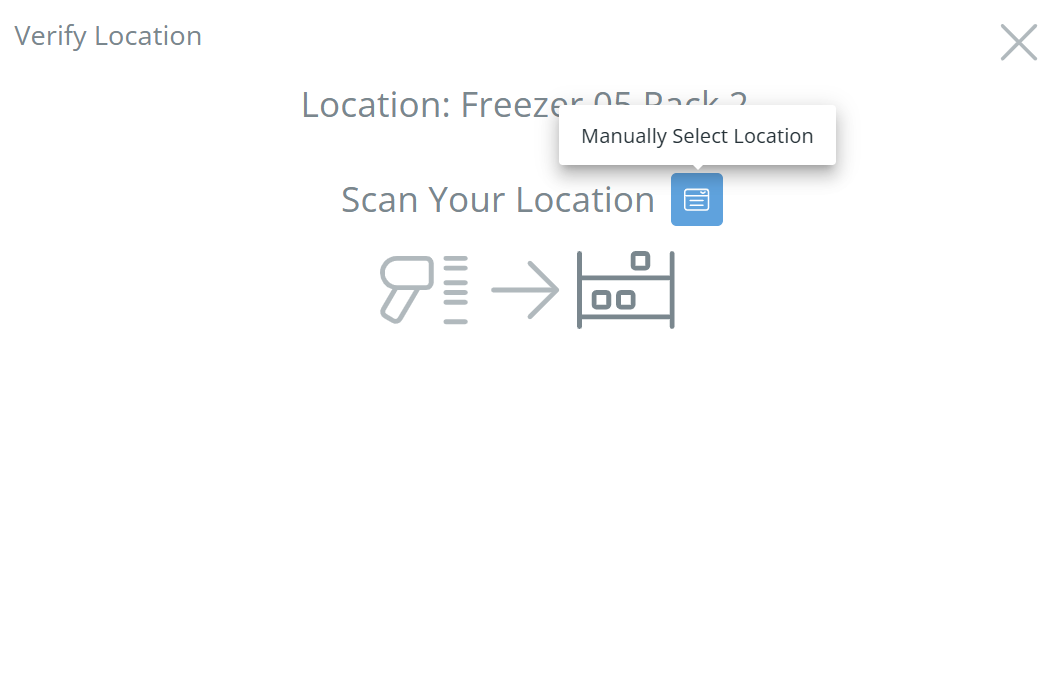
Screencap from v4.20.263.989
While you are scanning the materials in the relevant location, adjust the quantities for each sublot as needed. Click "Save" on each sublot to enable the Cycle Count for submission. Once all scanned sublots have been saved, the "Submit" button will no longer be greyed out, and the task can be submitted.
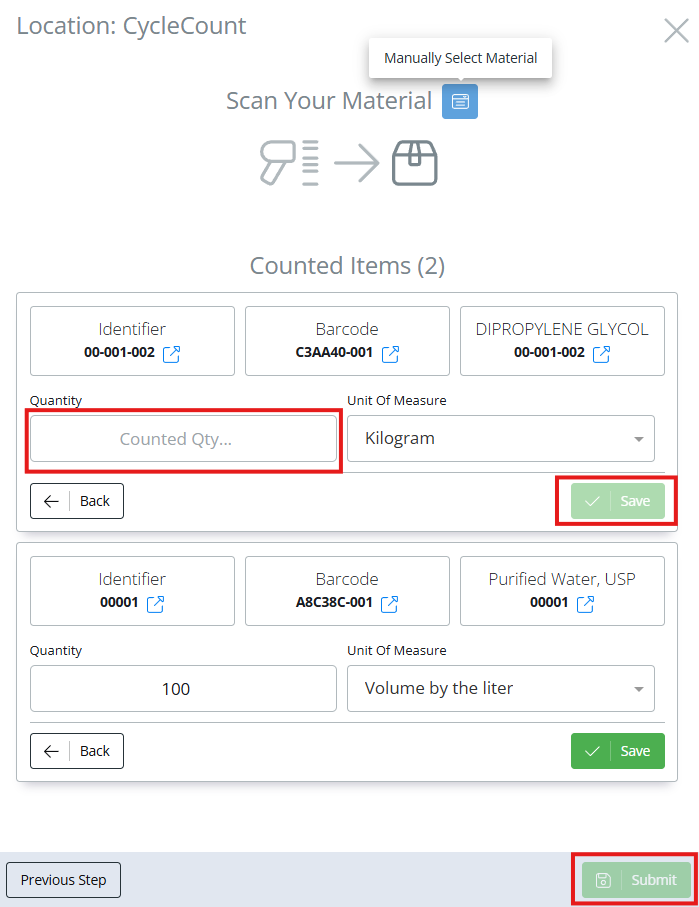
Screencap from v4.20.263.989
As stated above, a Blind Cycle Count can be completed up to 3 times, depending on adjustment limits and changes to inventory levels during the Cycle Count. Once a task has been successfully completed, inventory levels will be impacted. See the Preparing for and Understanding Blind Cycle Counts section above for additional information.
Updated about 2 months ago
